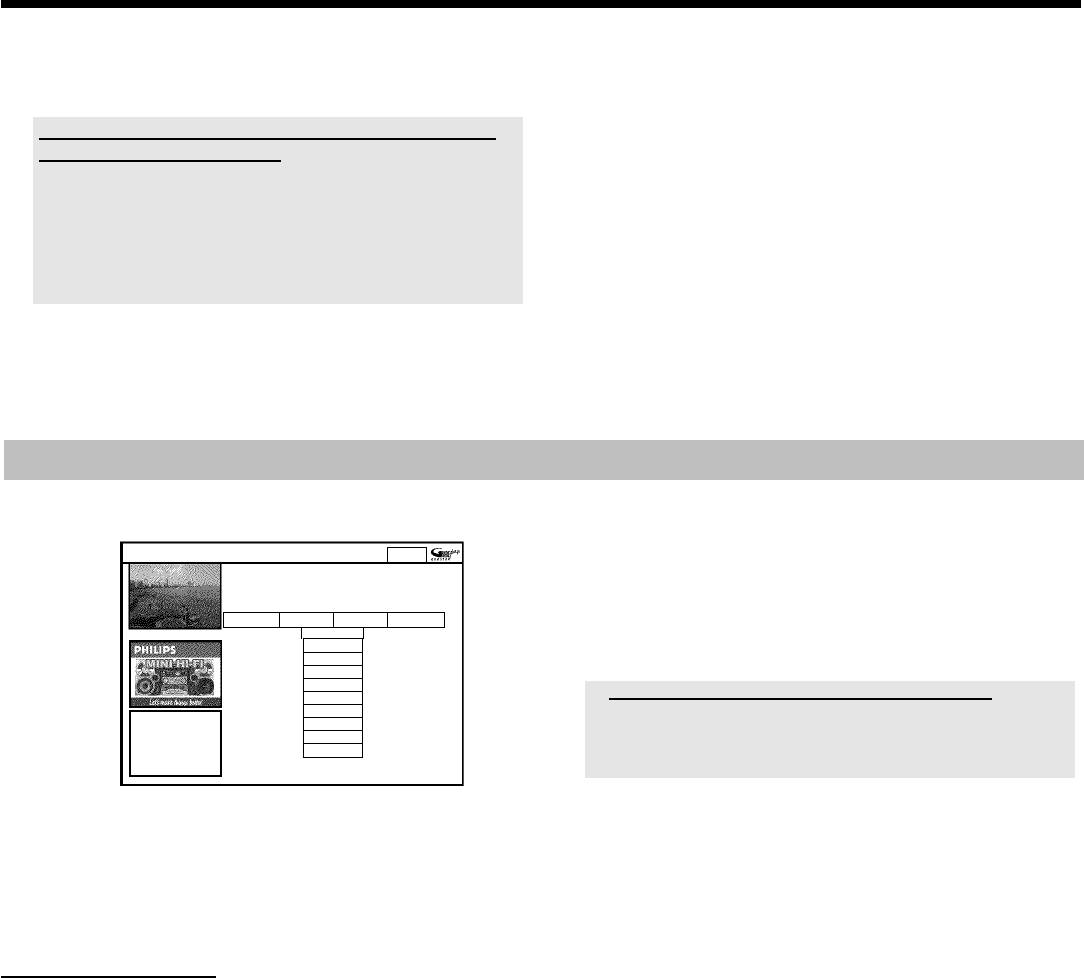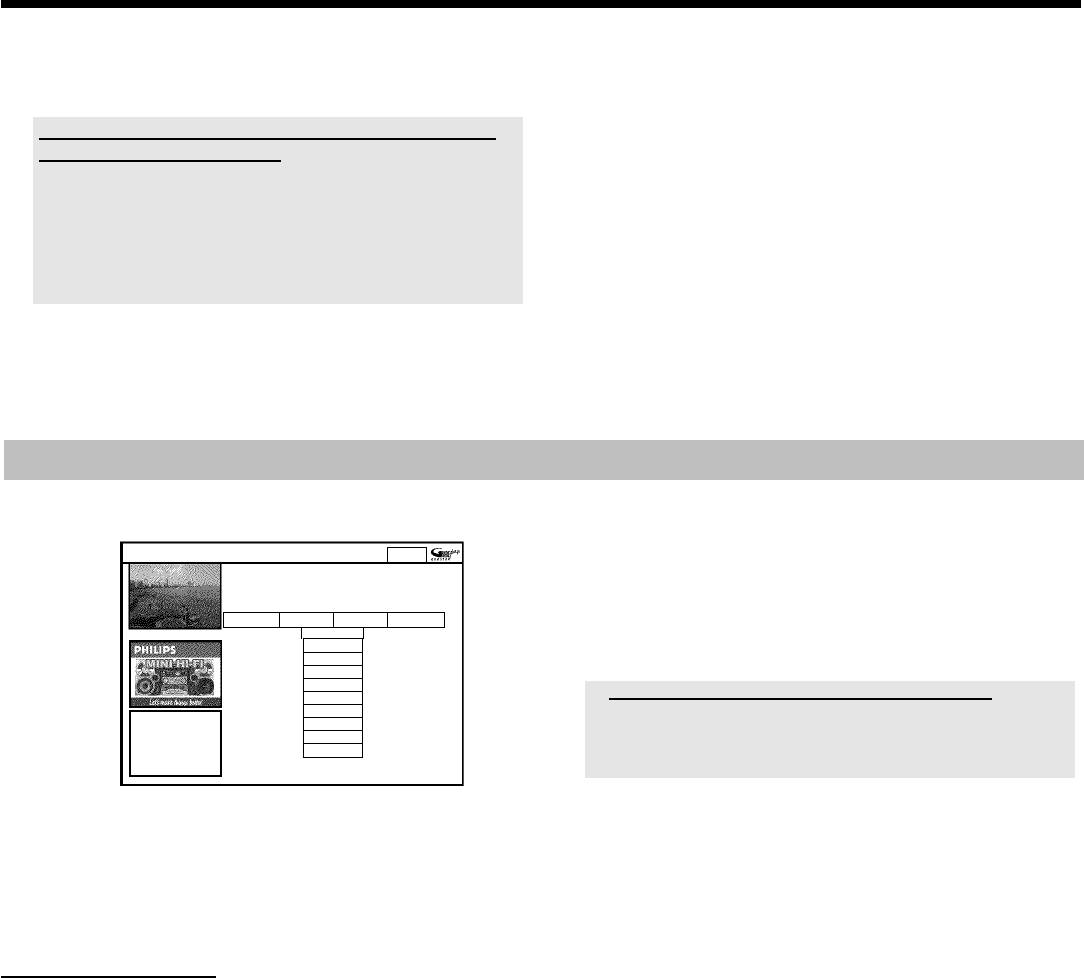
35
O If you press the button N U or O V , you can switch
forward or back a day.
I want to call the additional information/advertisement on
the left hand side of the screen
Press D
K in the line of the TV channel repeatedly, until the
additional information/advertisement on the left hand side of the screen
is highlighted. You can toggle between the two sets of information using
B
O , A I .
You can exit these areas with C
M or with the blue function
button
G .
Function buttons (colour buttons ) in the 'Grid' screen
You can use the colour buttons on the remote control to select the
following:
'Record' (red button)
D :
The highlighted show will be programmed for automatic recording. It
appears in the 'Schedule' screen.
You can store up to 12 TV shows for recording.
'Home' (blue button)
G :
Return to the current time in the listing ('Grid' screen).
'Channels' (yellow button):
Select the TV Channel from a list.
The 'Search' screen
Home
Searchdisplaysprogrammelistingsbycategoriesof
interest.PressBtouse.PressDforGrid.PressCfor
Schedule
Search Schedule Info Editor
Movies Sport
All
Action
Animation
Comedy
Drama
Romance
SciFi
Thriller
This menu lets you access show listings organised by category. This is
an even easier way of searching the show you want to watch.
Make your selection from a general category (Movies, Sport, Children's,
Series, etc.) and a detailed category (Adventure, Comedy, Drama, etc.)
Colours of the categories:
Purple-Movies
Green-Sport,
Blue-Children's,
Teal-Others,
The Sort service gives you show listings for the next 7 days.
1 Select the category with D
K , C M .
Confirm with B
O . Select the minor category with B O ,
D
K , C M .
2 Confirm with OK
L
3 Use the B O , A I , D K , C M buttons to scroll through
the shows.
a 'No Program was found' appears on the screen
There is no TV show today that matches the selected category.
- Select a different day with C
M , D K .
- Press A
I to return to the 'Search' screen.
Function buttons (colour buttons ) in the 'Search'
screen
If you have highlighted a show you can use the coloured buttons to
perform the following actions:
'Record' (red button)
D :
The highlighted show will be programmed for recording. It appears in
the 'Schedule' screen.
'Home' (blue button)
G :
Return to the current time in the listing ('Grid' screen).
The GUIDE Plus+® System