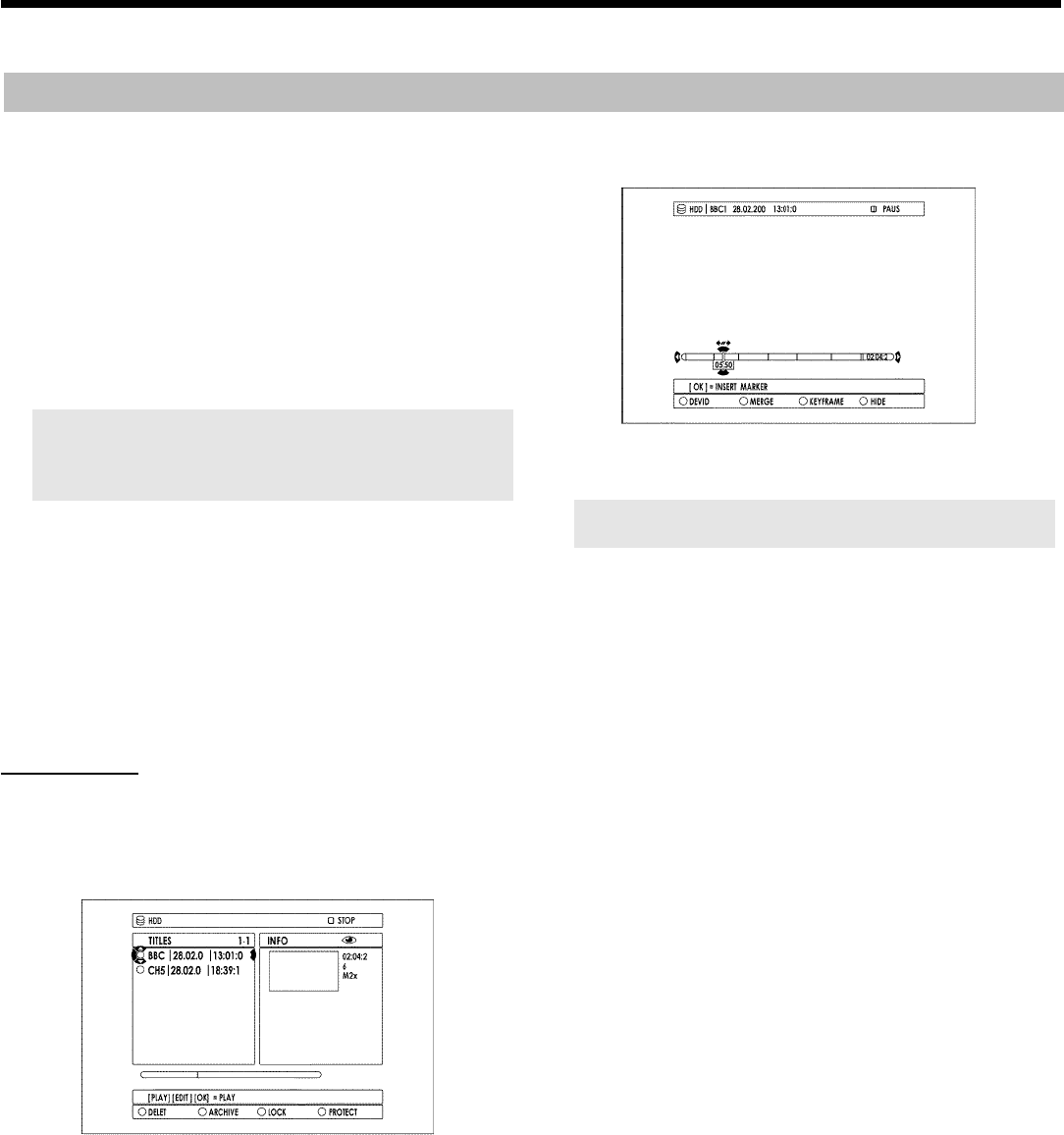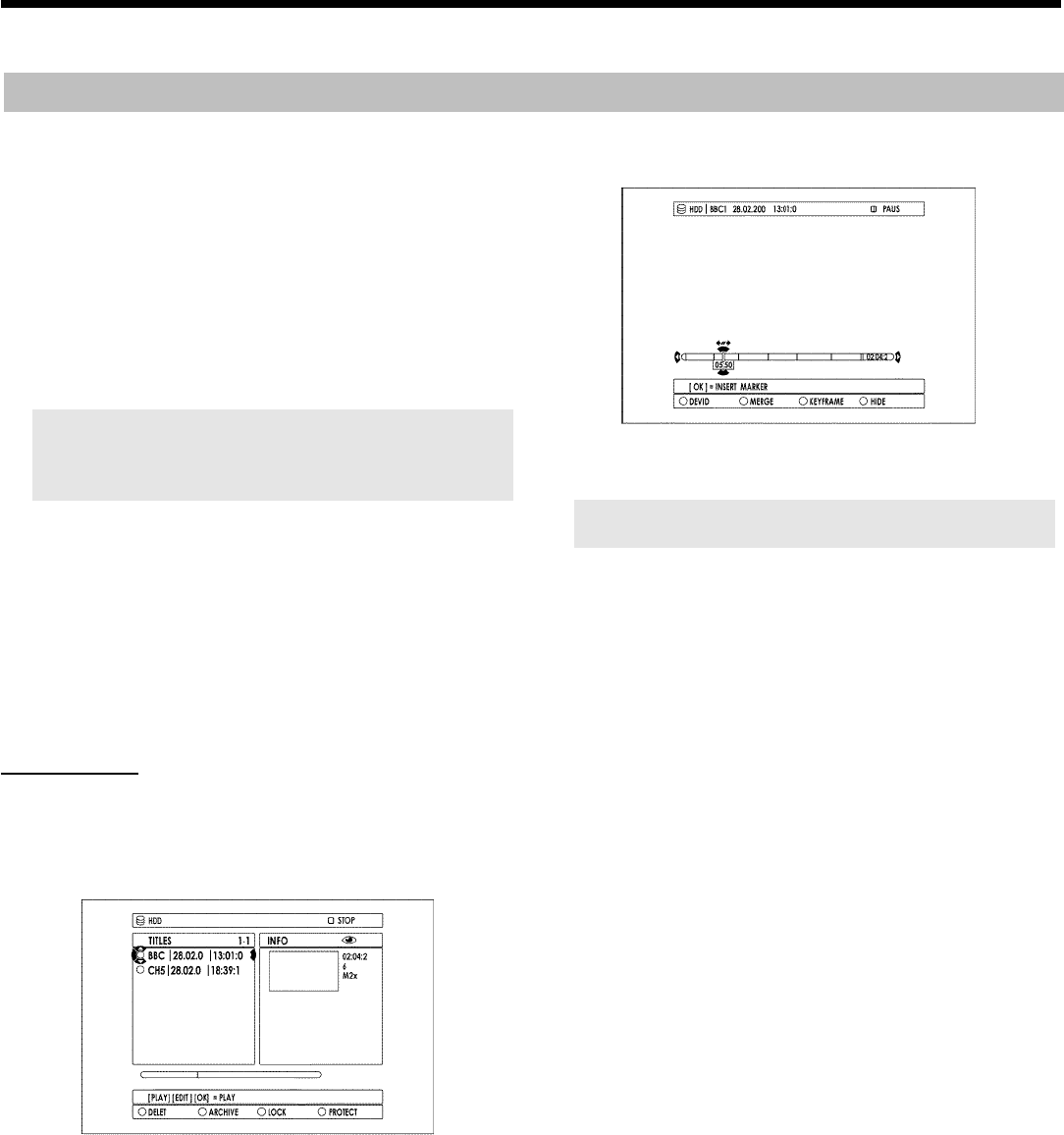
69
Editing the title stored on the HDD
Use this function to adapt the title (recording) to your personal
preferences.
1 Press BROWSER HDD
H on the remote control.
P The Media Browser appears.
2 Select the title whose settings you want to change with B
O ,
A
I .
Press EDIT
6 .
3 Select one of the displayed functions with B
O , A I and
confirm with C
M to proceed with the changes.
Depending on the selected function, you can choose different functions
using the colour buttons on the remote control. The function of the
button may vary. Therefore, read the function in the help line before
pressing the button.
O 'Title name'
Change the name of the title.
O 'Clear chapters'
All chapter markers within the selected title will be deleted.
O 'Video edit'
Please read in the next chapter which modifications were
possible.
'Video edit'
Here you can insert/clear chapter markers, hide chapters, merge
chapters, or divide the title.
1 Press BROWSER HDD H on the remote control.
P The Media Browser appears.
2 Select the title whose settings you want to change with B O ,
A
I .
Press EDIT
6 .
3 Select 'Video edit' and confirm with C
M .
P Playback starts automatically.
4 Search the position where you want to make changes with D K ,
C
M , N U , O V .
To enlarge the actual position of the timebar in several steps you can
use A
I . You can switch back using B O .
5 Press PAUSE 9
Q :
O You can insert or remove chapter markers to find a scene
easily using the OK
L button.
6 Choose one of the following functions with the colour buttons of
your remote control:
O 'DIVIDE'(red function buttonD ):
You can divide a title in as many parts as you like.
O 'MERGE'(green function buttonE ):
You can merge the current chapter with the previous chapter.
(The previous chapter marker will be deleted). Please observe
that you cannot use this function with titles.
O 'INDEX PIC.'(yellow function buttonF ):
To select an index picture that designates this title in the
media browser.
You can select this function only during still (button
PAUSE 9
Q ).
O 'HIDE'(blue function buttonG ):
You can hide or unhide certain chapters during playback (e.g.
unwanted scenes).
Edit title on HDD