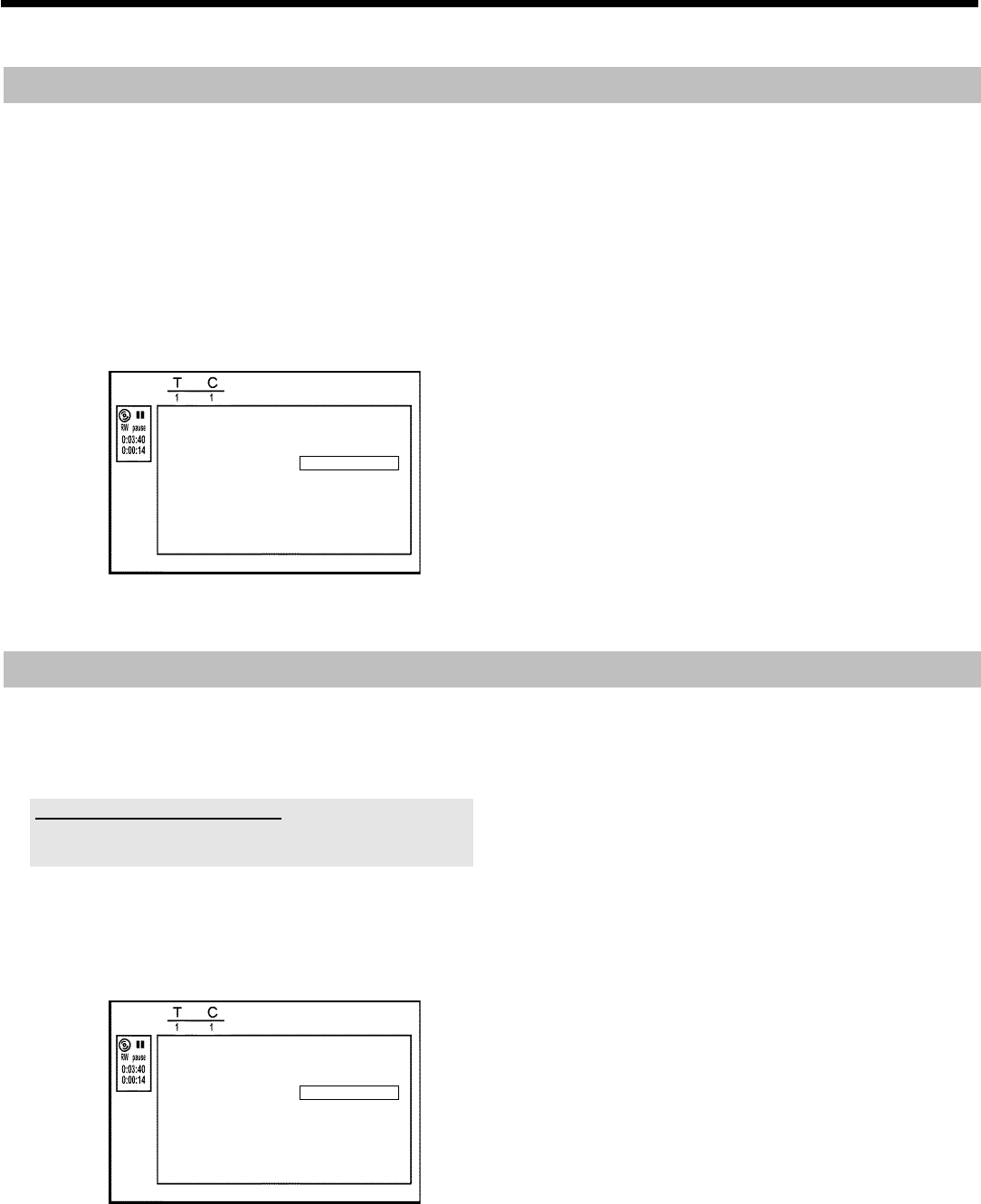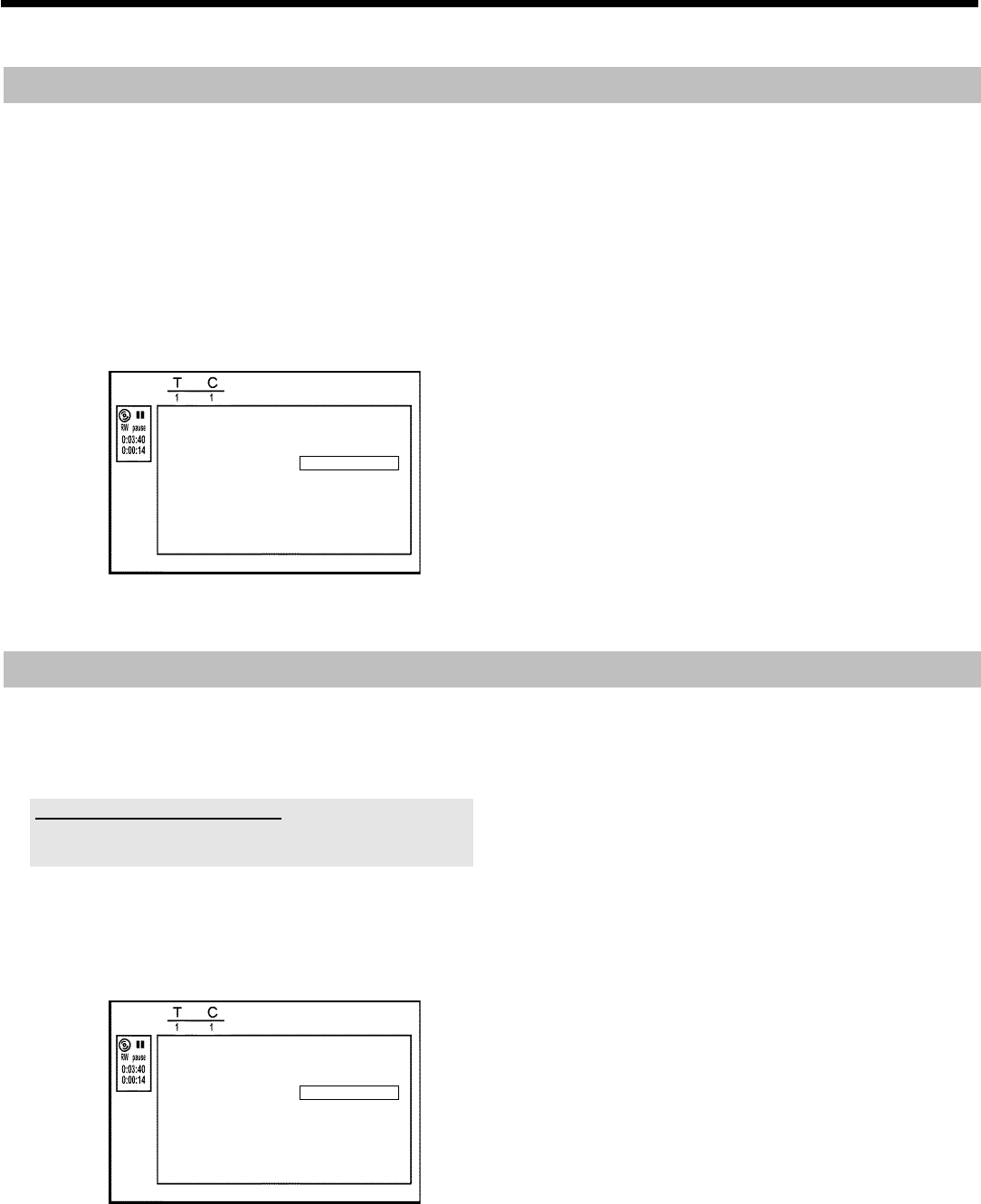
77
Changing the index picture
Normally the picture from the beginning of a recording is used as the
index picture. You can however choose any picture from the recording
as the index picture.
1 During playback, search for location of the new index picture.
Press the PAUSE 9
Q button.
2 Press the EDIT
6 button.
P The 'Favorite Scene Selection' menu appears on the TV
screen.
FavoriteSceneSelection
Insertmarker PressOK
Currentchapter visible
Deletemarker
Deleteallmarkers
Newindexpicture
Dividetitle
PressEDITtoexit
3 Select line 'New index picture' and confirm with OK L .
4 Start the change with OK
L .
P 'Updating menu' appears on the TV screen.
Once the revision has been completed successfully the DVD recorder
reverts to the index overview.
Dividing titles
You can divide a title into several sections (titles) of any size. Each of
these sections (titles) is identified by its own index.
Note: This division cannot be undone.
Can I divide titles on DVD+R discs?
As recordings on DVD+R discs cannot be overwritten, it is not possible
to divide titles on DVD+R discs.
1 While the relevant title is playing, press EDIT
6 on the remote
control.
P The 'Favorite Scene Selection' menu appears on the TV
screen.
FavoriteSceneSelection
Insertmarker PressOK
Currentchapter visible
Deletemarker
Deleteallmarkers
Newindexpicture
Dividetitle
PressEDITtoexit
2 Select 'Divide title' and confirm with the OK L button.
3 If you are sure, press OK
L to start the process.
P 'Dividing title' appears on the TV screen.
4 Wait until the new title is displayed with an index picture in the
index picture overview.
The process of splitting the title is now complete.
Edit title DVD+RW, DVD+R