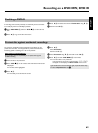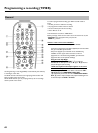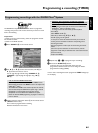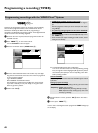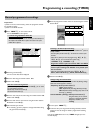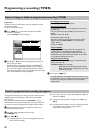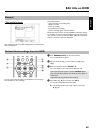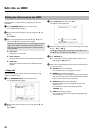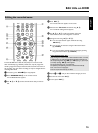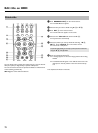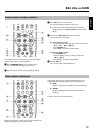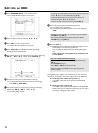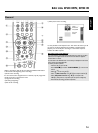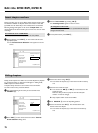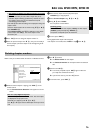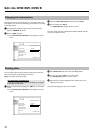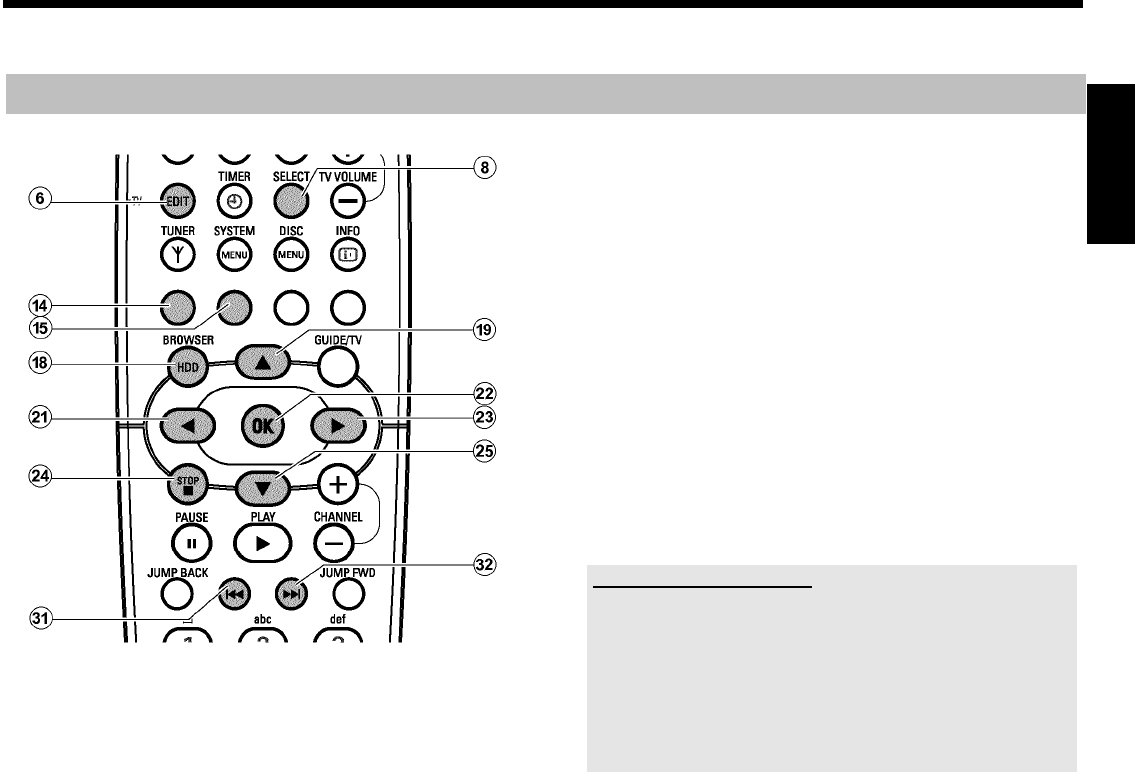
70
Editing the recorded name
From the GUIDE Plus+
®
data the title (name) of a TV show will be
taken automatically (e.g. 'ROCKY'). Otherwise, only the programme
number (programme name) and the time will be stored as the name of
the recording. The name of the recording can only be changed after the
recording has finished.
1 If necessary, press STOP h
N to stop playback.
2 Press BROWSER HDD
H on the remote control.
P The Media Browser appears.
3 Use A
I or B O to select the title whose title you want to
edit.
4 Press EDIT 6 .
P The title edit menu appears on the screen.
5 Select the line 'Title name' and confirm using C
M .
P The field for editing the title appears.
6 Use C
M or D K to select the position where the
letter/number/icon is to be changed or re-entered.
7 Change the icon using A
I or B O .
O You can switch between upper and lowercase using
SELECT
8 .
O You can clear all characters using the red function button
D ('CLEAR').
O You can stop editing without storing the change by pressing
the green function button
E ('CANCEL').
Enter characters using 0..9
Keep pressing the number button until the desired character or number
is displayed. You can select language-dependent special characters at
the corresponding letter using N
U or O V e.g.: ä, press 2 for
a and keep pressing O
V until ä appears.
For special characters, press 1 several times.
The position for the following character is selected automatically.
Press 1 to insert an empty space.
Press the red function button
D to delete.
8 Repeat
6 and 7 until you have made the changes you want.
9 Save the new name with OK
L .
0 To end, press EDIT
6 .
ENGLISH
Edit title on HDD