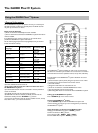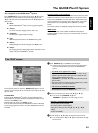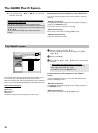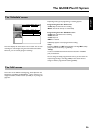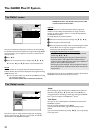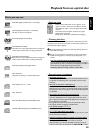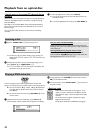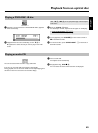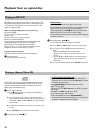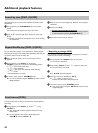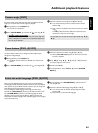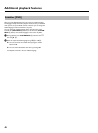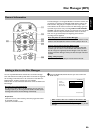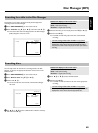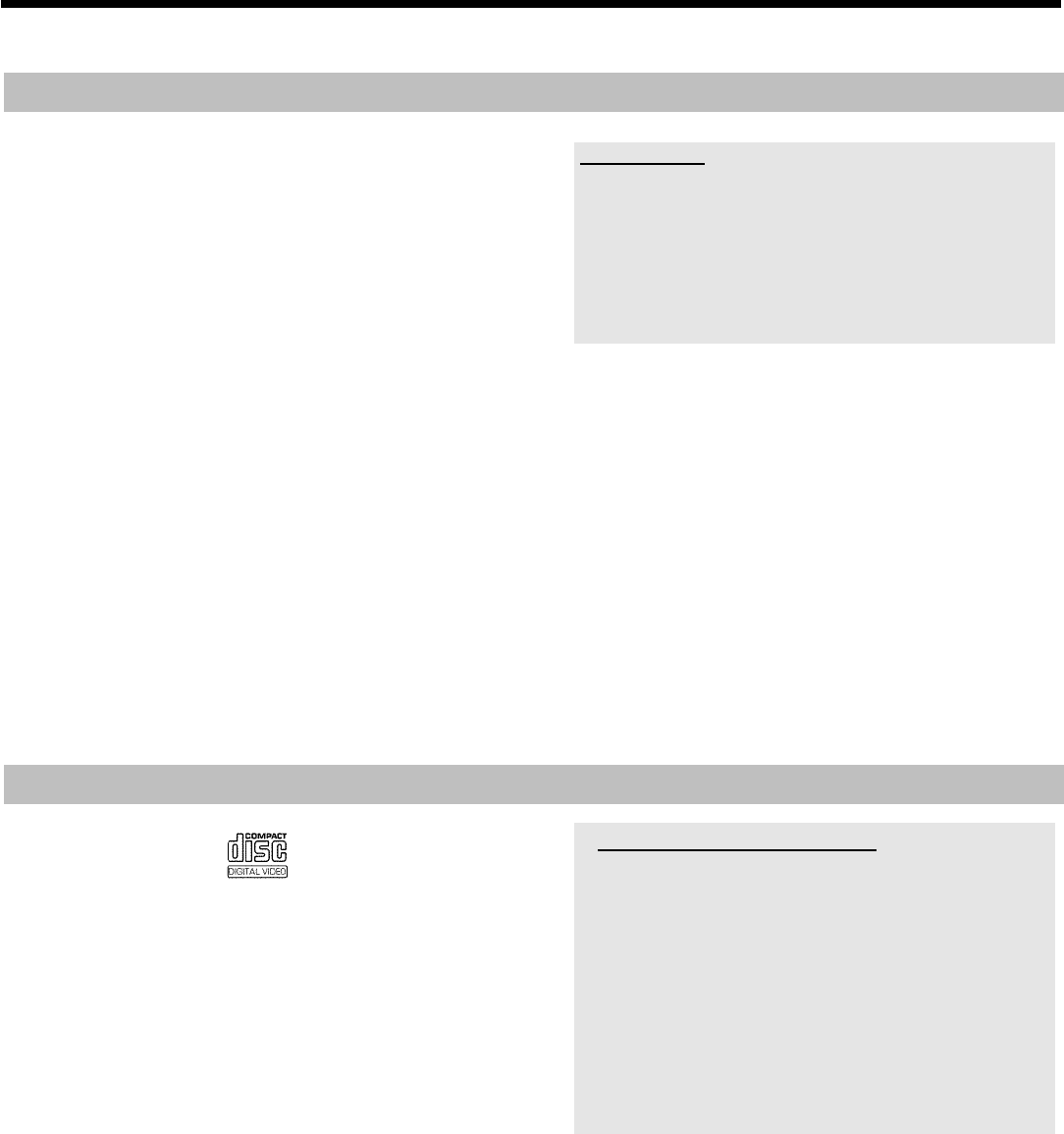
41
Playing an MP3 CD
MP3 (MPEG1 Audio Layer-3) files are highly compressed music files.
Using this technology the data volume can be compressed by a factor
of 10. This means it is possible to record 10 hours of music in CD
quality on a single CD-ROM.
When creating MP3 CDs please note the following:
File system: ISO9660
Directory structure: maximum of 8 levels
Formats: *.mp3
Filenames: maximum of 12 characters (8+3)
Maximum of 32 albums, 999 titles
Supported sampling frequencies: 32, 44.1, 48 (kHz). Music with
sampling frequencies other than these will be skipped.
Supported bit rates: 32, 64, 96, 128, 192, 256 (kbit/s)
ID3 Tag: Version 1, 1.1. In later versions the directory name is
displayed as the album and the filename as the title.
Important notes for playback:
Only the first session of a multi-session CD will play back.
1 Insert an MP3 CD.
P Playback starts automatically.
MP3 CD display
If the TV is on, the MP3 CD screen appears automatically.
During playback, the current track number and its elapsed playing time
will be shown on the TV screen and on the recorder display.
During stopped playback ( STOP h
N button) the numbers of the
albums will be shown on the TV screen and on the display.
Further information on the album, track and artist will also be displayed
if included in the ID tag.
2 Stop playback using STOP h
N .
P The number of albums is displayed in the display.
O Using N U or O V select the next or previous title.
O You can also use the T/C Y button to select titles and
albums.
- Press the T/C
Y button and use the C M or
D
K button to select the 'T' symbol for title or 'C' for
chapter.
- Use the B
O or A I buttons or the number buttons
0..9 on the remote control to select the number of the
title/chapter.
O You can also use the repeat functions ( SELECT 8 button).
Playing a (Super) Video CD
(Super) Video CDs may be equipped with PBC (Play Back Control).
This means that special playback functions (menus) can be directly
selected. The video CD must be PBC compatible (see CD case).
'PBC' is active in the default settings.
1 Insert a (Super) Video CD.
P If the 'h' symbol appears in the display, start playback by
pressing PLAY G
R .
O If a menu appears on the screen, use the remote control
buttons indicated on the screen to select the menu option you
want (PREV= N
U , NEXT= O V ) or with the number
buttons 0..9 .
O If a PBC menu consists of a list of titles, you can select a title
directly.
O Use RETURN 5 to go back to the previous menu
2 Stop playback using STOP h
N .
a I cannot playback (Super)Video CDs
b It is possible that this Video CD contains a menu and the 'PBC' is
switched off. You can see this in status field 'PBC OFF'. To activate
this function, proceed as follows:
- Press SYSTEM MENU
A while the Video-CD is inserted .
- Select '
A
' using D K .
- Select the symbol '
s
'('Disc features') using B O and confirm
with C
M .
- Select 'On' in line 'PBC' using B
O or A I .
This line appears only if a VCD is inserted.
- Confirm with OK
L and end with SYSTEM MENU A .
b Check the format of self recorded (S)VCD's (1.0, 1.1, 2.0). Play back
of (S)VCD's in a different format can be distorted.
Playback from an optical disc