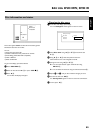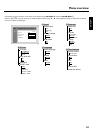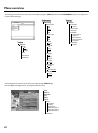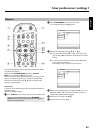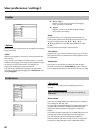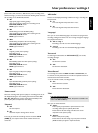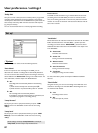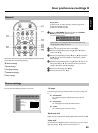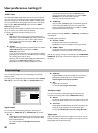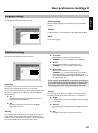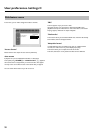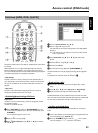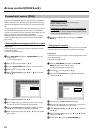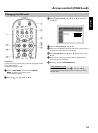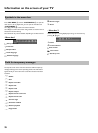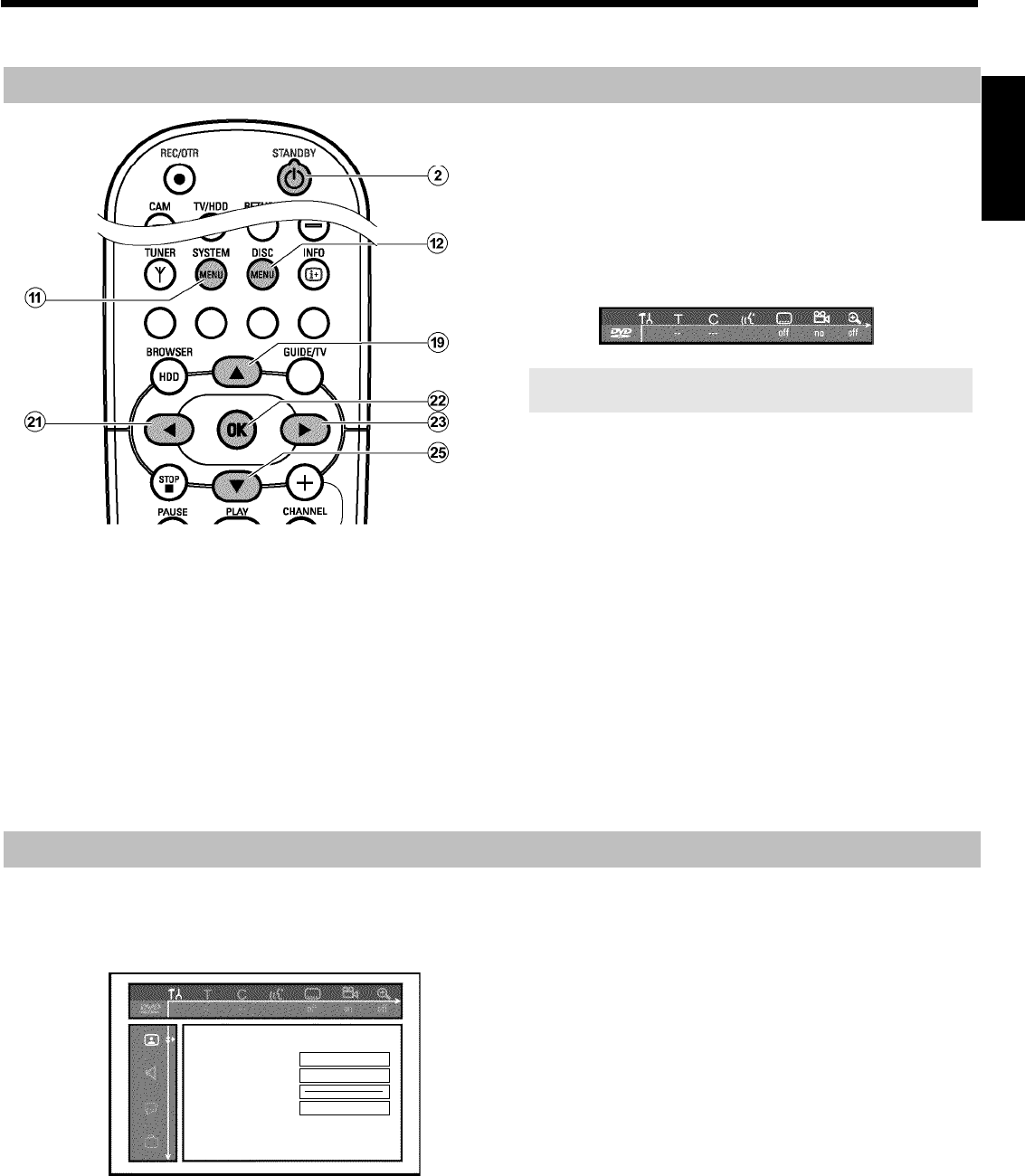
88
General
This section describes how you can make additional personal settings.
The symbols have the following meaning:
t
Picture settings
v
Sound settings
u
Language settings
w
Additional settings
s
Disc settings
Preparation:
•) Switch on the TV, and if necessary, select the programme
number for the DVD recorder.
•) Switch on the DVD recorder.
1 Press the DISC MENU
B button and then the SYSTEM
MENU
A button on the remote control.
P The menubar appears.
If this menubar is not complete visible on your wide screen TV-set,
change the picture settings on your TV.
2 Select '
A
' using D K and confirm with B O .
3 Select the corresponding function using B O or A I and
confirm with C
M .
4 Select the corresponding line using B O or A I and confirm
with C
M . For more information on each function, read the
following pages.
5 Select the corresponding function using B
O or A I , or the
setting with D
K or C M . Select the functions you want to
change as described in the following pages.
6 Confirm the new setting with OK
L .
7 Close the menu item with D K .
Picture settings
You can select the following functions in this menu:
Picture
TVshape 16:09
Blacklevelshift Off
Videoshift ï
SCARTvideo RGB
'TV shape'
The picture signal from your DVD recorder can be set to match your
TV:
O '4:3 letterbox'
for a widescreen picture with black bars at the top and
bottom
O '4:3 panscan'
for a full-height picture with the sides trimmed.
O '16:09'
for a widescreen TV (16:9 screen ratio)
'Black level shift'
Adapts the colour dynamics for NTSC playback when switched to 'On'
'Video shift'
Use this feature to adjust the position of the picture on your TV left or
right using D
K , C M to suit the screen of your TV.
ENGLISH
User preferences /settings II