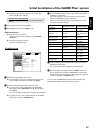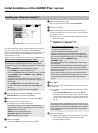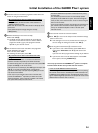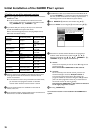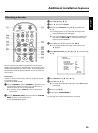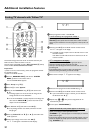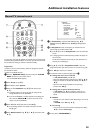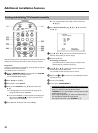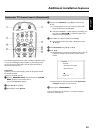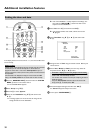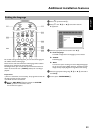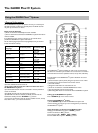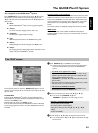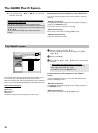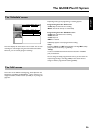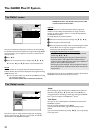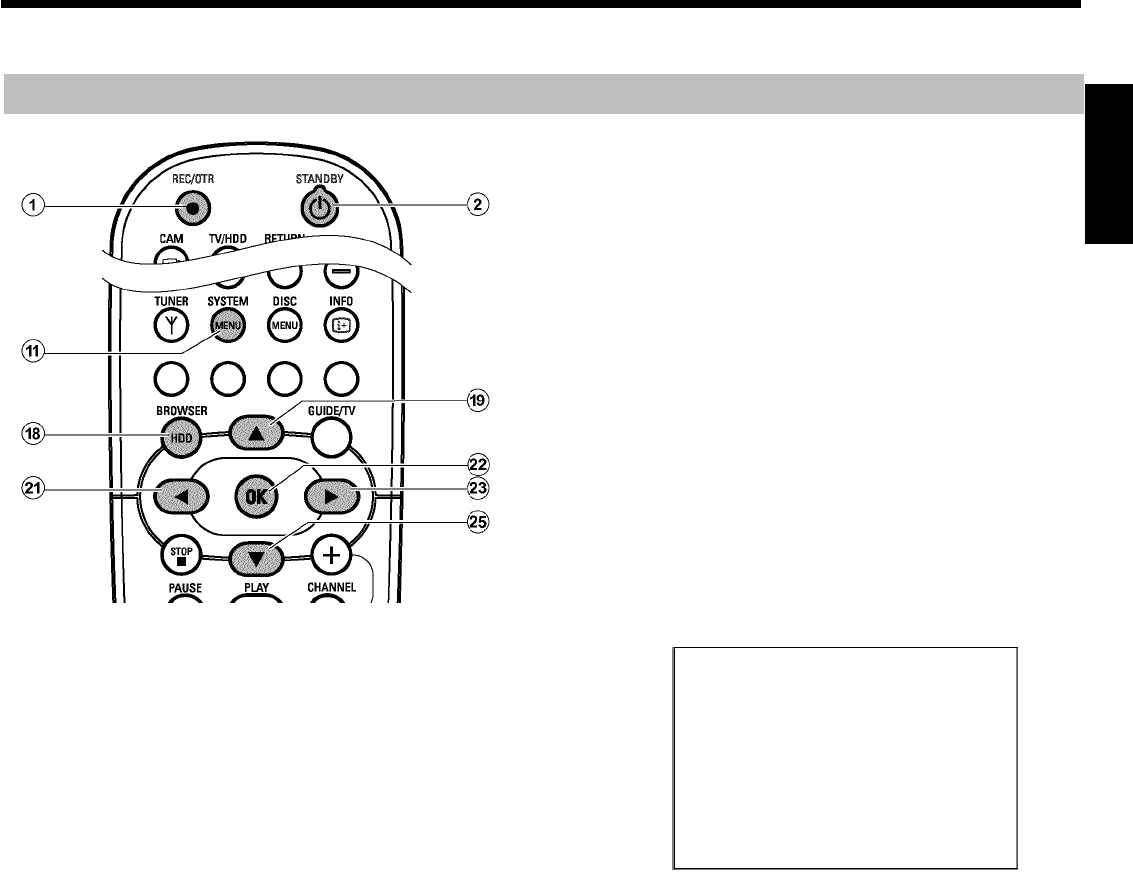
30
Automatic TV channel search (Autoinstall)
If the channel assignments of your cable or satellite TV provider change
or if you are reinstalling the DVD recorder, e.g. after moving house,
you can start this procedure again. This will replace the stored TV
channels with the new ones.
Preparation:
•) Switch on the TV, and if necessary, select the programme number
for the DVD recorder.
•) Switch on the DVD recorder.
1 Press the BROWSER HDD
H button and then the SYSTEM
MENU
A button on the remote control.
P The 'SYSTEM MENU' appears.
2 Select 'Set up' using B
O .
3 Press C
M to select 'System'.
4 Select the line 'Installation' using B
O and confirm with
C
M .
P A message appears on the screen that the change of this
setting will flush the 'Time Shift Buffer'.
O If the 'Time Shift Buffer ' contains important recordings, save
them with the REC/OTR n
1 button first. Refer to the
chapter 'The Time Shift Buffer'.
5 Select 'Yes' with D
K and confirm with OK L .
O If the message window was closed, confirm the line with
C
M again.
6 Select 'Autoinstall' using B
O or A I .
7 Press C
M .
P 'Autoinstall' starts. This allows the DVD recorder to save all
available TV channels. This procedure may take several
minutes.
Installation
Autoinstall
Searching for TV channels
00 Channels found
h______________
Please wait
P When all the TV channels have been found, 'Autoinstall
complete' will appear on the TV screen.
8 To end, press SYSTEM MENU
A .
You can read about how to search for a TV channel manually in
'Manual TV channel search'.
ENGLISH
Additional installation features