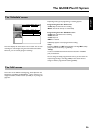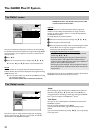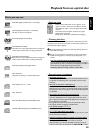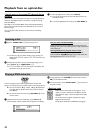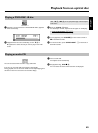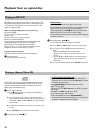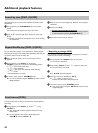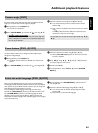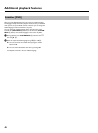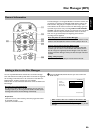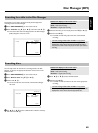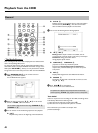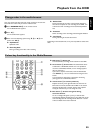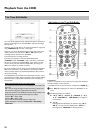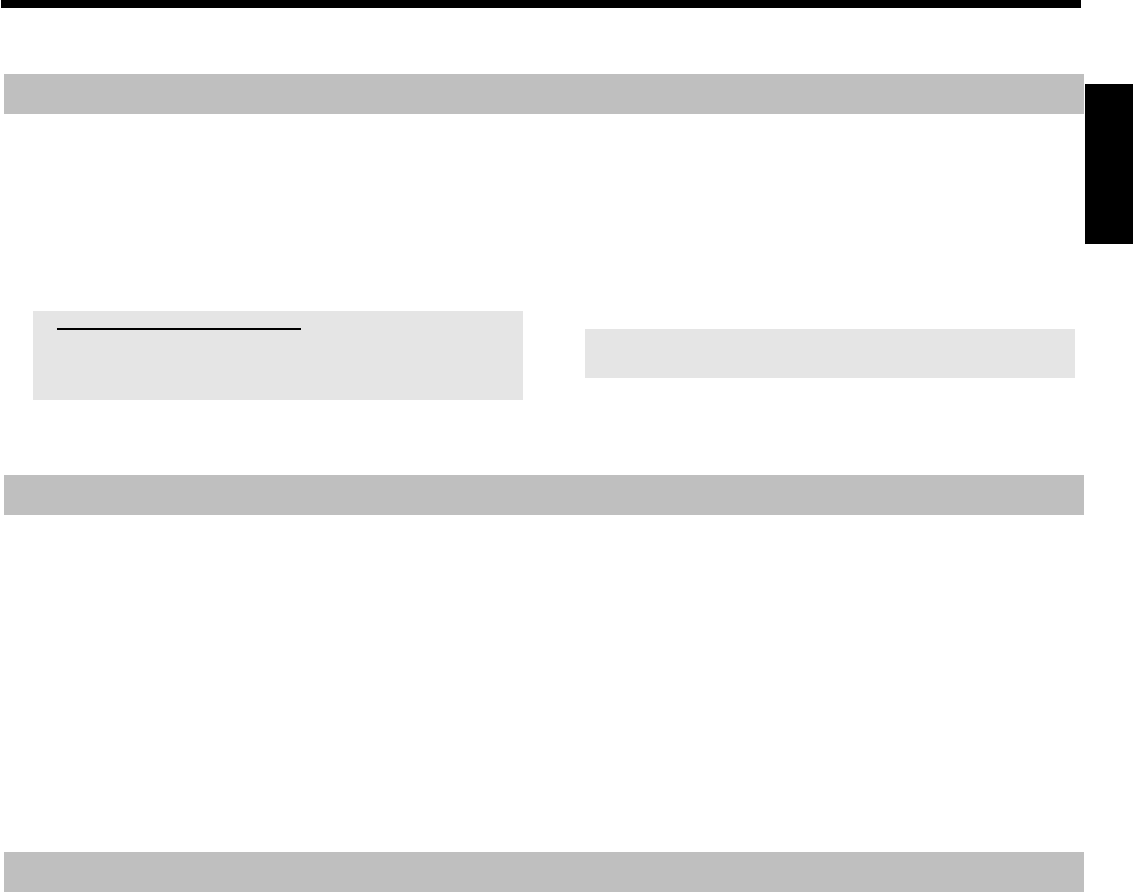
44
Camera angle [DVD]
If a DVD contains scenes that have been shot from different camera
angles you can select these camera angles for playback.
1 During playback, press PAUSE 9
Q .
P You will see a still picture.
2 Press SYSTEM MENU
A and select the '
F
' icon using C M .
a The '
F
' symbol will be hidden
b The selected scene has been shot from only one camera angle. This
feature is therefore not available. For more information please read
the cover of your DVD disc.
3 Select the required camera angle with B O or A I .
O You can also directly enter the number with the number
buttons 0..9 .
P After a short time, playback will resume from the new camera
angle.
The '
F
' symbol will remain visible until a scene starts for
which there is only one camera angle.
On some DVDs you can select the camera angle directly using B
O ,
A
I .
Zoom feature [DVD, (S)VCD]
The Zoom feature allows you to enlarge the video image and pan
through the enlarged image.
1 During playback, press PAUSE 9
Q .
P The DVD recorder switches to 'PAUSE'. You will see a still
picture.
2 Press SYSTEM MENU
A and select the '
G
' icon using C M .
3 Select the required zoom factor using B
O or A I .
P When 'press OK to pan' appears on the screen, the zoom
process is complete.
4 Press OK
L . Using A I , B O , C M , D K select the
part of the image you wish to view.
5 Confirm with OK
L .
6 To stop the feature, press PLAY G
R and then SYSTEM
MENU
A .
Select the audio language [DVD, (S)VCD]
Many pre-recorded DVD discs have more than one audio language.
The language initially selected for playback will be the one you selected
when you first set up the DVD recorder. However you can change the
audio language of the inserted disc at any time.
You can change the audio language either using the menu of the
inserted disc ( DISC MENU
B button) or the DVD recorder's menu
bar ( SYSTEM MENU
A button). The audio languages for DVD
playback in the two menus may be different. Please note that with
some DVDs the audio language and/or subtitle language can be changed
only via the DVD menu.
1 During playback press SYSTEM MENU
A and select the '
D
'
icon using C
M .
2 Select the required audio language using B
O or A I .
O You can also enter the number directly using the number
buttons 0..9 .
P Play continues in the new audio language.
ENGLISH
Additional playback features