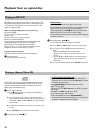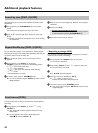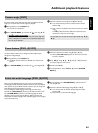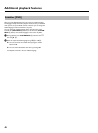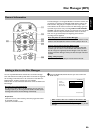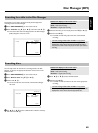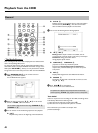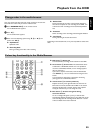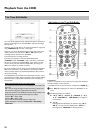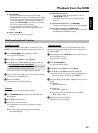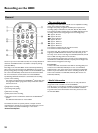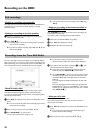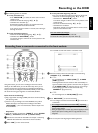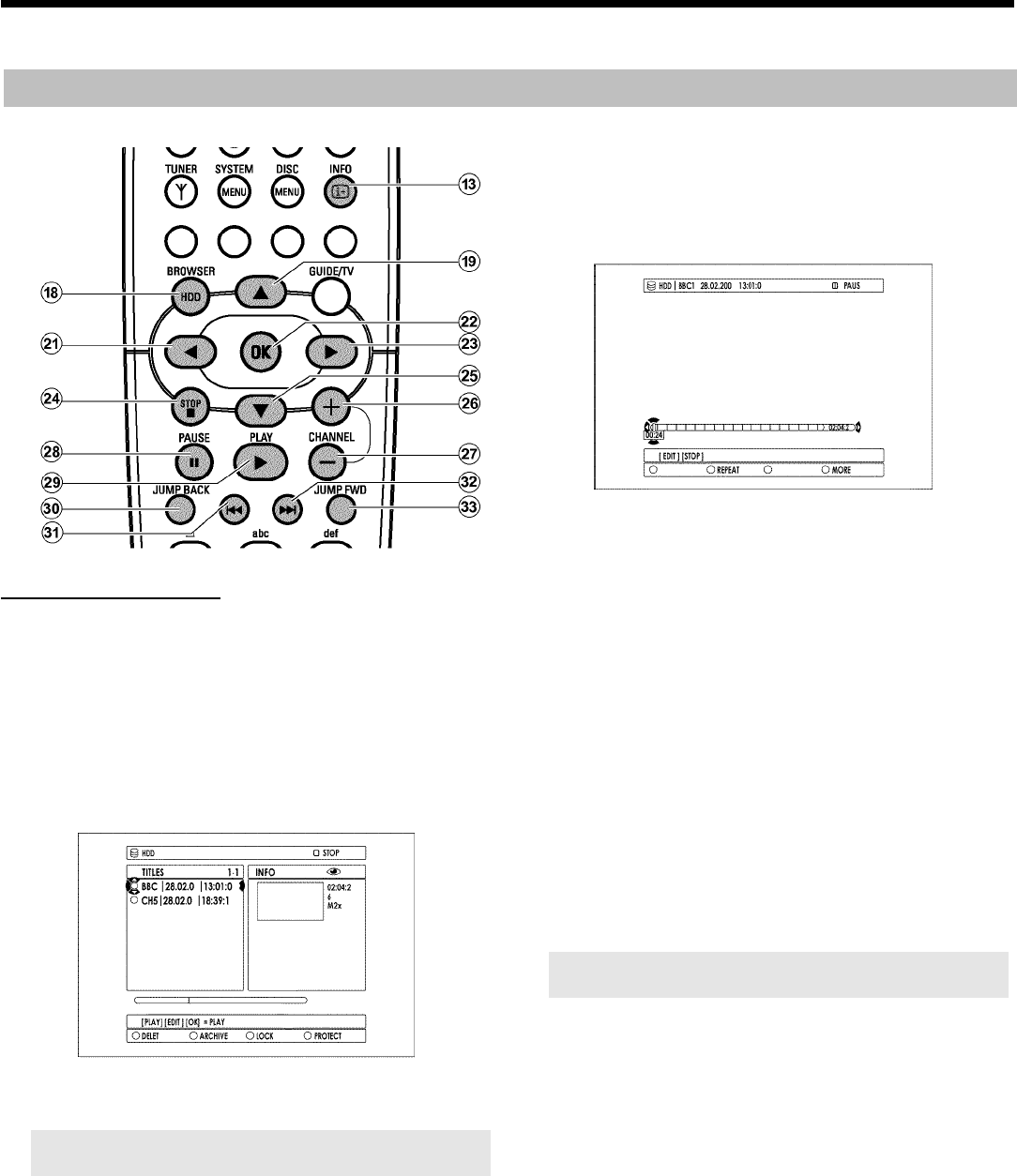
49
General
The Media Browser
Each recording stored on the HDD is displayed in the media browser
with a corresponding index picture.
To change the title settings, read the chapter 'Edit title HDD'. Please
observe that Titles in the Time Shift Buffer marked for storage on the
HDD (with REC/OTR n
1 button), can only be locked or deleted.
The get full access to such titles you have to flush the Time Shift Buffer.
1 Press BROWSER HDD H on the remote control or
HDD
7 on the DVD recorder.
P The Media Browser appears.
2 Select the title you want using B O , A I on the remote
control or DOWN , UP on the device.
You can switch a page forward or back using CHANNEL q
P ,
CHANNEL r
S .
3 You can choose one of the following options to start playback:
O OK L
Playback always starts at the beginning of the selected title.
O PLAY G R
Playback will start at the position where it was interrupted in
the selected title( STOP h
N ). This also works if other
titles or DVDs have been played in the meantime.
4 You can use the following buttons during playback:
O N U , O V
Briefly press: If chapter markers are available, start of
current chapter, previous chapter (press twice), next chapter
Hold down: during pause: Slow motion
during playback: Quick motion.
O JUMP FWD W , JUMP BACK T
Jump back or forward by a fixed time period.
Read section 'Set up/Jump forward, Jump back'in
chapter 'User preferences/Settings I' on how to set up this
time period.
O INFO C
Display/Hide navigation bar with additional information.
O PAUSE 9 Q
Still picture. Go forwards or backwards one frame at a time
using C
M , D K .
5 Press STOP h
N to end playback.
P You will return to the media browser.
The position where playback was interrupted will be automatically
stored. By pressing PLAY G
R , playback resumes at this position.
'Auto delete'
If there is no space for new recordings on the HDD, recordings will be
automatically deleted in the following order:
1) Titles that have already been viewed. Symbol '
E'.
2) Titles that were not protected. No symbol '
F' available.
More information you will find in the chapter 'User
preferences/Settings I'.
Playback from the HDD