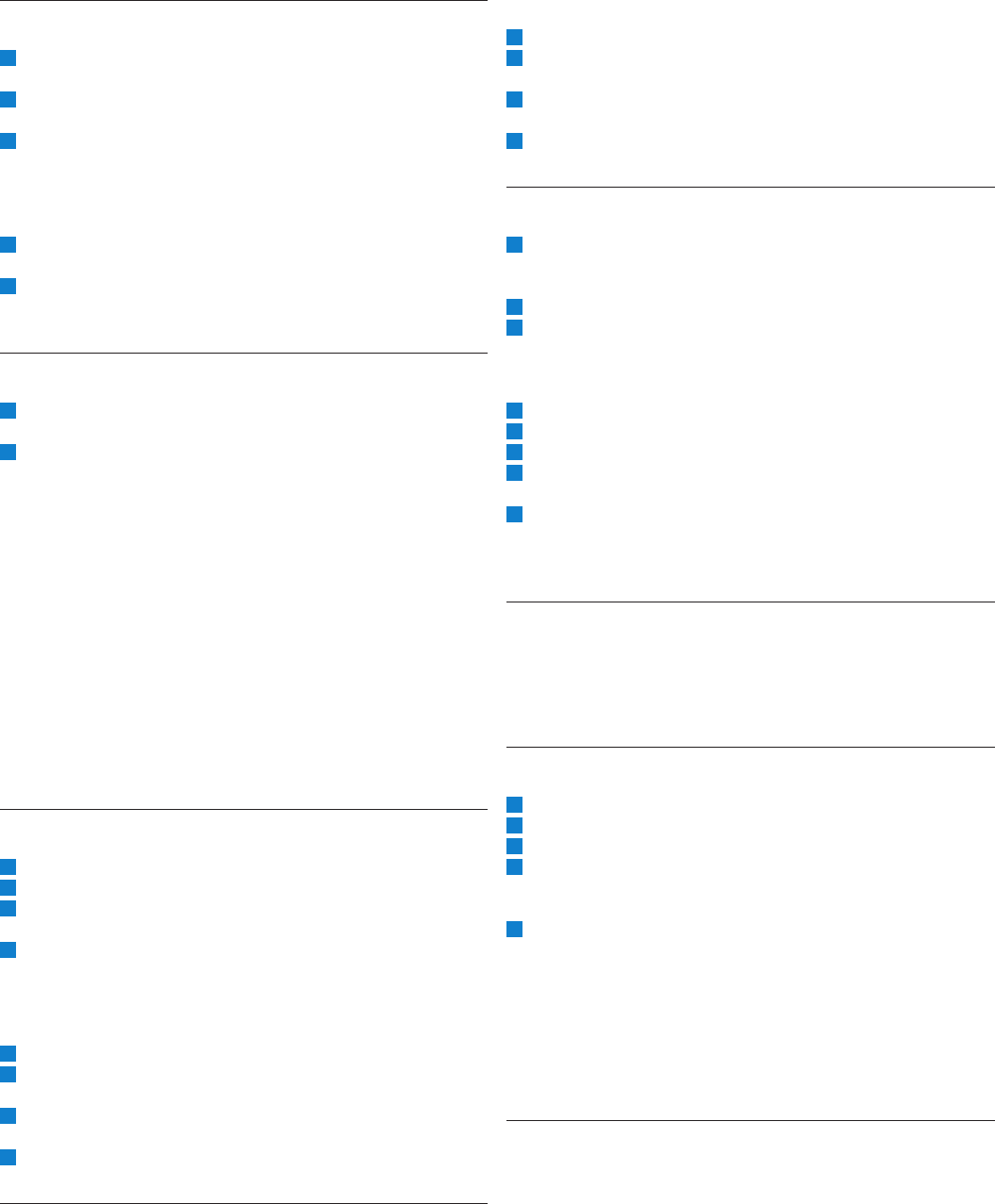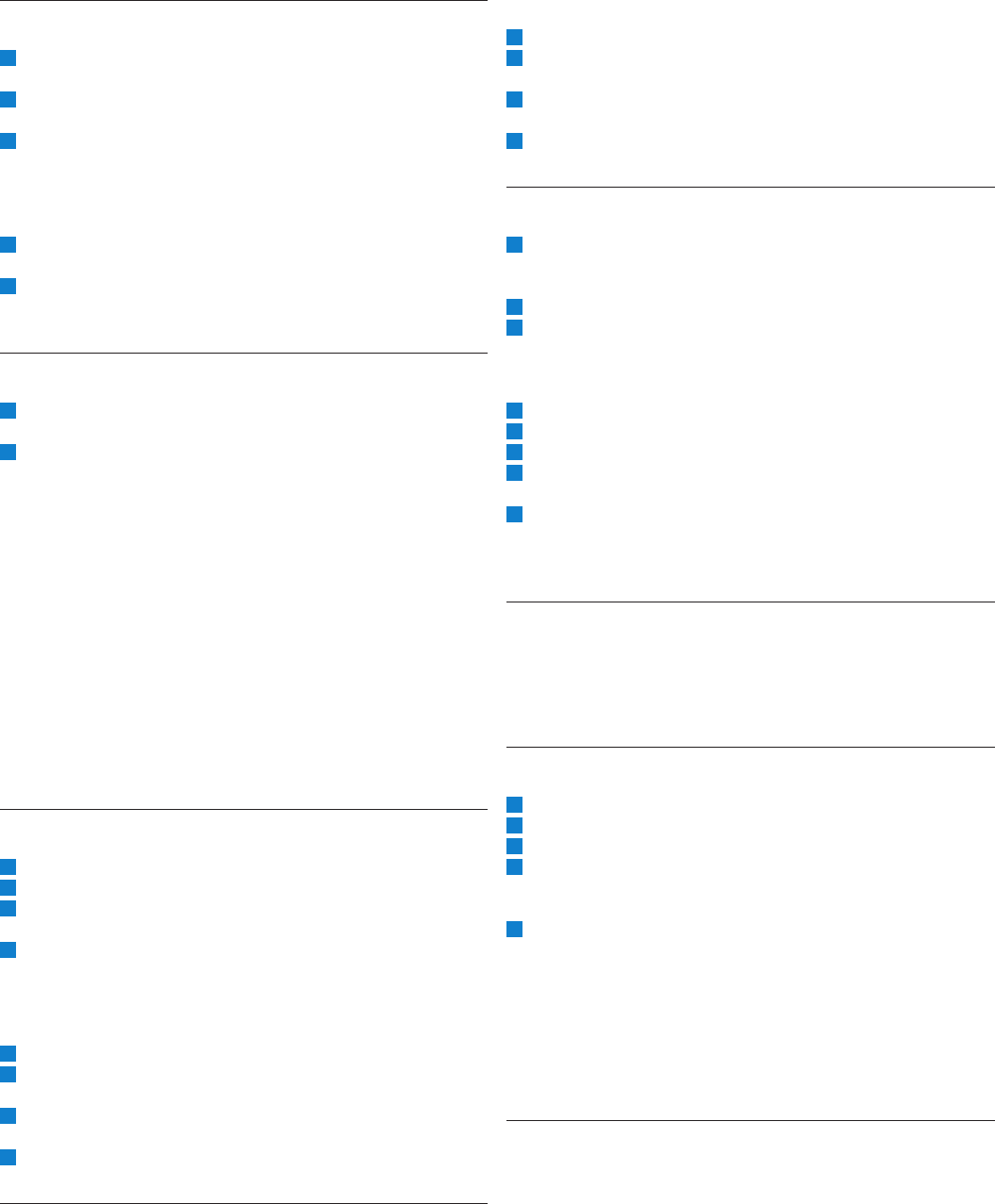
4.7 Fast forward
For users of the Digital Pocket Memo 9600:
The 4-position slide switch (12) must be in the STOP or PLAY
position.
2 Press and hold the FORWARD button (18). The ┢ symbol is
displayed.
3 When the desired position is reached, release the FORWARD
button. The Digital Pocket Memo returns to stop or playback
mode.
For users of the Digital Pocket Memo 9620:
Move the 4-position slide switch (12) to the ┢ position. The ┢
symbol is displayed.
2 When the desired position is reached, move the 4-position slide
switch back into the STOP or PLAY position.
4.8 Fast rewind
Move the 4-position slide switch (12) to the ┤ position. The ┤
symbol is displayed.
2 When rewinding reaches the desired position, move the 4-
position slide switch back to the STOP or PLAY position.
During fast forward and fast rewind the current recording is moving
at 5 times the normal speed. The winding speed is accelerated to 10
times the normal speed after two seconds, to 20 times the normal
speed after eight seconds and to 100 times the normal speed after
thirty seconds.
If index marks were set in the recording, jumping from one marker
to the next is possible by pressing the MARK + (2a) or MARK - (2b)
smart button during fast forward or fast rewind.
If the playback position reaches an index mark, the Digital Pocket
Memo beeps, then continues forwarding. See the Work with index
marks chapter on page 12 for more information.
4.9 Navigate between recordings
The 4-position slide switch (12) must be in the STOP position.
2 Use the + or − buttons (5) to navigate between recordings.
3 Press the + button once to jump to the end of a recording, and
press again to jump to the beginning of the next recording.
4 Press the − button once to jump to the beginning of a recording,
and press again to jump to the end of the previous recording.
Alternatively, it is also possible to move between recordings as
follows:
The 4-position slide switch (12) must be in the STOP position.
2 Press and hold the MENU button (4) until the status screen of
the current recording is displayed.
3 Use the + or - button (5) to navigate through the recordings
until the desired recording is reached.
4 Press the BACK smart button (2a) to select a recording.
4.10 Display the status screen
The status screen displays:
The current file (file number, file name, recording date and time,
keywords assigned and whether barcode information is included)
The memory card (size, remaining recording time, total recording
time, current time and date)
The Digital Pocket Memo (model number, type number, serial
number, firmware version and function key usage)
•
•
•
To display the status screen:
The 4-position slide switch (12) must be in the STOP position.
2 Press and hold the MENU button (4) to display the first page of
the status screen.
3 Press the INFO 2 or INFO 3 smart button (2b) to display
additional pages of information.
4 Press the BACK smart button (2a) to exit the status screen.
4.11 Assign priority status to a recording
Create a new recording (see Record a dictation on page 9) or
navigate to a previously-recorded file (see Navigate between
recordings on page 10).
2 Move the 4-position slide switch (12) to the STOP position.
3 Press the EOL button twice within half a second. The ┲ symbol
is displayed indicating that the dictation has priority status.
Alternatively, the menu can also be used to assign priority status:
Move the 4-position slide switch (12) to the STOP position.
2 Press the MENU button (4) to dispaly the menu.
3 Press the - button to highlight PRIORITY.
4 Press the ENTER smart button (2b) to enter the priority menu.
The setting HIGH is highlighted.
5 Press the OK smart button (2a) to confirm and exit the menu.
The ┲ symbol indicates that priority status was assigned to the
recording.
4.12 Spoken instructions
Spoken instructions are recorded comments by the author that are
directed to the person transcribing the dictation. They are stored
within the recording file at the position where the instruction was
actually recorded.
4.12.1 Insert a spoken instruction
Move the 4-position slide switch (12) to the REC position.
2 Press and hold the INSTR smart button (2b).
3 Record your instructions.
4 Release the INSTR smart button when you are finished. The
spoken instruction icon is displayed as a solid line on the file
position bar.
5 Continue dictating or move the 4-position slide switch to the
STOP position to stop recording.
C Important: The number of spoken instructions in one
recording is limited to 32. Spoken instructions cannot be
inserted into recordings marked finished with EOL (end-
of-letter). Index marks cannot be inserted inside a spoken
instruction.
4.12.2 Play back spoken instructions
When the playback position indicator moves over a spoken
instruction, INSTR followed by the instruction number is displayed
on the screen while the recorded instruction plays.
During fast forward or fast rewind, the Digital Pocket Memo will
beep when the playback position reaches a spoken instruction.