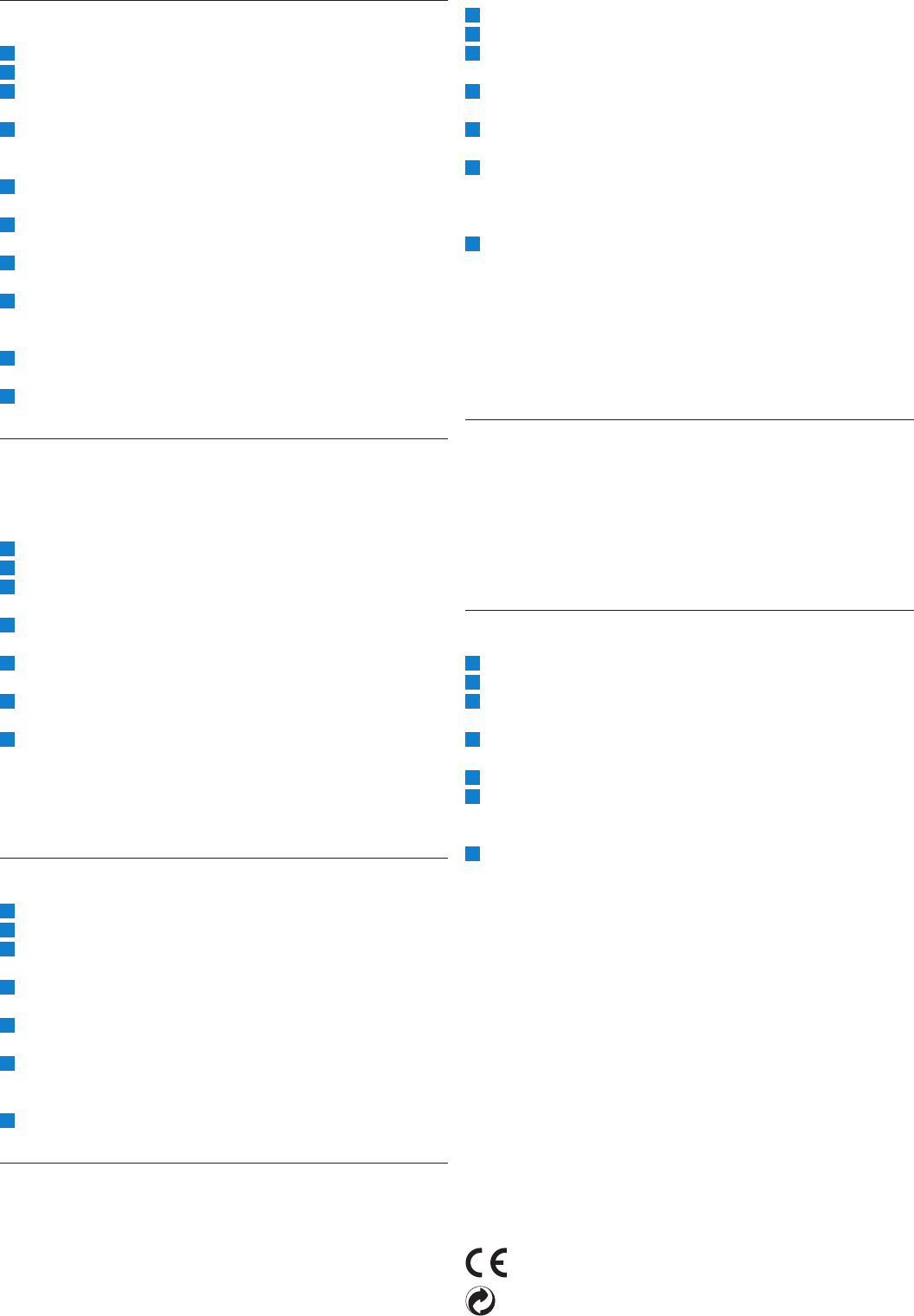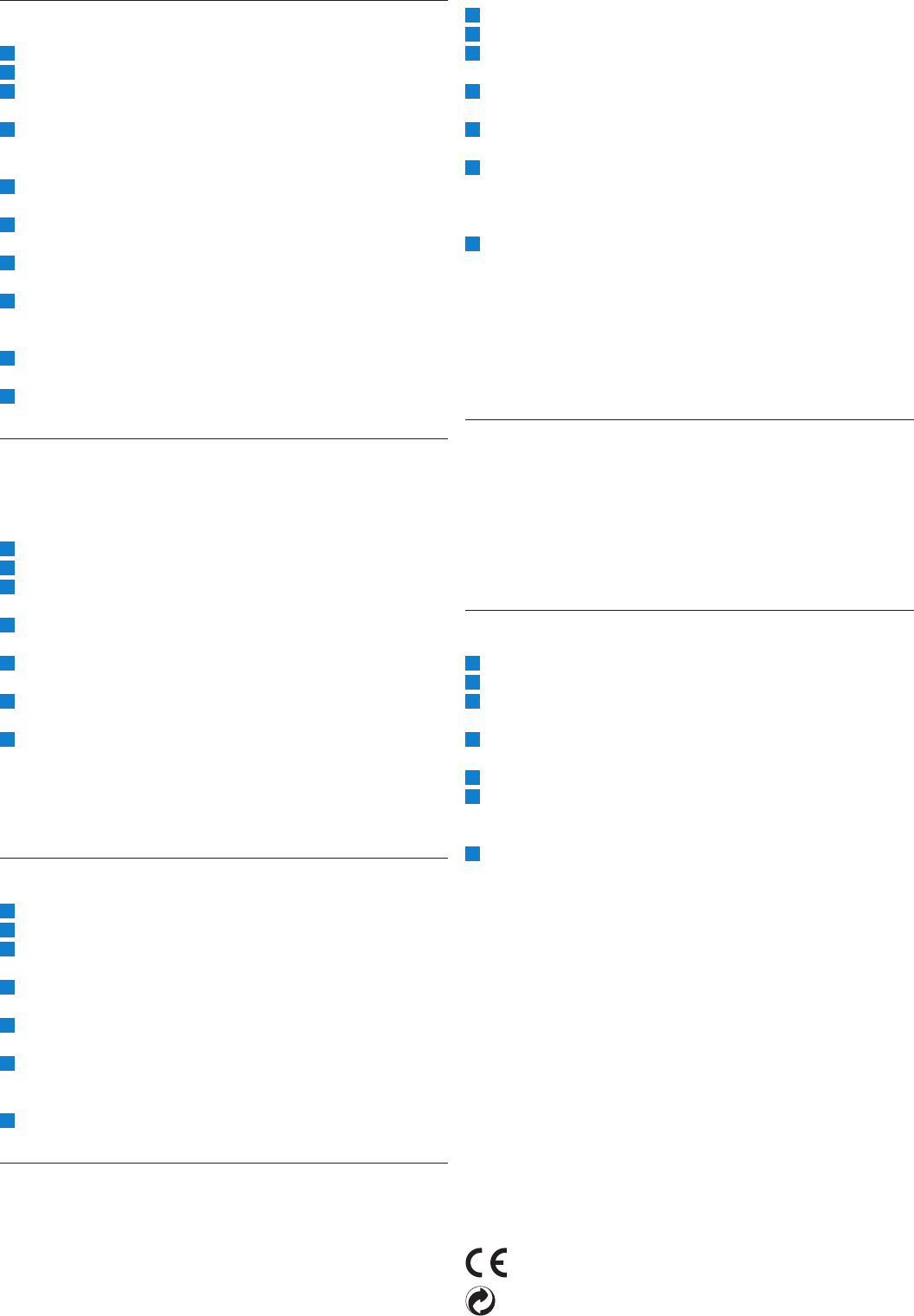
16 User manual
6.10 Set the date and time
1 The 4-position slide switch (12) must be in the STOP position.
2 Press the MENU button to open the menu.
3 Press the + or - buttons (5) to highlight the SETUP menu item
and press the ENTER smart button.
4 Press the + or - buttons to highlight the DATE & TIME menu
item and press the ENTER smart button. The current date
appears with an arrow (↑) under the year number.
5 Press the + or - button (5) repeatedly to change the value for
the year, month or day.
6 Press the → smart button (2b) to advance the arrow (↑) to the
next entry.
7 After setting the day, press the → smart button to advance the
settings to the correct time.
8 Press the + or - button to select 12-hour or 24-hour notation,
AM or PM (if 12-hour notation is selected) and to change the
value hour and minute settings.
9 Press the → smart button to confirm that the date and time is
correct.
10 Press the BACK smart button (2a) twice to exit the menu.
6.11 Enable/Disable USB quick-charge
The Digital Pocket Memo can be quick charged using power from
the USB port of your computer, if the computer has at least 500
milliamps of power.
1 The 4-position slide switch (12) must be in the STOP position.
2 Press the MENU button to open the menu.
3 Press the + or - buttons (5) to highlight the SETUP menu item
and press the ENTER smart button.
4 Press the + or - buttons to highlight the USB QUICK CHARGE
menu item and press the ENTER smart button.
5 Press the + or - buttons to enable (ON) or disable (OFF) the
USB quick charge feature.
6 Press the OK smart button (2a) to save the setting or press the
CANCEL smart button (2b) to leave the setting unchanged.
7 Press the BACK smart button (2a) twice to exit the menu.
C Important: If your PC equipment does not support the
standard USB power supply (500 mA), disable the USB quick-
charge feature!
6.12 Delete all files
1 The 4-position slide switch (12) must be in the STOP position
2 Press the MENU button to open the menu.
3 Press the + or - buttons (5) to highlight the SETUP menu item
and press the ENTER smart button.
4 Press the + or − buttons (5) to highlight the DELETE ALL FILES
menu item.
5 Press the ENTER smart button (2b). The words DELETE
REALLY?? appears on the screen.
6 Press the ENTER smart button (2b) and the OK smart button
(2a) to confirm the deletion of all files. Press the CANCEL smart
button (2b) to exit the menu without deleting all files.
7 Press the BACK smart button (2a) twice to exit the menu.
6.13 Format the memory card
B Warning: When the memory card is formated, all files stored
on the Digital Pocket Memo will be lost, including all your
recordings, and any other file that may have been copied to
the memory card. To delete recordings only, see Delete all files
above.
1 The 4-position slide switch (12) must be in the STOP position.
2 Press the MENU button to open the menu.
3 Press the + or - buttons (5) to highlight the SETUP menu item
and press the ENTER smart button.
4 Press the + or − buttons (5) to highlight the FORMAT MEMORY
menu item.
5 Press the ENTER smart button (2b). The words DELETE ALL??
appears on the screen.
6 Press the ENTER smart button (2b) and the OK smart button
(2a) to confirm the formating of the memory card. Press the
CANCEL smart button (2b) to exit the menu without deleting
all files.
7 Press the BACK smart button (2a) twice to exit the menu.
D Note: Formatting is not possible if the memory card is in read-
only mode.
E Tip: To view card information eject the memory card and insert
it back again. Card information such as size, remaining and total
space will be displayed.
6.14 Voice command training
Voice command allows you to add keywords to your dictations by
speaking them. The voice command feature must be enabled with
Philips SpeechExec or the software application of your system
integrator and the proper configuration (keywords, codes to use)
and settings must have been transferred to the Digital Pocket
Memo. See the chapter Use the voice command on page 12 for more
information.
6.15 Change playback volume
1 The 4-position slide switch (12) must be in the STOP position.
2 Press the MENU button to open the menu.
3 Press the + or - buttons (5) to highlight the SETUP menu item
and press the ENTER smart button.
4 Press the + or - buttons to highlight the VOLUME menu item
and press the ENTER smart button.
5 Press the + or - buttons to adjust the volume.
6 Press the OK smart button (2a) to save the volume setting
or press the CANCEL smart button (2b) to leave the setting
unchanged.
7 Press the BACK smart button (2a) twice to exit the menu.
Disclaimer and Notices
Philips performs extensive testing with the most popular
configurations. However, since PC add-ons and device drivers are
updated continually, conflict-free operation cannot be guaranteed.
The CE mark confirms that the device corresponds to the
relevant guidelines of the European Union.
The cardboard used for packaging can be recycled. This
electronic device contains recyclable material.