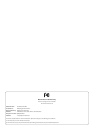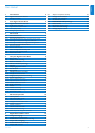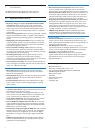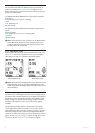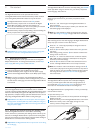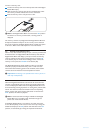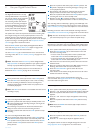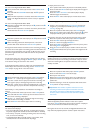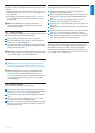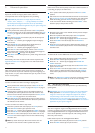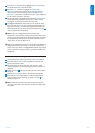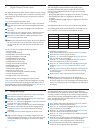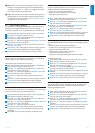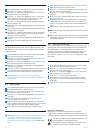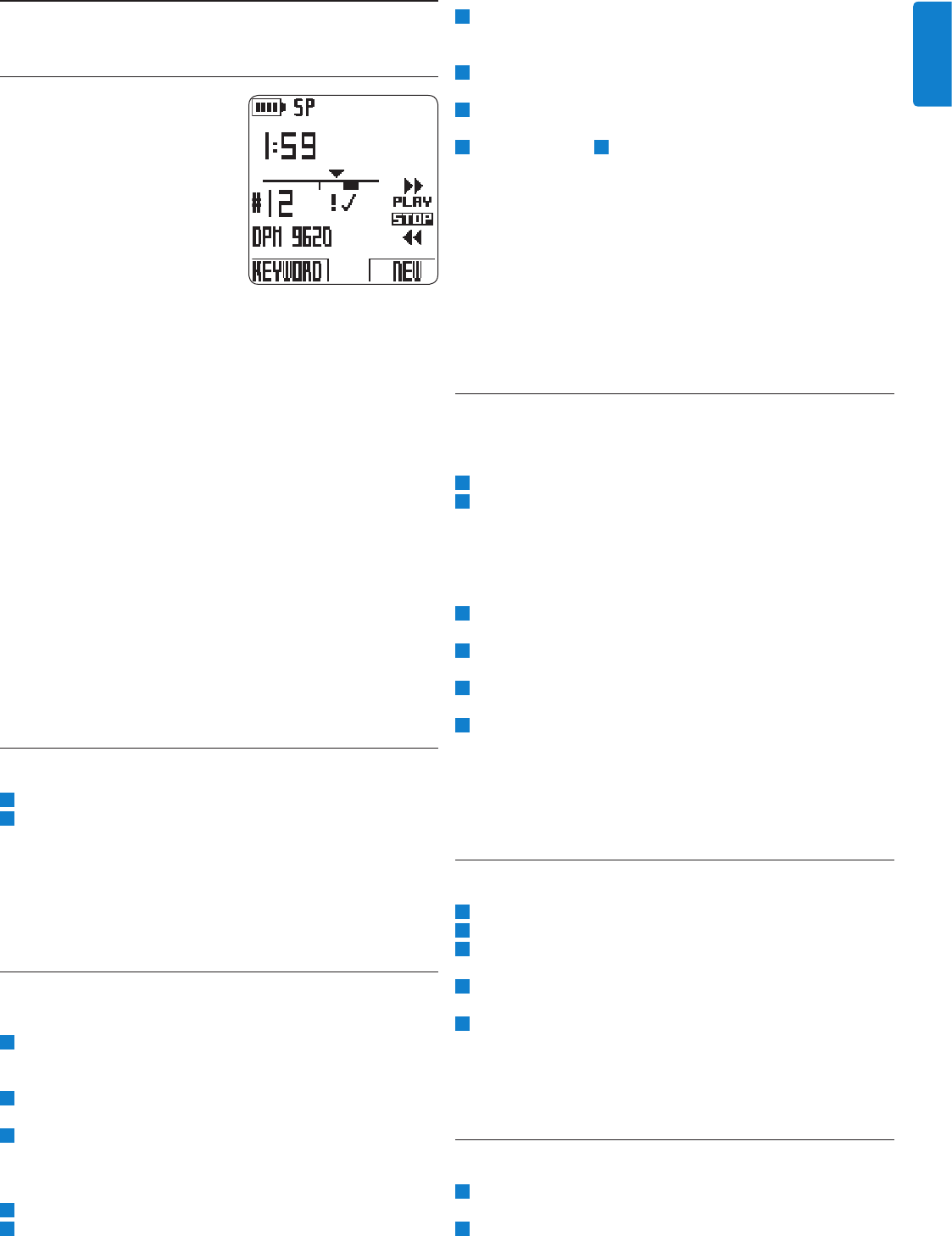
9User manual
ENGLISH
4 Use your Digital Pocket Memo
4.1 Stop mode
The Digital Pocket Memo is in stop
mode by default when it is turned on.
The current position of the 4-position
slide switch (STOP) is highlighted.
The recording number and duration
of the current recording is displayed
on the left. Additional properties of
the recording, such as keywords or
priority status will also be displayed
beside the recording number.
The position bar on the left represents the current recording with
the triangle marking the current playback position. The current
playback position is also displayed in an hours:minutes:seconds
format above the position bar. The playback position can be changed
by fast forwarding or rewinding the file. See Fast forward and Fast
rewind on page 10 for related information.
Press the MENU button (4) to display the Digital Pocket Memo
menu. See the Digital Pocket Memo menu chapter on page 14 for
more information about the menu functions.
Use the Function Key (3) to switch between insert and overwrite
recording modes. See Add to a dictation (inserting) on page 9 for more
information.
D Note: The actions of the Function Key can be configured with
Philips SpeechExec or third party software of your system integrator.
This key may operate dierently based on how it is configured.
Press the EOL (End-of-letter) button to mark the dictation as
finished. See Finish a recording on page 11 for more details.
4.2 Create a new recording
The 4-position slide switch (12) must be in the STOP position.
2 Press the NEW smart button (2b) to create a new recording.
The new recording is added after the last recording and is
numbered consecutively. The file number and properties are
immediately displayed.
D Note: The NEW smart button is not available when the current
recording is empty.
4.3 Record a dictation
For users of the Digital Pocket Memo 9600:
Move the 4-position slide switch (12) to the REC position. The
┦ symbol is displayed and recording has begun, starting at the
current playback position.
2 Start dictating. The position bar advanced and the duration
display increases as the size of the recording increases.
3
Move the 4-position slide switch to the STOP position to stop
recording.
For users of the Digital Pocket Memo 9620:
The 4-position slide switch (12) must be in the STOP position.
2 Press the REC button (11) to enter record standby mode. The
PLAY position of the 4-position slide switch becomes the REC
position and the STOP position becomes the RECP (record
pause) position.
3 Move the 4-position slide switch (12) to the REC position. The
┦ symbol is displayed and recording has begun, starting at the
current playback position.
4 Start dictating. The position bar advanced and the duration
display increases as the size of the recording increases.
5 Move the 4-position slide switch to the RECP position to pause
recording and return to record standby mode.
6 Repeat from step 3 to continue recording or press the REC
button on the Digital Pocket Memo to return to the stop mode.
The recording mode is indicated by a glowing record LED (10). The
record LED is red in overwrite mode and green in insert mode. See
Add to a dictation (inserting) in the next chapter for more information.
Recording can also be made in voice-activated recording mode. See
Enable/disable voice-activated recording on page 14 for more information.
E Tip: For best results keep the microphone about four inches
(ten centimeters) away from your mouth and speak clearly.
4.4 Add to a dictation (inserting)
Dictations are recorded in overwrite mode by default. Follow these
steps to switch to insert mode to make additions to your dictation:
The 4-position slide switch (12) must be in the STOP position
2 Press the FUNCTION KEY (3) to switch between insert and
overwrite recording modes.
In insert mode, the record position of the 4-position slide
switch reads iREC and the status LED (10) is green.
In overwrite mode, the record position of the 4-position slide
switch reads REC and the status LED (10) is red.
3 Fast forward or fast rewind to the position where the insertion
should be made.
4 Move the 4-position slide switch to the iREC position and start
dictating. The insertion will not overwrite dictation.
5 Press the FUNCTION KEY again to switch back to the
overwrite mode.
6 If the dictation is not finished, simply fast forward to the end of
the file and continue recording.
Alternatively, use the menu to switch between insert and
overwrite mode. See Digital Pocket Memo menu on page 14 for more
information about using the menu.
4.5 Playback
The 4-position slide switch (12) must be in the STOP position.
2 Press the + and - buttons (5) to select the file number to play back.
3
Move the 4-position slide switch to the PLAY position to start
playback.
4 Press the + and - buttons to adjust the playback volume during
playback.
5 Move the 4-position slide switch to the STOP position to stop
playback.
D Note: Press the SPEED smart button (2b) to adjust slower or
faster file playback.
4.6 Adjusting playback volume
Move the 4-position slide switch (12) to the PLAY position to
start playback.
2 Press the + or - button (5) to adjust the playback volume.
The playback volume can also be changed through the menu. See
Change playback volume on page 16 for more information.
•
•