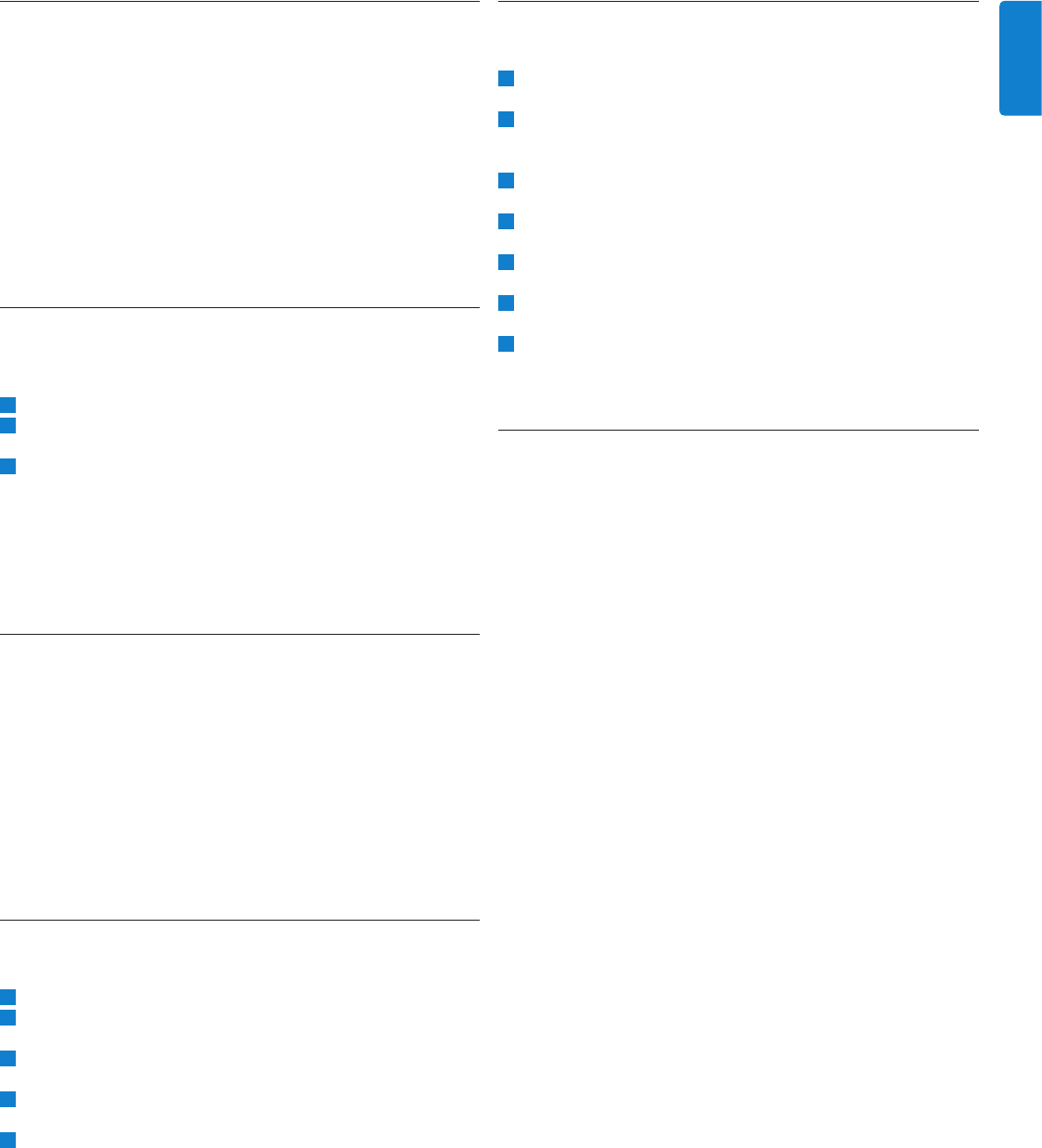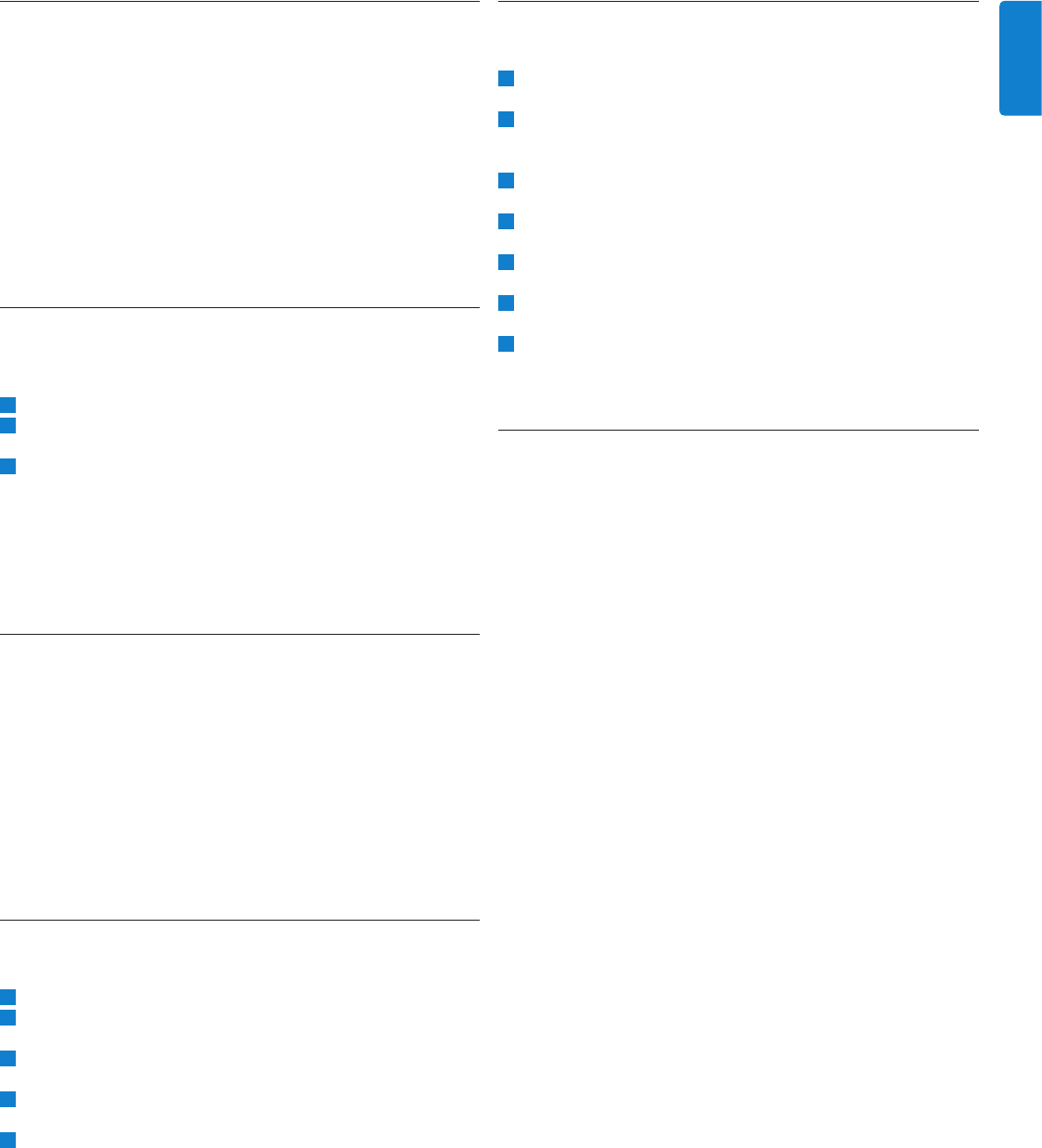
11
User manual
ENGLISH
4.12.3 Delete spoken instructions
A spoken instruction can be deleted just like any other part of your
dictation:
by deleting the section of the recording that includes one or more
spoken instructions. See Delete part of a recording on page 11 for
more information
by recording over the spoken instruction. See Add to a dictation
(inserting) on page 9 for more information aboutthe overwrite
recording mode.
D Note: If the middle section of a spoken instruction is
overwritten, the instruction will be split into two separate
spoken instruction blocks.
4.13 Finish a recording
When a recording is finished and no other changes need to be made,
follow these steps to mark the dictation finished:
Move 4-position slide switch (12) to the STOP position.
2 Press the end-of-letter (EOL) button to mark the dictation as
finished. The ┱ symbol is displayed.
3 To assign priority status to the dictation, press the EOL button
again within half a second. The ┲ symbol is displayed, indicating
that the dictation has priority.
D Note: Once the dictation is marked as finished, it can no longer
be modified or deleted. To make changes to the dictation, press
the EOL button again to remove the finished mark.
4.14 Delete
B Warning: Deleted recordings cannot be recovered. Protect
important recordings against accidental deletion by marking
them finished (EOL). See the previous chapter more information.
D Note: Recordings that are empty or marked finished (EOL)
cannot be deleted. If the recording is marked finished, the
DELETE FILE menu item will not be displayed. See Finish a
recording for information on how to remove the EOL mark from
a recording. Also ensure that the memory card is not set to
read-only (locked).
4.14.1 Delete a recording
Follow these steps to delete a dictation entirely:
The 4-position slide switch (12) must be in the STOP position.
2 Press the + and - button (5) to select the dictation to be deleted
(see Navigate between recordings on page 10 for details).
3 Press the MENU button (4) to open the Digital Pocket Memo
menu.
4 Press the + and - button to highlight the DELETE FILE menu
item and press the ENTER smart button (2b).
5 Press the OK smart button to delete the dictation permanently.
Press the CANCEL smart button to cancel the operation and
leave the dictation intact.
•
•
4.14.2 Delete part of a recording
Follow these steps to delete a section from a dictation:
Navigate to the beginning of the section to be deleted by
playback or fast forward/fast rewind.
2 Move the 4-position slide switch (12) to the STOP position and
press the MENU button (4) to open the Digital Pocket Memo
menu.
3 Press the + or - button (5) to highlight the DEL SECTION
MODE menu item and press the OK smart button.
4 Press the MARK 1 smart button (2b). A cross symbol appears on
the screen.
5 Find the second mark position by playback or fast forward / fast
rewind.
6 Move the 4-position slide switch to the STOP position and press
the MARK 2 smart button (2b). The second cross appears.
7 Press the DELETE smart button (2b) and the OK smart button
(2a) to confirm the deletion of the marked section, or press the
BACK (2a) smart button to exit without deleting.
4.15 Full memory card
When two minutes of recording time remain on the memory card,
the recording time icon on the Digital Pocket Memo display will
blink. When the memory card is full, a warning is displayed, the
device beeps and recording stops. Another card must be inserted
or recordings must be deleted from the current memory card. See
Delete on page 11 for more information.