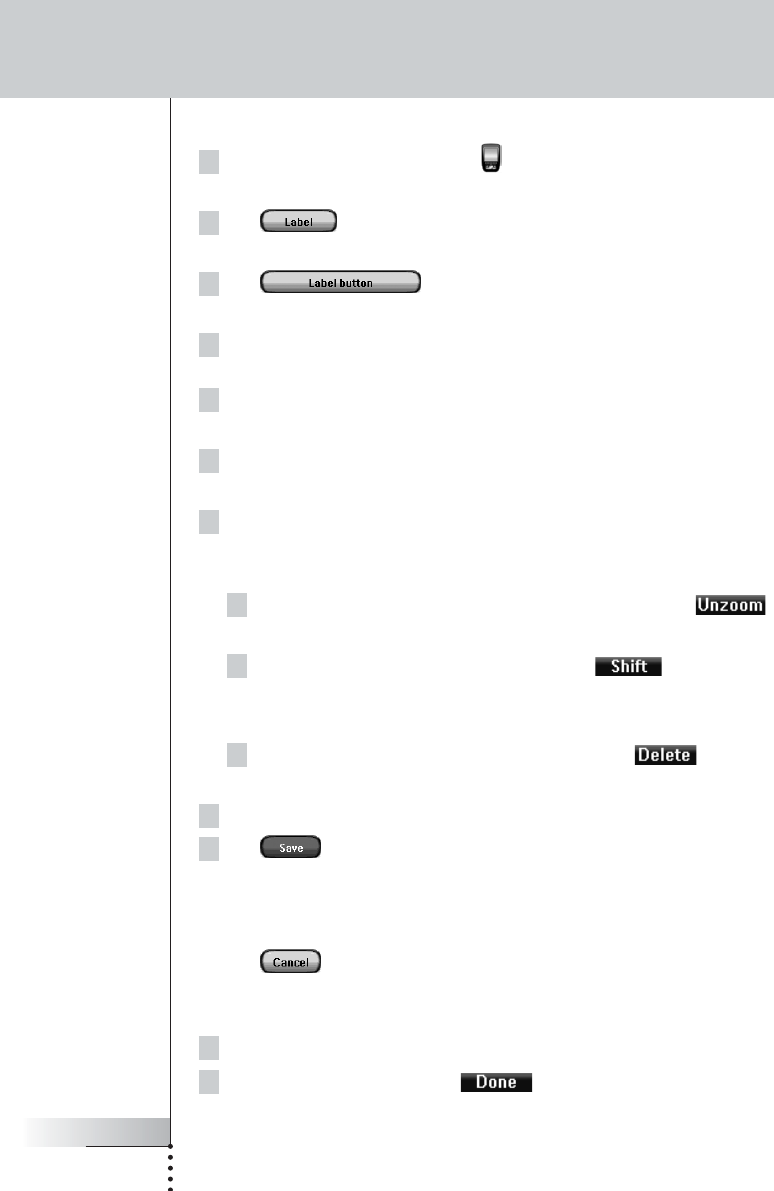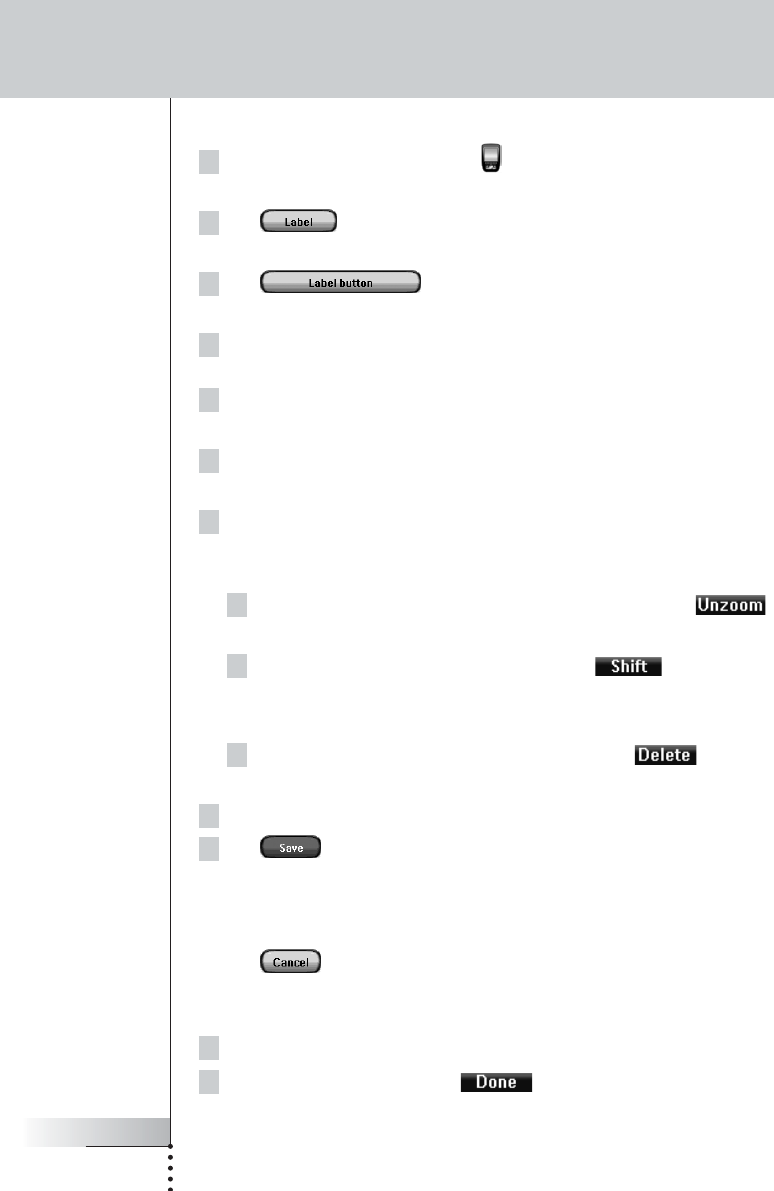
User Guide
24
Labeling a Button
1Tap and hold the Pronto NG icon in the upper left corner of the
touch screen for 3 seconds. The Tools Menu appears.
2Tap in the Tools Menu.
The ‘Label Tool’ screen appears.
3Tap .
The page you last visited appears.
4Navigate to the Device and the Page that contains the button you want
to label.
5Tap the button you want to label.
The ‘Labeling’ screen appears.
6Tap the keyboard.
The keyboard zooms in.
7Tap the character you want to add to the label.
The character is added to the label. The keyboard automatically zooms out
again.
To zoom out without adding a character to the label, press .
The character is not added to the label. The keyboard is zoomed out.
To use other characters and symbols, press .
The character set on the keyboard switches.
You can choose from four different character sets.
To remove characters, press the firm key labeled .
The character in front of the cursor is removed.
8You can add other characters to the label.
9Tap .
The label of the selected button is changed. The last visited page appears
again.
-or-
Tap .
The last visited page appears again, without changing the label of the selected
button.
10 You can select other buttons on Pronto NG to label.
11 Press the left firm key labeled below the touch screen to exit
the Label Tool.
Customizing Pronto NG
Pronto TSU3000v3 US 18-02-2004 16:02 Pagina 24