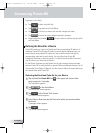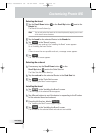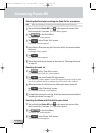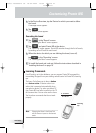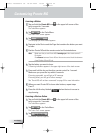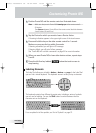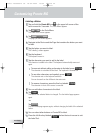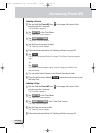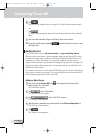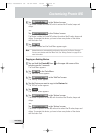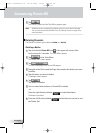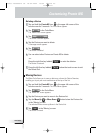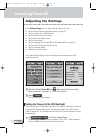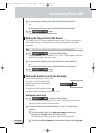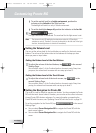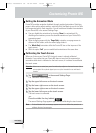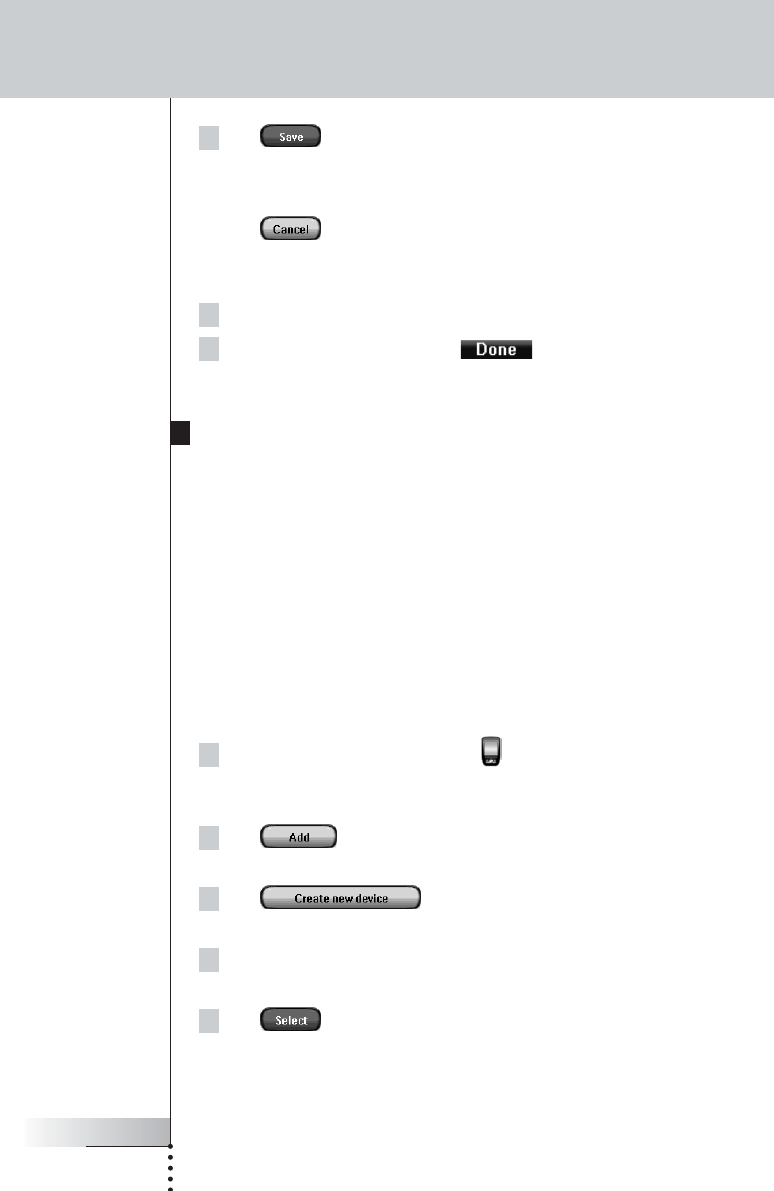
User Guide
26
6Tap .
The label of the selected Page is changed. The Page Overview appears again.
-or-
Tap .
The Page Overview appears again, without changing the label of the selected
page.
7You can select another Page in the Page Overview to label.
8Press the left firm key labeled below the touch screen to exit
the Label Tool.
Adding Devices
The Add Tool allows you to add a new device or copy an existing device.
When you add a new device, a device template stored on your Pronto NG is used
to create the device pages, buttons and functions. By default Philips IR codes are
used when you add a new device. For your brand of device, you then have to
program the new device using the Brand Tool (page 20) or the Learn Tool (page 23).
Copying an existing device saves time. The personal settings you defined for that
device will also be copied.
For instance, if you want to add a second VCR player, you do not have to define the
brand, learn or create macros again. You can just copy them from the existing VCR
player already programmed on your Pronto NG.
Adding a New Device
1Tap and hold the Pronto NG icon in the upper left corner of the
touch screen for 3 seconds.
The Tools Menu appears.
2Tap in the Tools Menu.
The ‘Add Tool’ screen appears.
3Tap in the ‘Add Tool’ screen.
The ‘Adding’ screen appears.
4Tap the device template you want to add in the Device Templates list.
The ‘IR Code’ screen appears.
5Tap
.
The ‘Actions’ screen appears.
Customizing Pronto NG
Pronto TSU3000v3 US 18-02-2004 16:02 Pagina 26