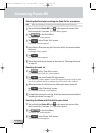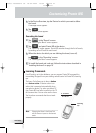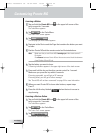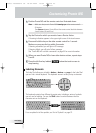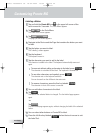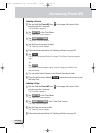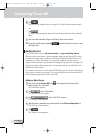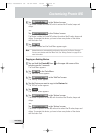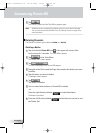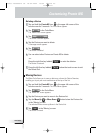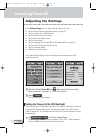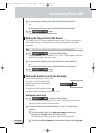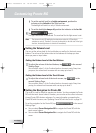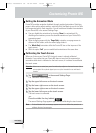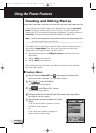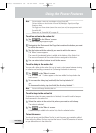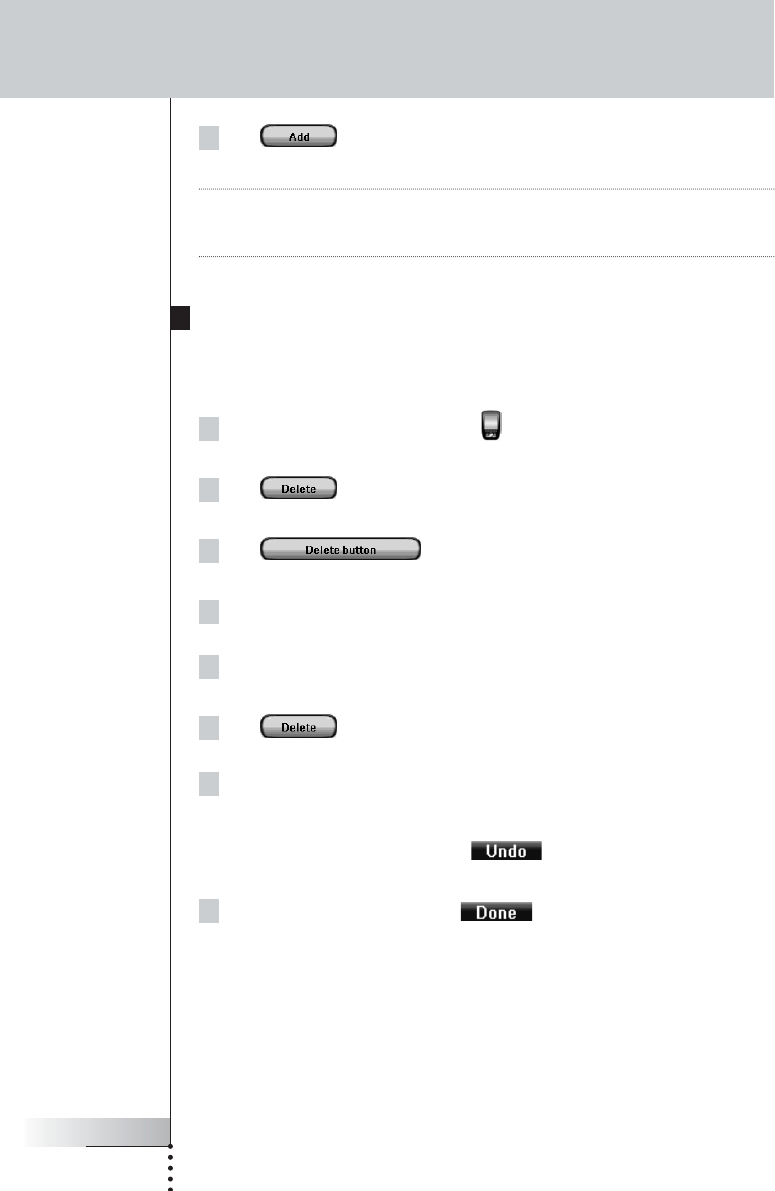
User Guide
28
Customizing Pronto NG
7 Tap .
The Device is added and the Tools Menu appears again.
Note Added devices are automatically positioned at the end of the Device Overview.
You can move devices with the Move Tool. See ‘Moving Devices’ on page 29 for
more information.
Deleting Elements
The Delete Tool allows you to delete a button or a device.
Deleting a Button
1Tap and hold the Pronto NG icon in the upper left corner of the
touch screen for 3 seconds. The Tools Menu appears.
2Tap in the Tools Menu.
The ‘Delete Tool’ screen appears.
3Tap .
The last visited page on the Pronto NG appears.
4Navigate to the Device and the Page that contains the button you want
to delete.
5Tap the button you want to delete.
A message screen appears.
6Tap .
The button is deleted.
7You can select other buttons on Pronto NG to delete.
-or-
Press the right firm key labeled to undo the deletion.
The button is restored.
8Press the left firm key labeled below the touch screen to exit
the Delete Tool.
Pronto TSU3000v3 US 18-02-2004 16:02 Pagina 28