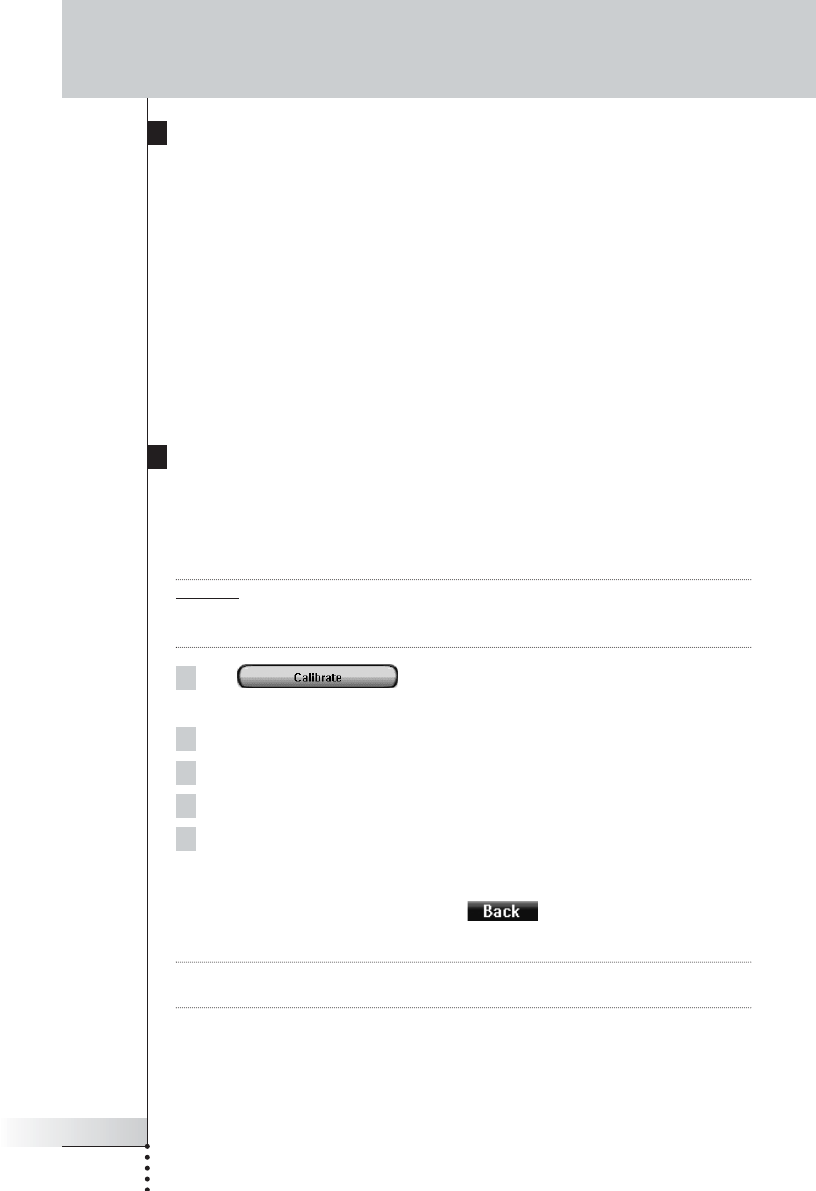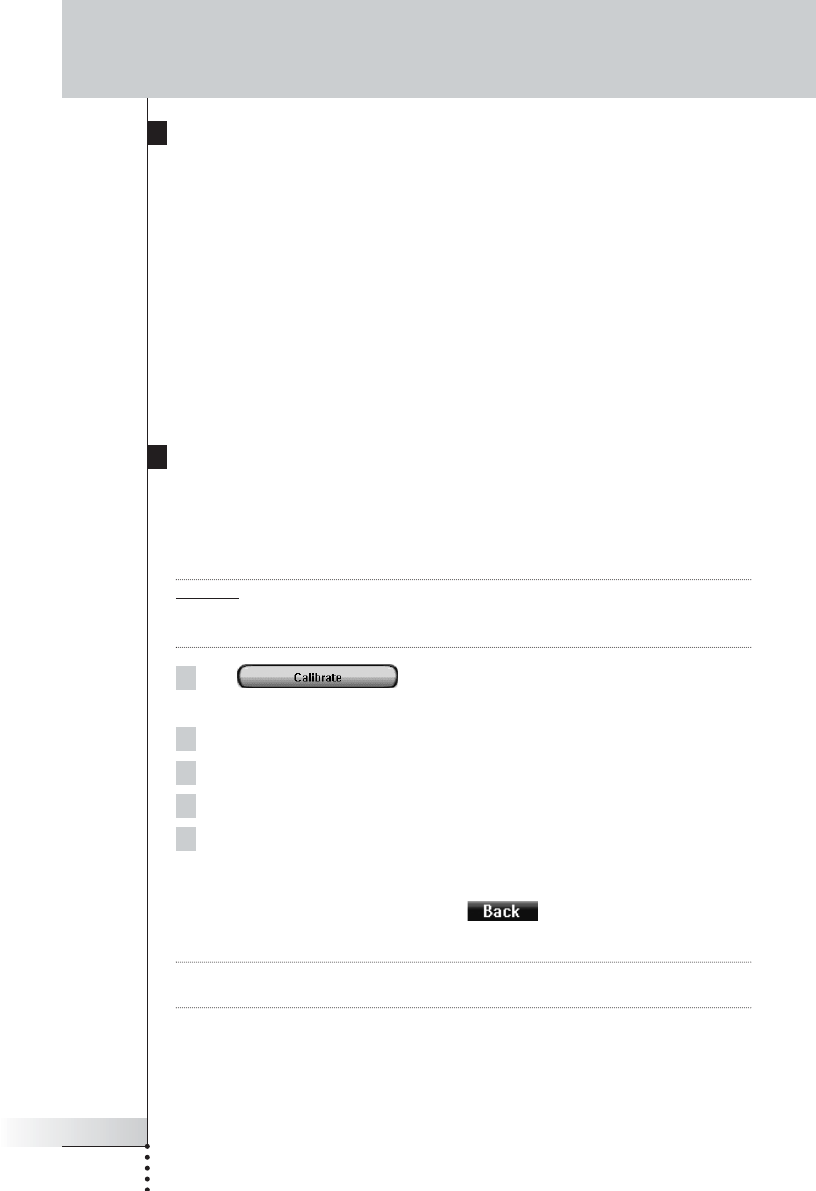
User Guide
33
Customizing Pronto NG
Setting the Animation Mode
Pronto NG provides navigation feedback through graphical animations. Switching
pages is done with a page transition, switching from Use Mode to one of the Tools
is accompanied with a mode transition. You can enable and disable the animations
of your Pronto NG in the second Settings Page:
■ You can disable the animations by choosing ‘None’ (no animations). By
disabling all animations you use the absolute maximum of your Pronto NG’s
processing speed.
■ When changing pages with the ‘Page Only’ animation, one page seems to
slide out of the screen, while the second page slides in.
■ The ‘Mode Only’ animation shifts the Pronto NG icon at the top area of the
touch screen.
■ With the option ‘Full’ you can enable both animations at the same time.
Calibrating the Touch Screen
When you first use your Pronto NG, the touch screen is already calibrated.
However, if you notice that your Pronto NG does not send out the commands in
accordance with what is indicated on the touch screen, it is advised to recalibrate
the touch screen.
Attention Never use an actual pen, pencil or other sharp object on the touch screen. Use a
pointy object like a plastic-tipped pen or a stylus intended for use with touch
screens.
1Tap in the second Settings Page.
The ‘Calibration’ screen appears.
2Tap the upper left corner on the touch screen.
3Tap the lower right corner on the touch screen.
4 Tap the upper right corner on the touch screen.
5 Tap the lower left corner on the touch screen.
The touch screen is calibrated.
-or-
Press the middle firm key, labeled .
The second Settings Page appears again without calibrating the touch screen.
Note If the calibration fails, an message appears and you can follow the procedure to
calibrate the touch screen again.
Pronto TSU3000v3 US 18-02-2004 16:02 Pagina 33