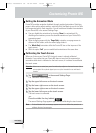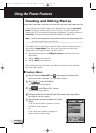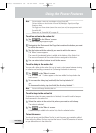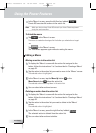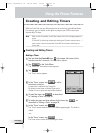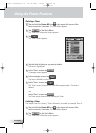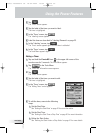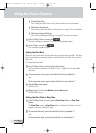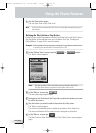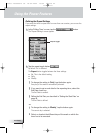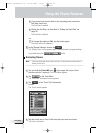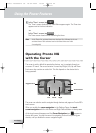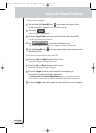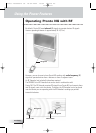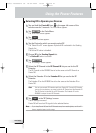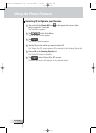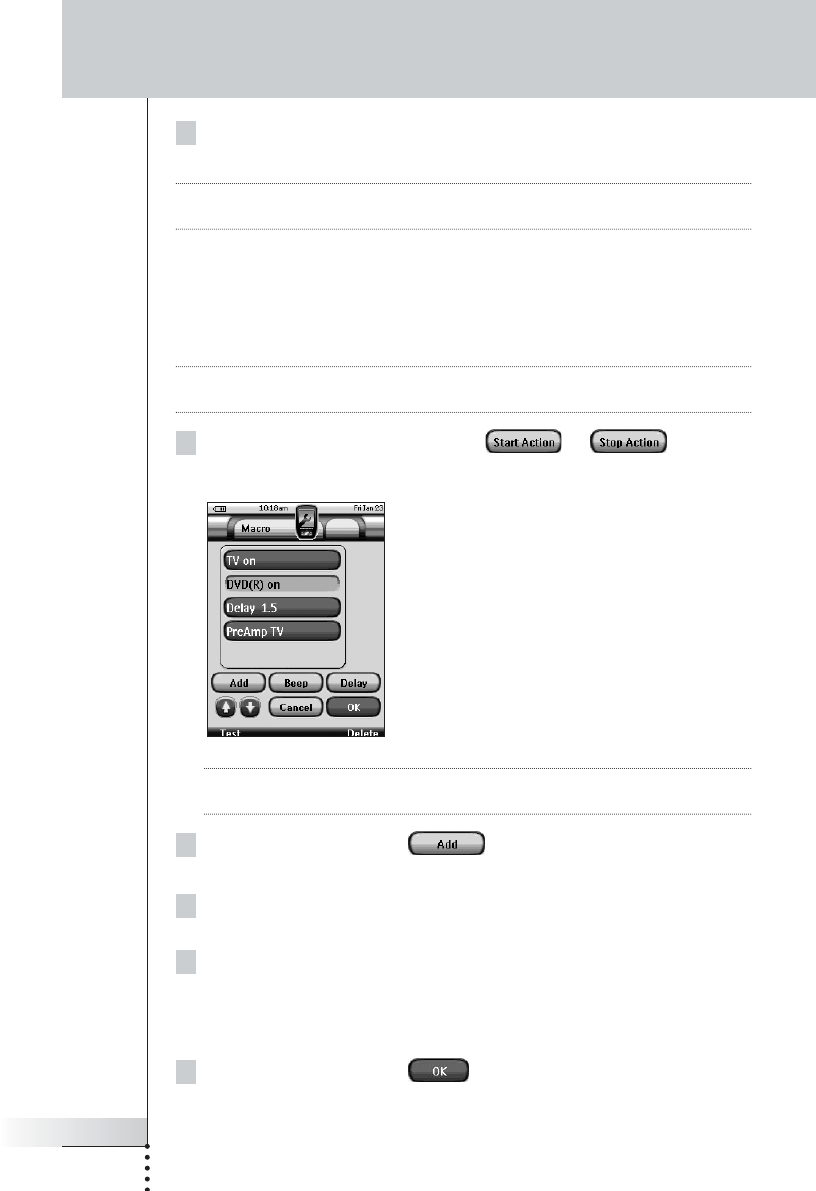
User Guide
41
3Tap the Time button again.
The new Start Time or Stop Time is set.
Note If the Stop Time lies before the Start Time, the Stop Date automatically jumps to
the next day.
Defining the Start Action or Stop Action
Pronto NG uses a similar procedure to define the Action List for the Start Action or
the Stop Action of the selected timer as in the Macro Tool. See ‘Creating and
Editing Macros’ on page 34 for more information.
Example Some examples of timer actions are: switching on your lights at a specific time
or recording your favorite daily TV-show with your VCR.
1 In the ‘Editing Timer’ screen, tap the or button.
The ‘Macro’ screen appears.
Note You have to define a Start Action before you can define a Stop Action.
The Stop Action button is grayed out until a Start Action is set.
2 In the ‘Macro’ screen, tap .
The last visited page appears again.
3Navigate to the Device and the Page that contains the button you want
to add to the macro.
4Tap the button you want to add to the action list of the timer.
The ‘Macro’ screen appears.
The name of the selected button is added at the bottom of the Action List.
The macro will execute all the actions that are assigned to this button.
5 In the ‘Macro’ screen, tap .
The Start Action or Stop Action is defined. The ‘Editing Timer’ screen appears
again.
Using the Power Features
Pronto TSU3000v3 US 18-02-2004 16:02 Pagina 41