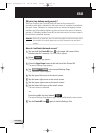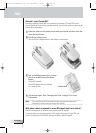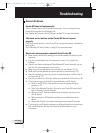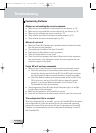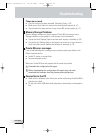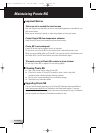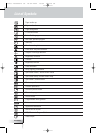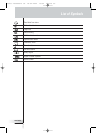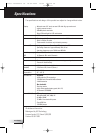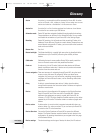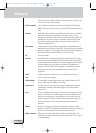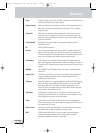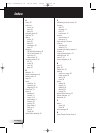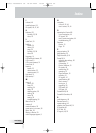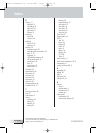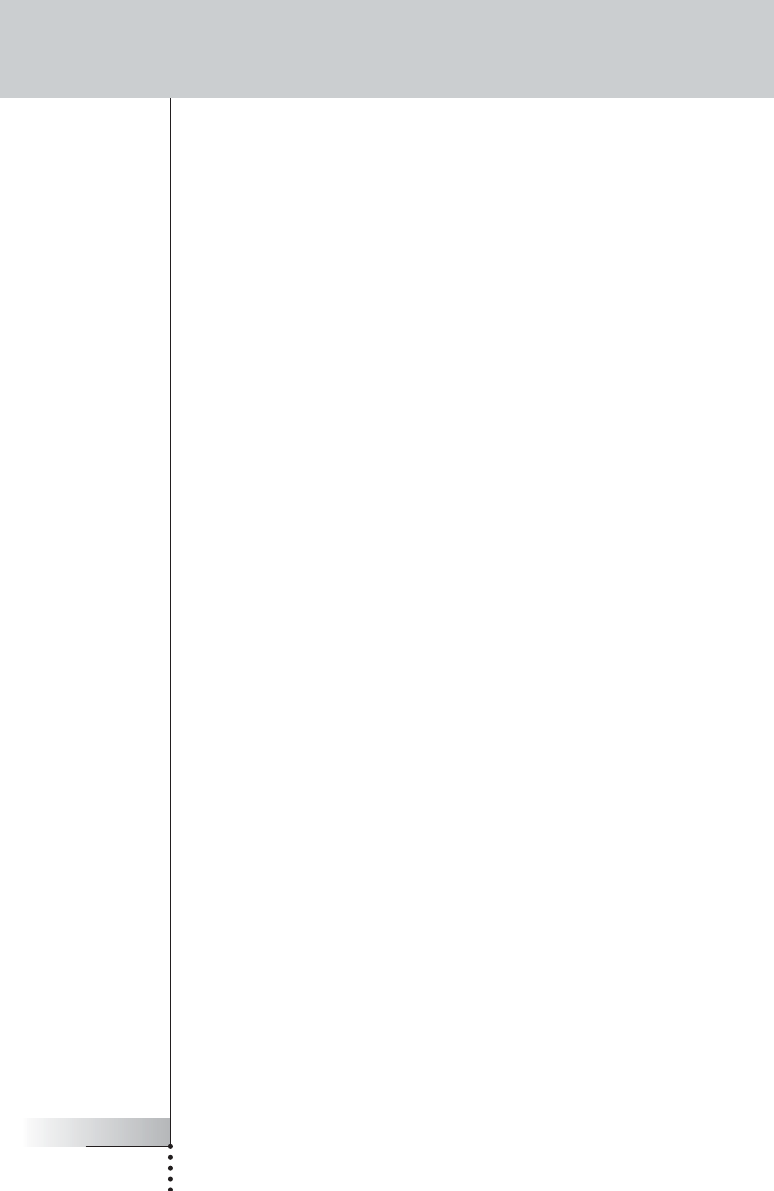
User Guide
62
Glossary
and the functions. In order to control a device with your Pronto NG, you
first have to set the device settings.
Device template You can create a template from a device in ProntoEdit NG Advanced
Mode. When you add a new device on Pronto NG, this template will be
used.
Firm key Pronto NG has 4 firm keys located below the touch screen. The label of
a firm key is displayed at the bottom of the touch screen. You can
configure the functions of the firm keys, just like most hard buttons and
the buttons on the touch screen. The strength of the firm keys is that
you can also configure their label, so they can always indicate the
function assigned to them.
Hard button A hard button is a button that can be pressed and generates an event.
Hard buttons can be found on Pronto NG. Their layout and visual aspects
cannot be changed. You can configure the functions of the hard buttons,
just like the firm keys and the buttons on the touch screen.
IR Short for infrared.
IR code Pronto NG sends out infrared (IR) signals to operate devices. IR codes
for all kinds of video and audio device brands are stored in Pronto NG’s
universal database. By selecting IR codes and assigning them to buttons
and hard buttons, you can program your Pronto NG to operate your
equipment. When IR codes are not present in the database, you can
always learn them from the conventional remote control of your
equipment.
Label A label is the text you want to put on a soft button or a firm key.
LCD Short for liquid crystal display.
LCD backlight LCD backlight is a special light source that is placed behind the LCD
screen, enhancing the visibility of the screen.
Light sensor The light sensor on your Pronto NG causes the backlight to switch on
automatically according to the ambient light of your home theater
environment.
Link A link, also called a button alias, is a shortcut from the action list of one
button to the action list of another button. Instead of adding the same
actions to several buttons or hard buttons, you can create a link and
reuse the action list. When your Pronto NG is executing an action list
and comes across a link, the action list referred to by that link is
executed.
Macro A macro is a sequence of actions executed when pressing a single
button on Pronto NG. Every button or hard button can act as a macro and
perform a list of commands. It is the same as an action list.
Mode animation When you switch from using the Pronto NG to the Tools Menu, the
Pronto NG icon shifts at the top area of the touch screen. This is called
a ‘mode animation’.
Pronto TSU3000v3 US 18-02-2004 16:02 Pagina 62