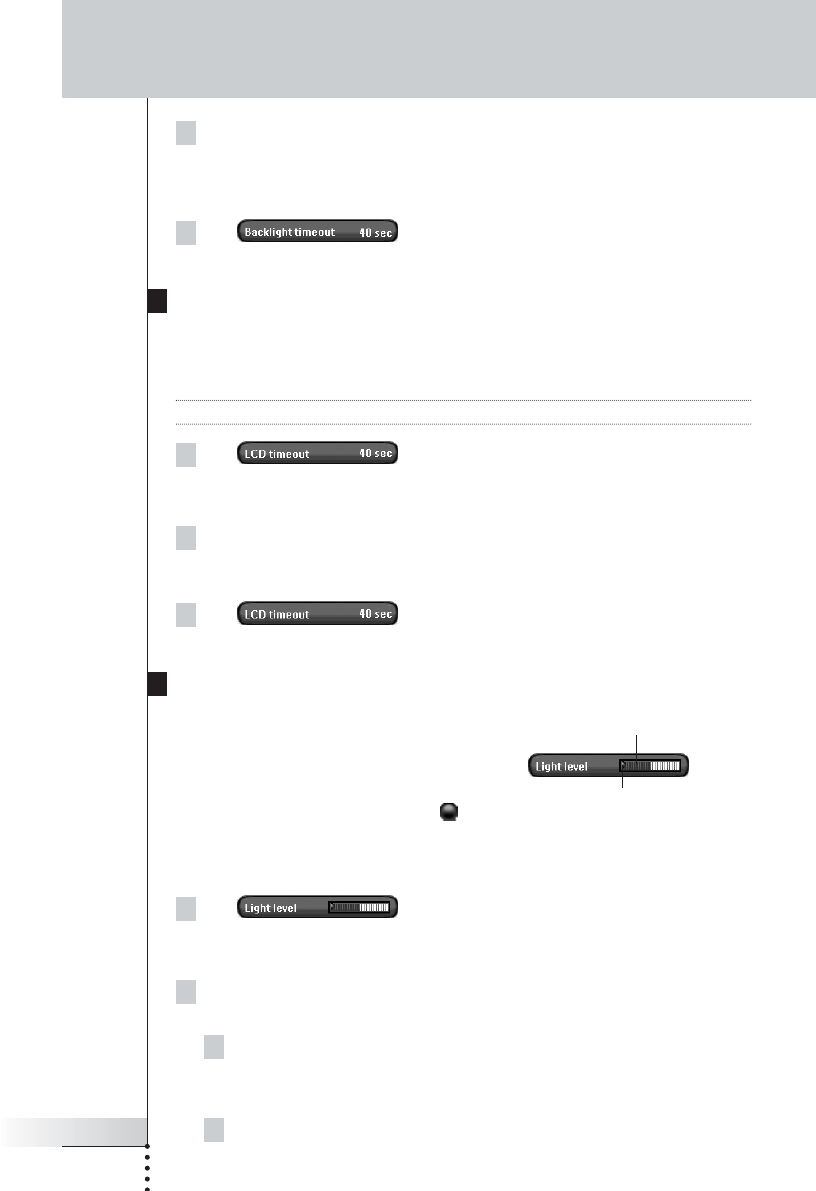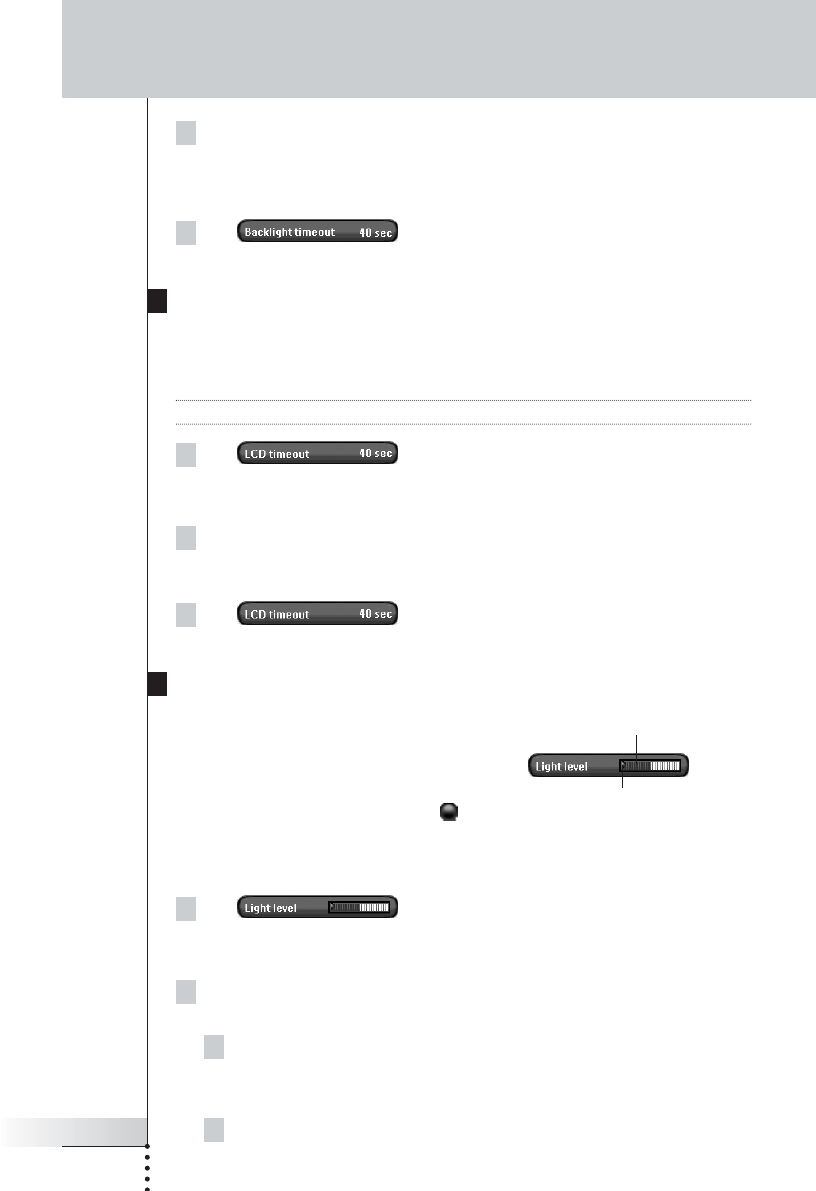
User Guide
31
2 To increase the timeout, press (and hold) the button labeled ‘+’.
-or-
To decrease the timeout, press (and hold) the button labeled ‘-’.
3 Tap again.
The new LCD backlight timeout is set.
Setting the Timeout of the LCD Screen
The timeout of the LCD screen determines how long the LCD touch screen stays
active before turning off. Shortening the active time will increase Pronto NG’s
battery life.
Note The LCD screen will only time out when you are not using Pronto NG.
1Tap in the first Settings Page.
The LCD Timeout button is selected. The ‘+’ and ‘-’ labels appear on the two
middle firm keys below the touch screen.
2To increase the timeout, press (and hold) the firm key labeled ‘+’.
-or-
To decrease the timeout, press (and hold) the firm key labeled ‘-’.
3Tap again.
The new LCD screen timeout is set.
Setting the Switch Level for the Backlight
You can set the backlight of your Pronto
to switch on or off according to the
ambient light of your home theater
environment.
By positioning the threshold indicator
you define when the backlight switches on or off.
Setting the switch level
1Tap in the first Settings Page.
The Light level button is selected. The ‘+’ and ‘-’ labels appear on the two
middle hard buttons below the touch screen.
2Press and hold the hard buttons labeled ‘+’ and ‘-’ to position the
indicator.
1 To set the switch level for a dark environment, position the
indicator at the right side of the light level bar.
The backlight will switch on even at a high ambient light level.
2To set the backlight always on, position the indicator at the far right.
Customizing Pronto NG
Threshold indicator
Ambient light level
Pronto TSU3000v3 US 18-02-2004 16:02 Pagina 31