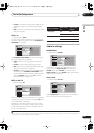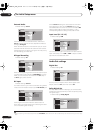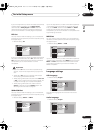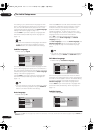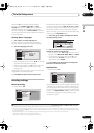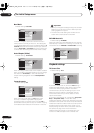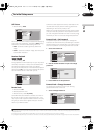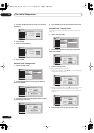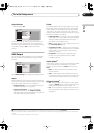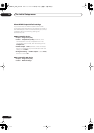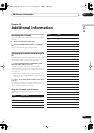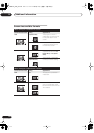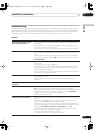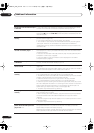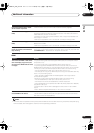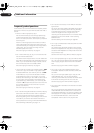The Initial Setup menu
14
121
En
English
Angle Indicator
• Default setting:
On
On the default setting, when playing a DVD-Video disc
that features multi-angle scenes, an icon appears on-
screen during the parts of the disc where angle switching
is available. Change to
Off
to hide the on-screen
indicator.
HDMI Output
You only need to make this setting if you connected this
player to an HDMI-compatible device using the HDMI
connector.
Select
HDMI Settings
to proceed to the settings screen.
Aspect
Select an aspect ratio according to the kind of display you
have, and how you want to see the image on-screen. See
also
Screen sizes and disc formats
on page 124.
•
Progressive (Full)
– This is the standard setting for
an HDMI-compatible TV or projector.
•
Progressive (Normal)
– If 4:3 pictures appear
distorted (stretched) on the
Progressive (Full)
setting and cannot be compensated for using the TVs
own aspect settings, use this setting.
Colour
This setting determines the video output colour format.
Depending on the connected equipment, some HDMI
Colour settings may cause the picture to be displayed
incorrectly. In this case, use the TV’s own video input
settings to select RGB, if possible. Alternatively, revert to
the previous HDMI Colour setting.
•
Full Range RGB
– Gives brighter colours and deeper
black. Use if colours are weak. (This is the standard
setting for HDMI-compatible DVI devices, but it is
also effective with HDMI devices.)
•
RGB
– Use this setting if colours appear overly rich on
the
Full Range RGB
setting.
•
Component (12-bit)
1
– Outputs 12-bit component
video format. If your connected device is compatible
with this setting, 12-bit output provides very fine
gradations of colour.
•
Component
– Outputs 8-bit component video
format. This is the standard setting for HDMI-
compatible devices.
Audio Output
2
If the monitor or device you have connected using HDMI
is not compatible with compressed multi-channel
formats, you should set this to
PCM
, otherwise set to
Auto
.
•
PCM
– All audio signals are downmixed to linear
PCM (2-channel).
•
Auto
– Dolby Digital, DTS and MPEG sources are
processed according to how they were encoded, and
linear PCM sources are heard with no processing.
Bilingual Setting
3
•
On
– Main and sub audio channels are switchable
using the
AUDIO
button or the Bilingual Recording
setting (see
Bilingual Recording
on page 114).
•
Off
– Audio channels are output from the front left
and right speakers. Main and sub channels are not
switchable.
Basic
Tuner
Video In/Out
Audio In
Audio Out
Language
Recording
Playback
TV Screen Size
Still Picture
Seamless Playback
Parental Lock
Angle Indicator
On
Off
Initial Setup
HDMI Ouput
Aspect
Colour
Audio Output
Bilingual Setting
Progressive (Full)
Full Rage RGB
Auto
On
Initial Setup
Note
1 If the connected HDMI device is not compatible with this setting, the setting automatically reverts to
Component
.
2 When connected to an HDCP-compatible DVI device it is not possible to make any Audio Output settings since audio is not output to DVI
devices.
3 This can only be set when Audio Output is set to Auto.
DVR-04_HDD_UK.book 121 ページ 2004年9月10日 金曜日 午後7時3分