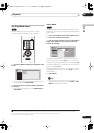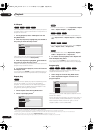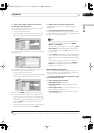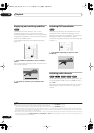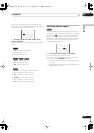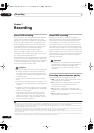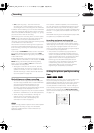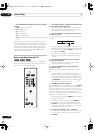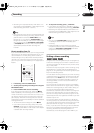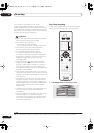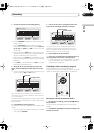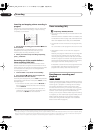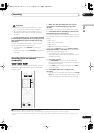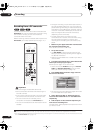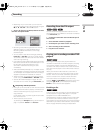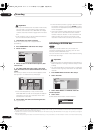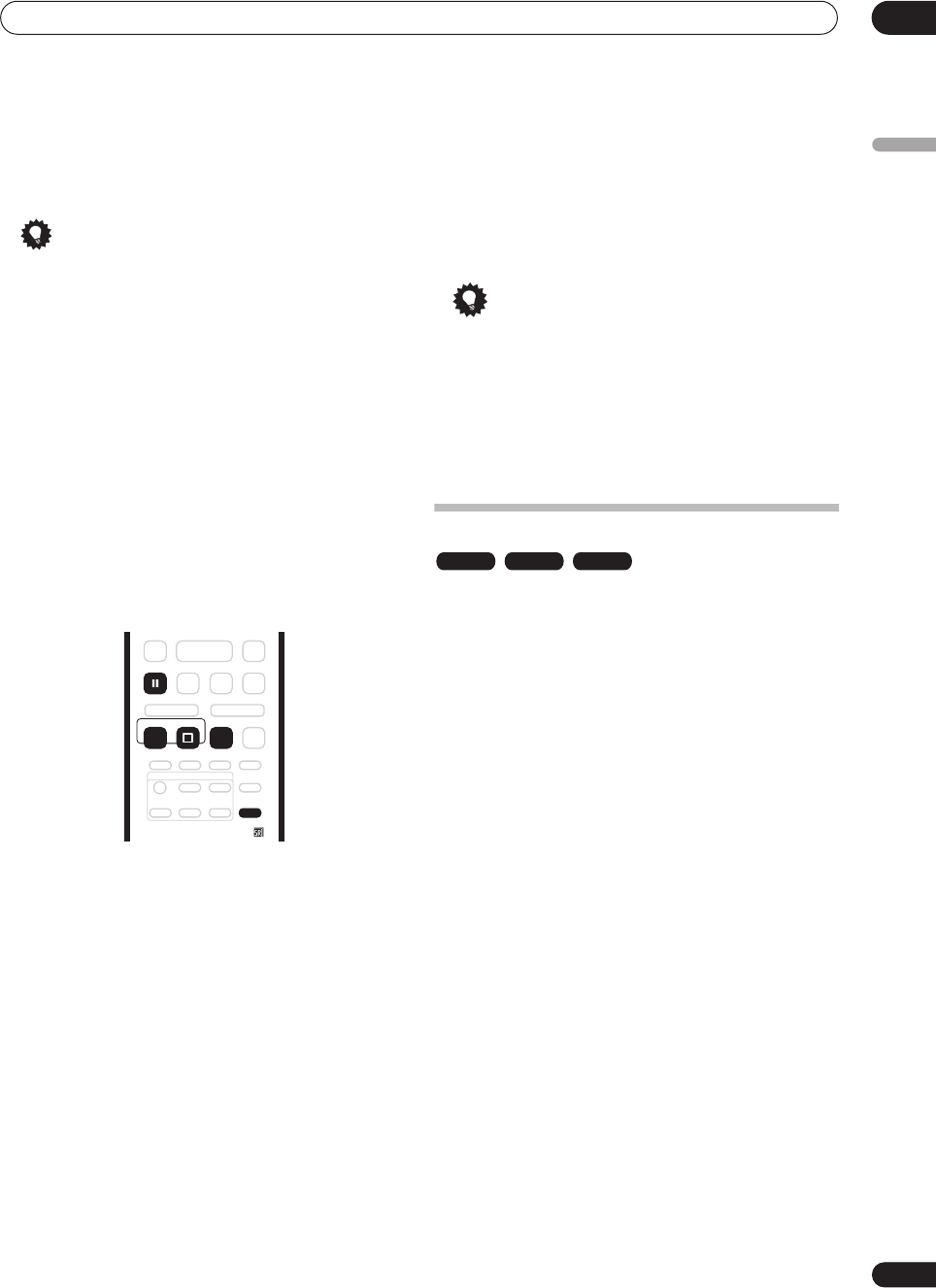
Recording
07
63
En
English
• Recording will stop automatically when there is no
more space on the HDD/DVD, or after eight hours of
HDD recording (whichever is sooner).
Tip
• During recording you can turn on/off the SCART loop
through function. During recording, press the front
panel
+
button to switch to
SCART THRU
(loop
through on), or
–
to switch to
SCART NORM
(loop
though off). Note that you can’t switch loop through
on if recording from the
AV2/(INPUT 1/DECODER)
or
AV1(RGB)-TV
connectors. Also, loop through is
automatically reset to off after recording has
finished.
Direct recording from TV
If you connected this recorder to your TV using a SCART
cable, and your TV supports Direct Recording, you can
record whatever is currently being shown on the TV
without having to worry about what channel preset the
recorder is on. Check the instructions that came with
your TV if you’re not sure whether your TV supports this
feature.
1 If necessary, load a recordable disc.
2 Set the picture quality/recording time using the
REC MODE button.
3 Press TV DIRECT REC to start recording.
If you want to set a recording time, press the
ì
REC
button repeatedly. The recording time increases in 30
minute increments, up to a maximum of six hours. You
can see the recording time on-screen and in the front
panel display. When the recording ends, the recorder
automatically switches into standby if no other operation
is being performed.
• To cancel the set recording time, press
ì
REC
.
• If you want to pause recording at any time, press
PAUSE
. Press again to restart the recording. (If
recording to the HDD or in VR mode, a new chapter
is started after recording restarts)
4 To stop the recording, press
STOP REC.
• If you set the recording time in step
3
, you can still
stop the recording anytime by pressing
STOP REC
.
• Recording will stop automatically when there is no
more space on the HDD/DVD, or after eight hours of
HDD recording (whichever is sooner).
Tip
• You can press
TV DIRECT REC
while the recorder is
in standby to switch on and immediately start
recording.
• Please note that you can’t record from another
component (VCR, etc.) that is connected by a SCART
cable to the
AV2/(INPUT 1/DECODER)
connector
using the TV Direct Recording feature.
Setting a timer recording
Using the timer recording features you can program up
to 32 timer recordings up to a month in advance. Timer
recording programs can be set to record just once, every
day, or every week.
There are two ways to program a timer recording; using
the GUIDE Plus+ system (see
The Schedule Area
on
page 45) or using the Easy Timer Recording feature (see
Easy Timer Recording
below).
You can set the recording quality for your timer recording
in the same way as for a regular recording, but with the
added option of an
AUTO
mode, which maximizes the
recording quality for the space available on the disc (if
recording to DVD), or to fit on to a blank DVD disc (if
recording to HDD).
You can set timer recordings to record to a recordable
DVD or to the hard disk drive. For regular (daily or weekly)
HDD timer recordings that you don’t need to keep, you
can use the Auto Replace Recording feature to
automatically replace the previous timer recording with
the new one. Note that when you use this feature, the
previous recording made on that timer program will be
replaced by the next one, regardless of whether you have
watched it yet or not.
You can also set the recorder so that it will adjust the
recording quality to try and fit the recording on to the disc
if it would not otherwise fit at the recording quality you set
(see
Optimized Rec
on page 117 for more on this).
Finally, if you set a timer recording to record to DVD but
there isn’t a recordable DVD loaded at the time of the
recording, the Recovery Recording feature will
automatically record the program to the HDD for you.
TV DIRECT
REC
REC
PAUSE
STOP REC
REC MODE
ì
VR mode Video mode HDD
DVR-04_HDD_UK.book 63 ページ 2004年9月10日 金曜日 午後7時3分