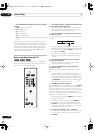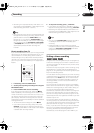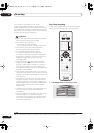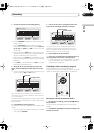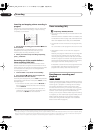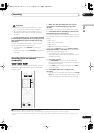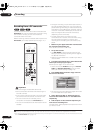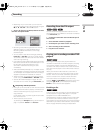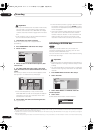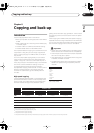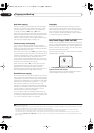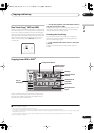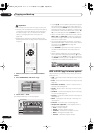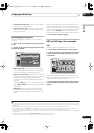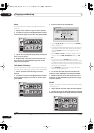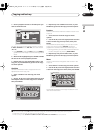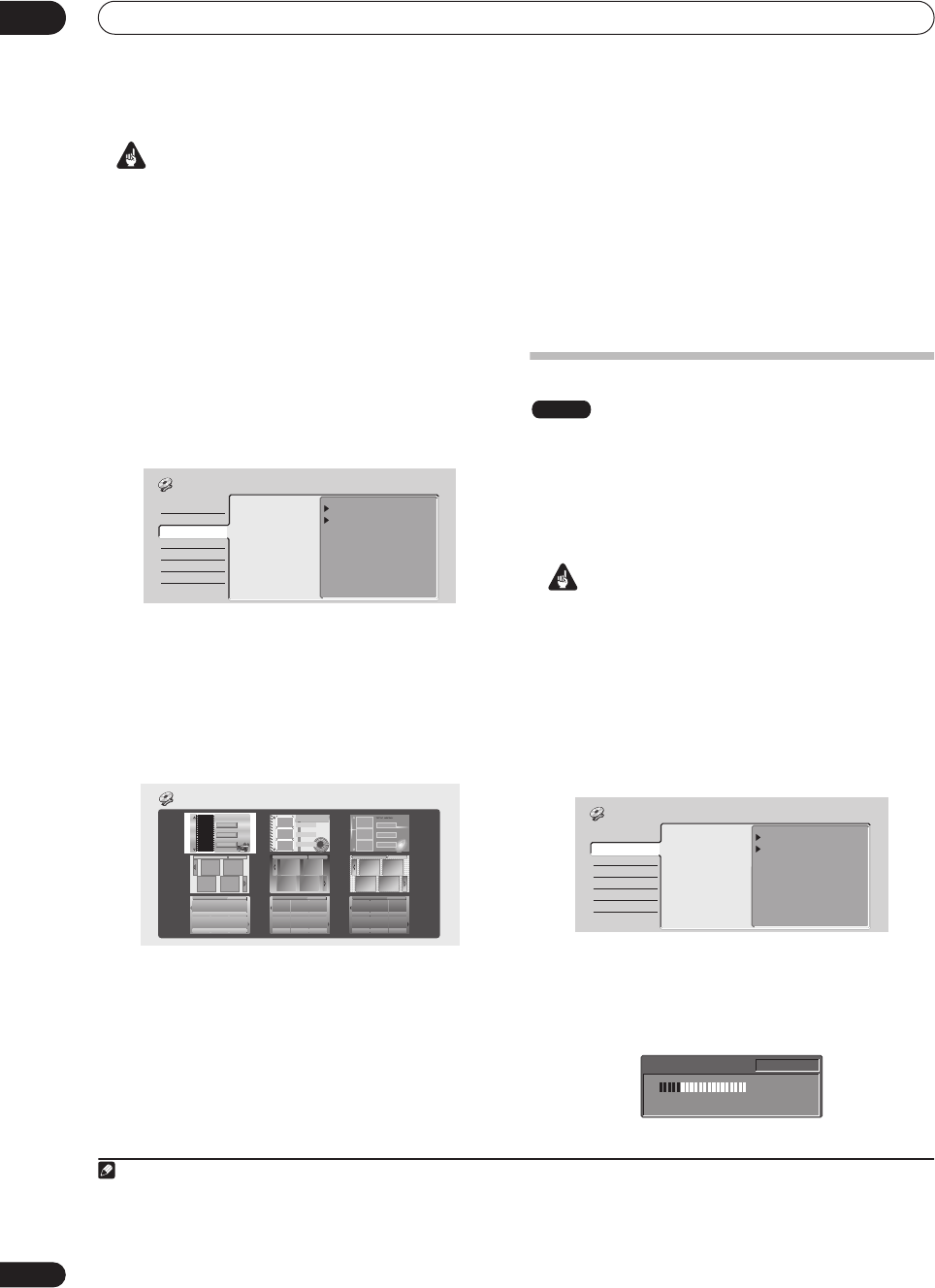
Recording
07
70
En
Important
• Once you’ve finalized a disc recorded in Video mode,
you can’t edit or record anything else on that disc.
However, the finalization on a DVD-RW disc maybe
‘undone’; see
Undo Finalize
on page 103 for how to do
this.
•A VR mode disc can still be recorded and edited on
this recorder even after finalizing.
1 Load the disc you want to finalize.
Make sure that the recorder is stopped before
proceeding.
1
2 Press HOME MENU and select ‘Disc Setup’.
3 Select ‘Finalize’.
4 Select ‘Finalize’ from the finalize options, then
‘Next Screen’.
5 For Video mode discs only, select a title menu
style, then select ‘Yes’ to start finalization or ‘No’ to
cancel.
The menu you select will be the one that appears when
the ‘top menu’ is selected on any DVD player.
• Discs recorded partially or fully on the Pioneer
DVR-7000 DVD recorder do not support this feature.
These discs will have only a text title menu when
finalized on this recorder.
6 The recorder will now start finalizing the disc.
During finalization:
• If the finalization process is going to take more than
around four minutes, you can press
ENTER
to cancel.
Around four minutes before completion, the option to
cancel disappears.
• How long finalization takes depends on the type of
disc, how much is recorded on the disc and the
number of titles on the disc. A disc recorded in VR
mode can take up to one hour to finalize. A disc
recorded in Video mode can take up to 20 minutes.
Initializing a DVD-RW disc
When you first load a blank disc, the recorder will
initialize it automatically for recording. You can also
manually initialize DVD-RW discs.
You can initialize a disc for either Video mode recording
or VR mode recording.
2
Important
• Initializing a disc will erase everything recorded on it.
Make sure there is nothing on the disc that you want
to keep!
• You may not be able to re-initialize a disc in a different
format if it was originally initialized on an older DVD
recorder.
1 Press HOME MENU and select ‘Disc Setup’.
2 Select ‘Initialize’.
3 Select ‘Video Mode’ or ‘VR Mode’ from the
initialize options.
4 Select ‘Start’.
It takes about 30 seconds to initialize the disc.
Note
1 If the TV line system of the disc is different to the current setting of the recorder, you will not be able to finalize the disc. See
Input Line System
on page 108 for how to change the recorder’s setting.
Finalize
Undo Finalize
Next Screen
Start
Disc Setup
Basic
Initialize
Finalize
Optimize HDD
T
I
T
L
E
M
E
N
U
TITLE MENU
Finalize
2• By default, the recorder initializes blank DVD-RW discs for VR mode recording. See
DVD-RW Auto Init.
on page 118 if you want to change the
default to Video mode.
• If a disc was previously finalized on an older DVD recorder, you may not be able to re-initialize and/or initialize it for Video mode recording.
DVD-RW
VR Mode
Video Mode
Start
Start
Basic
Initialize
Finalize
Optimize HDD
Disc Setup
Initializing disc
1 min left
Pr 1
DVR-04_HDD_UK.book 70 ページ 2004年9月10日 金曜日 午後7時3分