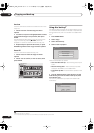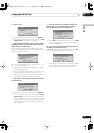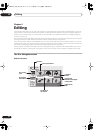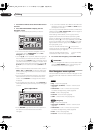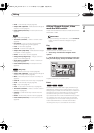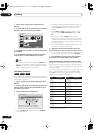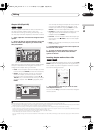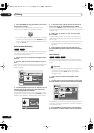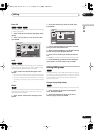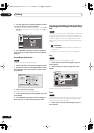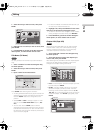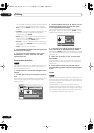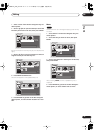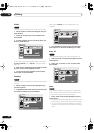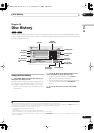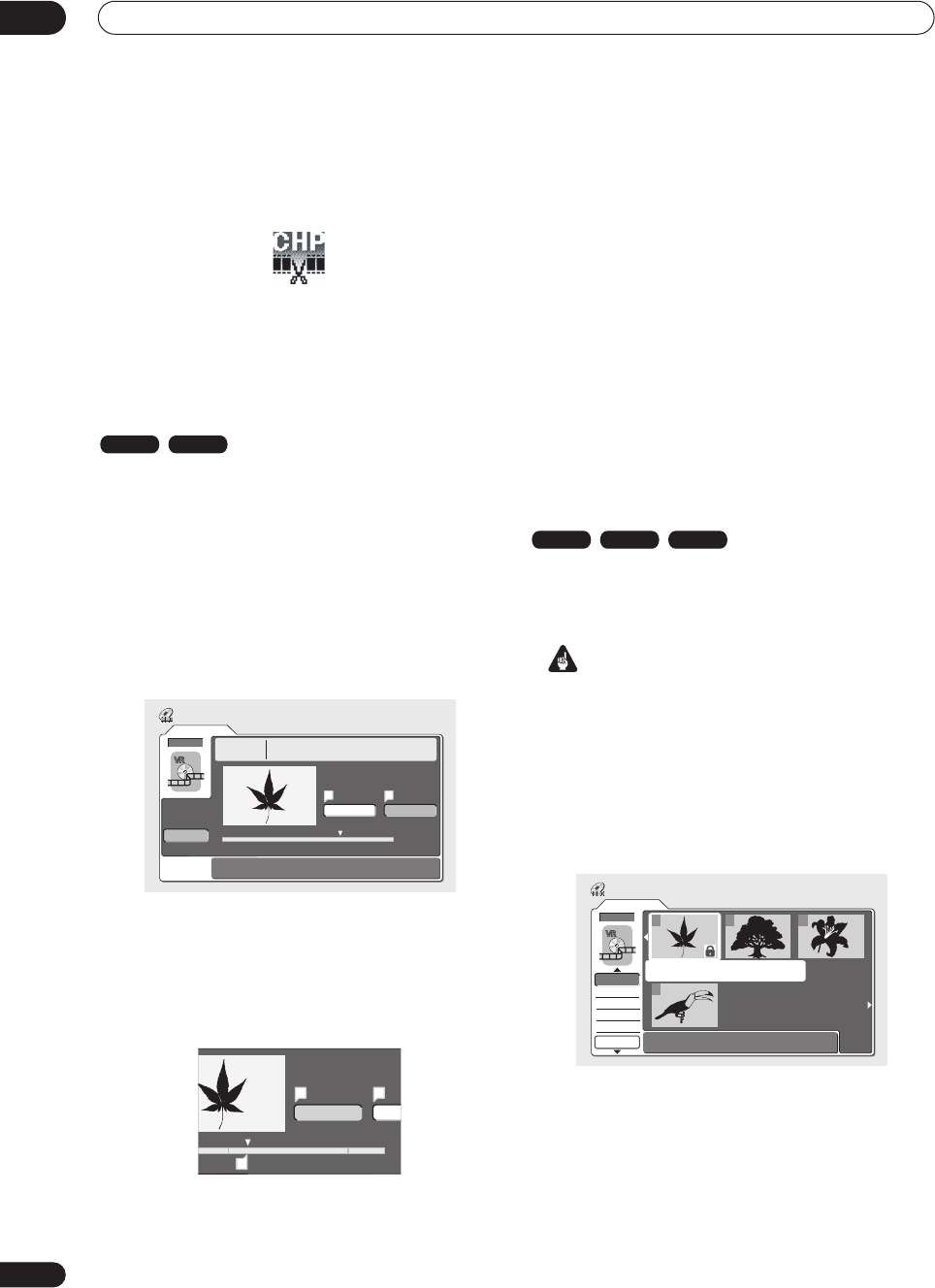
Editing
09
92
En
2 Press CHP MARK at any point where you want a
new chapter to begin.
A chapter marker icon appears on-screen briefly to
confirm a new chapter mark has been inserted:
• For greater control over the exact position of chapter
markers it can be useful to use the
PAUSE
button
and/or the slow-motion and frame advance/reverse
controls (
/
).
Erase Section (Erase Sec)
Using this command you can delete a part of an Original
title, ideal for cutting out the commercial breaks in a
recording made from the TV.
1 Select ‘Erase Sec’ from the Disc Navigator menu
options.
2 Use the
///
(cursor buttons) to select a
title.
After selecting a title, the Erase Sec screen appears from
which you can mark the start and end points of the
section to erase.
3 Use the playback controls (
,
,
,
, etc.) to
find the start of the section to erase, then (with
‘From’ highlighted) press ENTER.
The bar at the bottom of the screen shows the current
play position in the title. After pressing
ENTER
, a marker
appears under the bar to show the start of the section.
4 In the same way, find the end of the section to
erase, then (with ‘To’ highlighted) press ENTER.
After pressing
ENTER
, another marker appears under the
bar to show the end of the section, with the section itself
marked in red.
5 Select ‘Yes’ to confirm, or ‘No’ to cancel, then
press ENTER.
In the thumbnail viewer you can see a few seconds of
video either side of the marked section to see how the
edit will look.
• When editing VR mode Original content, you may not
be able to erase very short sections (less than five
seconds).
6 Erase another section from the same title, or
press RETURN to get back to the main Disc Navigator
screen.
Lock / Unlock
You can lock a title so that it can’t be edited or erased
accidently. If you do need to edit it, you can always unlock
it later.
Important
• You can’t undo any edits made before changing the
lock status. You also can’t undo a lock/unlock
command using the
Undo
option from the Disc
Navigator menu.
1 Select ‘Lock’ from the Disc Navigator menu
options.
2 Use the
///
(cursor buttons) to select the
title you want to lock (or unlock), then press ENTER.
An unlocked title will become locked; a locked title will be
unlocked. Locked titles are shown in the Disc Navigator
with a padlock icon.
3 Press RETURN to go back to the Disc Navigator
menu options, or select another title to lock/unlock.
VR mode HDD
Original
Erase Sec
DVD
Erase Sec
1-1 0.00.52.17
Play Pause
From To
Back
Title 1
15:00 Wed 13/12 Pr 5
Recording Time
LP
0h01m24s
A B
Play Pause
0.02.09.17
From
T
A
A
B
VR mode Video mode HDD
Original
1/1
12:30 Wed15/11 Pr 5 LP
Undo
DVD
123
4
Disc Navigator
Lock
Erase All
DVD Remain
0h37m(FINE)
DVR-04_HDD_UK.book 92 ページ 2004年9月10日 金曜日 午後7時3分