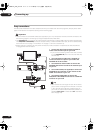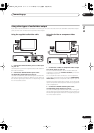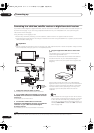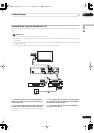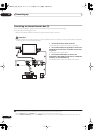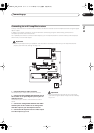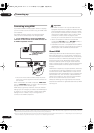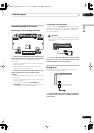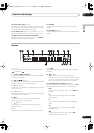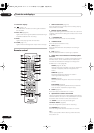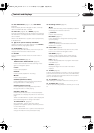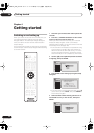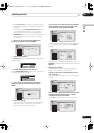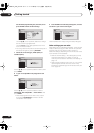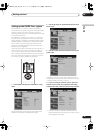Controls and displays
03
22
En
Chapter 3
Controls and displays
Front panel
1 HDD
Press to switch to the hard disk drive (HDD) for recording
and playback. The button lights when HDD is selected.
2 DVD
Press to switch to DVD for recording and playback. The
button lights when DVD is selected.
3 STB CONTROL indicator
Lights when this recorder is controlling an external
receiver via the G-LINK cable during timer recording.
4 HDMI indicator
Lights when this recorder is connected to another HDMI/
DVI (HDCP) compatible component.
5 Disc tray
6
OPEN/CLOSE
Press to open/close the disc tray.
7
Press to stop playback.
8
Press to start or restart playback.
9 STOP REC
Press to stop recording.
10 ONE TOUCH COPY
(page 72)
Press to start One Touch Copy of the currently playing
title to DVD or the HDD.
11 +/–
(page 33, 35, 63)
Use to change TV channels, skip chapters/tracks, etc.
12
STANDBY/ON
Press to switch the recorder on/into standby. The upper-
half of the button is backlit blue when the recorder is on.
13 Front panel display
See
Display
on page 23 for details.
14 IR remote sensor
(page 8)
15
ì
REC
Press to start recording. The upper-half of the button is
backlit red when recording; the lower-half is backlit
orange (blinking) when real-time copying.
16 DISC NAVIGATOR
(page 51, 86)
Press to display the Disc Navigator screen.
17 INPUT SELECT
(page 67)
Press to change the input to use for recording.
ENTER
AUDIO
INPUT 2
STANDBY
/
ON
L(MONO)
R
S-VIDEO VIDEO DV
IN
/
OUT
DISC
NAVIGATOR
INPUT
SELECT
RETURN REC MODE
REC
DVD RECORDER
DVR-920H
STOP REC
ONE TOUCH
COPY
PULL
OPEN
OPEN/CLOSE
HDD HDMISTB CONTROLDVD
STANDBY
/
ON
REC
18 19 2221
1716
20
Controls hidden behind the front panel door
1 2 3 4 5
15141312
76 8 9 10 11
DVR-04_HDD_UK.book 22 ページ 2004年9月10日 金曜日 午後7時3分