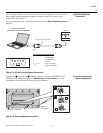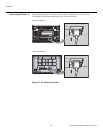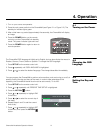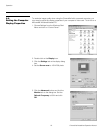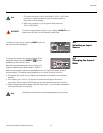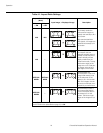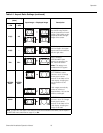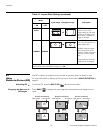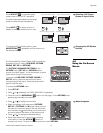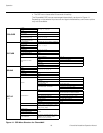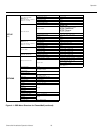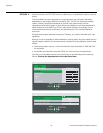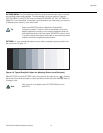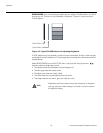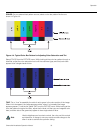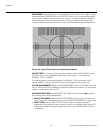Operation
CinemaWall Installation/Operation Manual 27
PRE
L
IMINAR
Y
Selecting a PIP Target
Screen or Input Source
Press SELECT ( ) to choose a target
screen (main or sub) for PIP operations.
The audio signal associated with the target
screen is heard through the speakers.
Press INPUT ( ) to select an input to
display on the target screen (main or sub).
Changing the PIP Window
Position
To change the PIP window position, press
MOVE/ZOOM (
) repeatedly until the window is in
the desired position.
4.8
Using the On-Screen
Menus
The CinemaWall On-Screen Display (OSD) controls are
grouped into five (5) menus: POS./SIZE, PICTURE,
SOUND, SET
UP and OPTIONS.
The PICTURE, ADVANCED SETTINGS (in the
PICTURE menu), SET
UP and OPTIONS menus
consist of multiple “pages,” to limit the amount of space
those menus occupy on the screen.
To access the POS./SIZE, PICTURE, SOUND or
SET
UP menus, press the remote control button
corresponding to that menu. Press that same button
again to hide the menu.
To access the OPTIONS menu:
1. Press SET UP.
2. Press or repeatedly until OSD LANGUAGE is highlighted.
3. Press and hold the SURROUND ( ) button until the page 1 of the OPTIONS menu
appears (approximately four seconds).
Menu Navigation• Press or to highlight a menu item.
• When navigating a multi-page menu (PICTURE,
SET
UP or OPTIONS), the button takes you from
the bottom of one menu page to the top of the next
one. Likewise, the
button takes you from the top of
one menu page to the bottom of the previous one.
• Press or to change the selected setting.
• Some menu items lead to sub-menus containing
more options. Press the ACTION (
) button to
access a sub-menu. To return to the previous menu, press RETURN.
INPUT1A
PC
INPUT1B
PC
INPUT1A
INPUT3
INPUT1A
PC
A
A
A
C
B
B
B
D
Input modes switching is possible
Main picture label is bright Sub picture label is bright
Picture is changed
Main picture label is changed
Sub picture label is changed
RESET RETURN