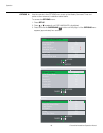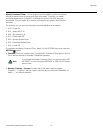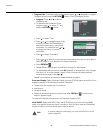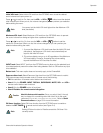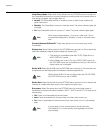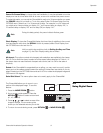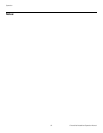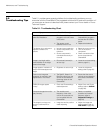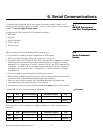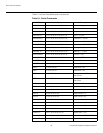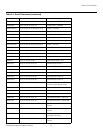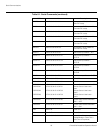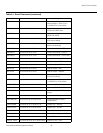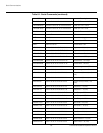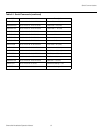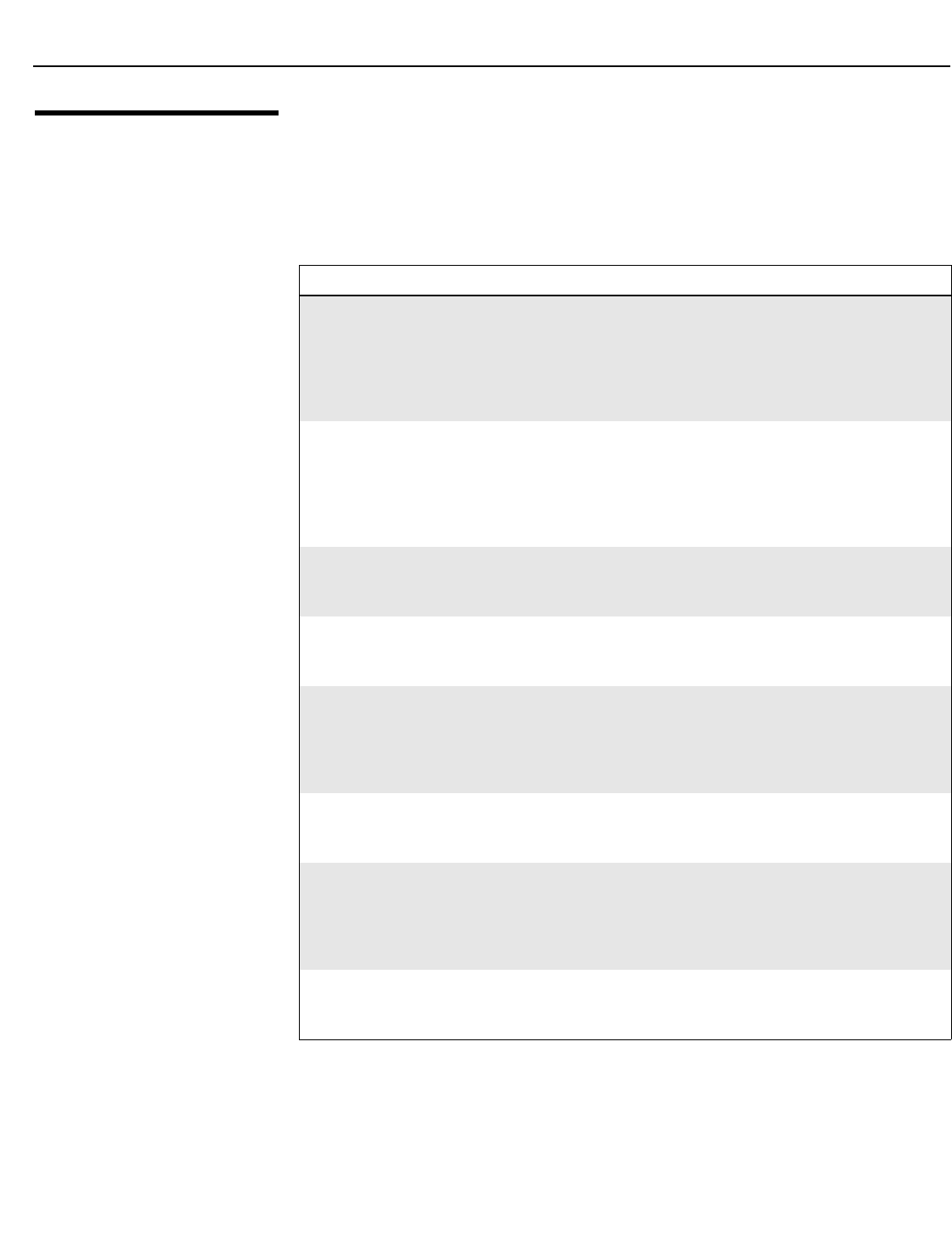
Maintenance and Troubleshooting
54 CinemaWall Installation/Operation Manual
PRE
L
IMINAR
Y
5.2
Troubleshooting Tips
Table 5-1 provides some general guidelines for troubleshooting problems you may
encounter with the CinemaWall. If the suggested solutions fail to resolve the problem or if
you encounter an issue not described here, please contact your Runco dealer or Runco
Technical Support.
Table 5-1. Troubleshooting Chart
Symptom Possible Cause(s) Solution
The display does not turn on
after initial installation.
• The CinemaWall is not
plugged in or the AC outlet
is not active.
•The remote control
batteries have run out.
• Ensure that the
CinemaWall is plugged in
and that the AC outlet is
active.
• Replace the batteries.
The display is on and menus
appear, but there is no
picture.
• Incorrect source selection.
• Source component is not
turned on.
• Source component is
connected incorrectly or
not at all.
• Select the correct source.
• Turn on the source
component.
• Check connections from
source component to
CinemaWall.
Image is too bright and/or
lacks definition in the bright
areas of the image.
• Picture level (contrast) is
set too high.
• Lower the contrast setting
(refer to page 31).
Image appears “washed out”
and/or dark areas appear too
bright.
• Brightness is set too high. • Lower the brightness
setting (refer to
page 32).
Colors in the image are
swapped; for example, reds
appear blue or vice versa.
• The Red/Pr, Green/Y or
Blue/Pb outputs from the
source are connected to
the wrong inputs on the
CinemaWall.
• Ensure that the source
outputs are connected to
the correct CinemaWall
input.
RGB-HD images appear
“noisy.”
• Clock and Phase settings
need adjustment.
• Adjust Clock and Phase
settings (refer to
SIGNAL
on page 38).
Computer images do not dis-
play correctly.
• The resolution and
frequency of the video
card in the computer are
not compatible with the
CinemaWall.
• Select a compatible
resolution and vertical
frequency (refer to
Supported Timings on
page 66).
The image is too large, too
small or positioned incor
-
rectly.
• Image size and/or position
needs adjusting.
• Adjust the image size
and/or position (refer to
POS./SIZE on page 35).