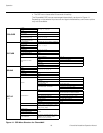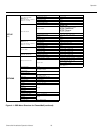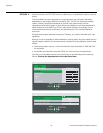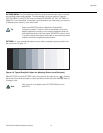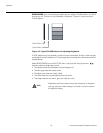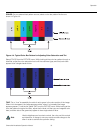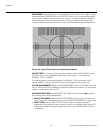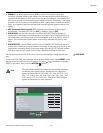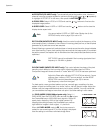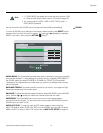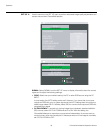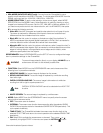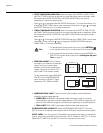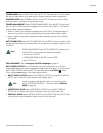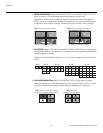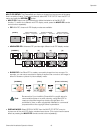Operation
36 CinemaWall Installation/Operation Manual
PRE
L
IMINAR
Y
AUTO SETUP (PC INPUT only): To automatically adjust the position, size, clock and
phase of incoming computer signals for optimum picture quality, press
or repeatedly
to highlight AUTO SETUP in the menu, then press the ACTION ( ) button.
H-POS/V-POS: Select H-POS or V-POS and use the or buttons to fine-tune the
displayed image position.
H-SIZE/V-SIZE: Select H-SIZE or V-SIZE and use the or buttons to fine-tune the
display device aspect ratio.
DOT CLOCK (INPUT3/PC INPUT only): Use this control to adjust the frequency of the
pixel sampling clock, indicated by the number of incoming pixels per line, so that all pixels
generated by a particular source are sampled.
Steady flickering or several soft vertical stripes or bands across the entire image indicates
poor pixel tracking. Proper pixel tracking helps ensure that the image quality is consistent
across the screen, that aspect ratio is maintained and that pixel phase (see below) can be
optimized.
CLOCK PHASE (INPUT3/PC INPUT only): This control adjusts the phase of the pixel
sampling clock relative to the incoming signal. Adjust the phase when an RGB or
Component image still shows shimmer or “noise” after DOT CLOCK has been optimized.
For best results, use a good test pattern such as a smooth gray consisting of a clear
pattern of black and white pixels, or a similar “half on, half off” graphic image. Adjust the
slidebar until the image stabilizes and each pixel is clearly defined. You may notice that
you can stabilize the image at more than one point. Use either setting in such cases.
1:1 PIXEL MODE (1080i/1080p signals only): Select 1:1
PIXEL MODE from the POS./SIZE menu and set it to On to have
the CinemaWall map a 1920x1080 input signal to 1080p HD
panel pixels, displaying 100% of the original content. By
skipping the scaling process, the CinemaWall can produce
high-definition images in their original, 1:1 pixel form.
When 1:1 PIXEL MODE mode is Off, the picture source is
scaled for over-scanning and 97% of the original is displayed.
Use this setting to minimize or eliminate image flicker.
You cannot adjust H-SIZE or V-SIZE when Display size (in the
OPTIONS menu; refer to page 50) is set to On.
DOT CLOCK cannot be adjusted if the incoming signal pixel clock
frequency is 108 MHz or greater.
Adjust the Phase after adjusting DOT CLOCK (see above). If some
shimmer from a video or HDTV source persists, use the NOISE
REDUCTION controls (described on page 39) to remove
high-frequency noise from the signal.
Note
Note
Tip
1:1 PIXEL MODE = ON
1:1 PIXEL MODE = OFF