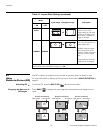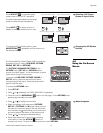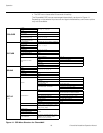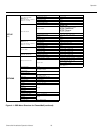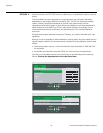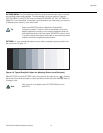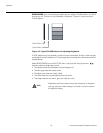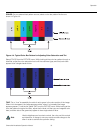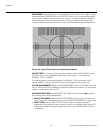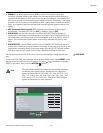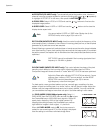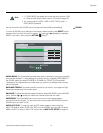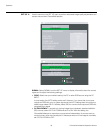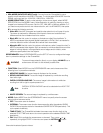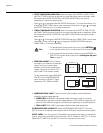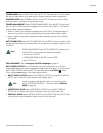Operation
34 CinemaWall Installation/Operation Manual
PRE
L
IMINAR
Y
SHARPNESS: “Sharpness” is the amount of high-frequency detail in the image. To adjust
sharpness, select
SHARPNESS from the PICTURE menu. On your external test pattern
source, select a pattern like the one shown in Figure 4-5. Adjust as needed, looking for
white edges around the transitions from black to gray and different sized lines in the
“sweep” patterns at the top and bottom. Lower the sharpness setting to eliminate them.
Figure 4-5. Typical Test Pattern for Adjusting Sharpness
COLOR TEMP: To choose a color temperature setting, select COLOR TEMP from the
PICTURE menu. (Color temperature defines the “color of gray.”) The choices are
NORMAL, COOL or WARM.
For most situations, the appropriate setting is NORMAL. COOL produces a “bluer”
picture; WARM a “warmer” picture with more pronounced red and orange hues.
COLOR MANAGEMENT: Select COLOR MANAGEMENT from the PICTURE menu and
set it to ON to have the CinemaWall automatically manage color balance. For more direct
control of color balance, set it to OFF.
ADVANCED SETTINGS: Set ADVANCED SETTINGS to ON, then press to perform
the following picture quality adjustments:
• BLACK EXTENSION: Use the BLACK EXTENSION control to adjust the black level
“floor” (lower limit). If blacks appear too gray, set BLACK EXTENSION to a higher value.
• INPUT LEVEL: Use the INPUT LEVEL control to adjust the overall, apparent
brightness of the displayed image. Its effect is similar to a backlight control on an LCD.
If parts of the image are extremely bright and hard to see, lower the
INPUT LEVEL to
compensate.