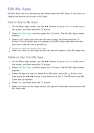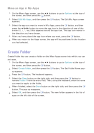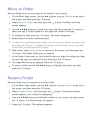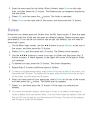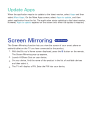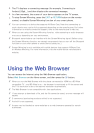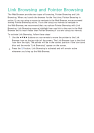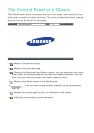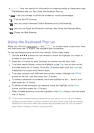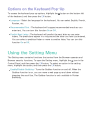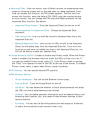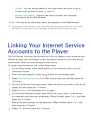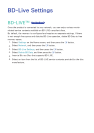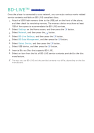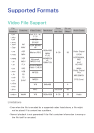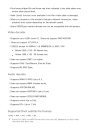100 101
●
: Lets you search for information by entering words or characters using
the keyboard pop-up. See Using the Keyboard Pop-up.
●
: Lets you enlarge or shrink the screen by various percentages.
●
: Turn on the PIP function.
●
: Lets you switch between Pointer Browsing and Link Browsing.
●
: Lets you configure the Browser’s settings. See Using the Settings Menu.
●
: Closes the Web Browser.
Using the Keyboard Pop-up
When you click the , the or access a data or text entry field,
and then press the
E
button, the keyboard pop-up appears.
To use the keyboard pop-up with your remote, follow these steps:
1.
Use the ▲▼◀▶ buttons on your remote to move the highlight to a letter or
number of your choice.
2.
Press the
E
button to enter the letter or number into the entry field.
3.
To access capital letters, move the highlight to the Caps key on the top left,
and then press the
E
button. Press the
E
button again with the Caps key
highlighted to access small letters again.
4.
To access symbols and additional punctuation marks, highlight the 123#&
button on the left, and then press the
E
button.
5.
To delete a character you entered, move the highlight to the ← button, and
then press the
E
button.
6.
To delete all the characters you entered, move the highlight to the Clear
button, and then press the
E
button.
7.
When finished entering, move the highlight to the Done button, and then press
the
E
button.
"
If you have a wireless keyboard connected to your player, you can use the wireless
keyboard to enter letters, numbers, symbols, and punctuation. Note that the wireless
keyboard will work only when the keyboard popup appears and can only be used to
enter letters, numbers, symbols, and punctuation.