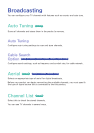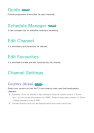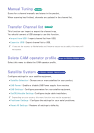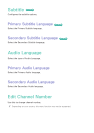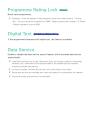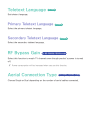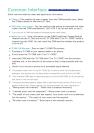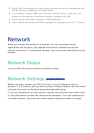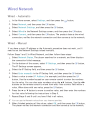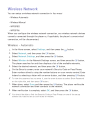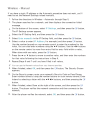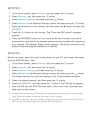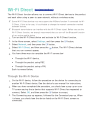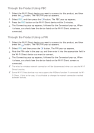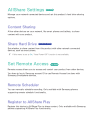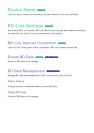32 33
Wired Network
Wired - Automatic
1.
In the Home screen, select Settings, and then press the
E
button.
2.
Select Network, and then press the
E
button.
3.
Select Network Settings, and then press the
E
button.
4.
Select Wired in the Network Settings screen, and then press the
E
button.
5.
Select Connect, and then press the
E
button. The product detects the wired
connection, verifies the network connection and then connects to the network.
Wired - Manual
If you have a static IP address or the Automatic procedure does not work, you'll
need to set the Network Settings values manually.
Follow Steps 1 and 2 in Wired Network, and then follow these steps:
1.
Select Network Status. The player searches for a network, and then displays
the connection failed message.
2.
On the bottom of the screen, select IP Settings, and then press the
E
button.
The IP Settings screen appears.
3.
Select the IP Setting field, and then press the
E
button.
4.
Select Enter manually in the IP Setting field, and then press the
E
button.
5.
Select a value to enter (IP Address, for example), and then press the
E
button. Use the number keypad on your remote control to enter the numbers
for the value. You can also enter numbers using the ▲▼ buttons. Use the ◀▶
buttons on the remote control to move from entry field to entry field within a
value. When done with one value, press the
E
button.
6.
Press the ▲ or ▼ button to move to another value, and then enter the numbers
for that value following the instructions in Step 5.
7.
Repeat Steps 5 and 6 until you have filled in all values.
"
You can get the Network values from your Internet provider.
8.
When finished entering all the values, select OK, and then press the
E
button.
The player verifies the network connection and then connects to the network.