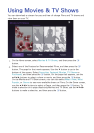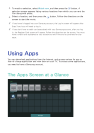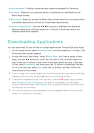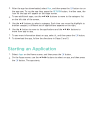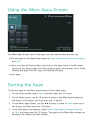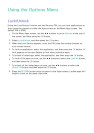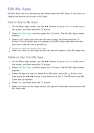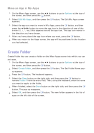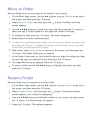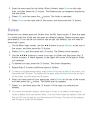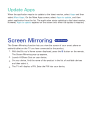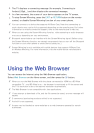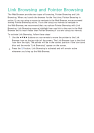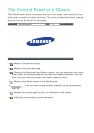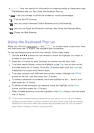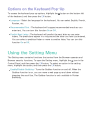94 95
Move to Folder
Move to Folder lets you move apps to the folder of your choice.
1.
On the More Apps screen, use the ▲▶ buttons to go to Options at the top of
the screen, and then press the
E
button.
2.
Select Move to Folder, and then press the
E
button. The Move to Folder
screen appears.
3.
Use the ▲▼◀▶ buttons to move to an app, and then press the
E
button to
select the app. A check appears in the upper left corner of the app.
4.
To deselect an app, press the
E
button. The check disappears.
5.
Repeat Step 3 to select additional apps.
"
To select all the downloaded apps, select Select All at the top right of the screen, and
then press the E button. To deselect all the apps, select Deselect All at the top right
of the screen, and then press the E button.
6.
When done, select Select folder at the top of the screen, and then press the
E
button. The Select folder pop-up appears.
7.
In the Select folder pop-up, use the ▲▼ buttons to select the folder you want
to move the apps you selected to and then press the
E
button.
8.
The Apps Moved pop up appears. Press the
E
button.
9.
To open a folder, use the ▲▼◀▶ buttons to highlight the folder, and then
press the
E
button.
Rename Folder
Rename Folder lets you rename an existing folder.
1.
On the More Apps screen, use the ▲▶ buttons to go to Options at the top of
the screen, and then press the
E
button.
2.
Select Rename Folder, and then press the
E
button. The Rename Folder
screen appears, and a folder is highlighted.
3.
User the ▲▼◀▶ buttons to highlight a folder of your choice, and then press
the
E
button. The Rename pop-up appears.
4.
Press the
E
button. The keyboard appears.