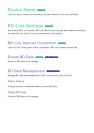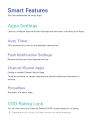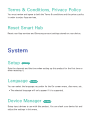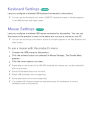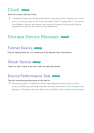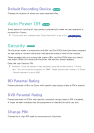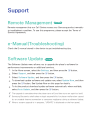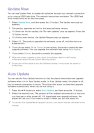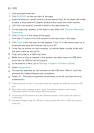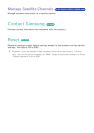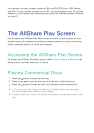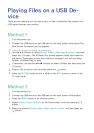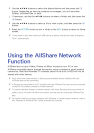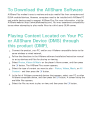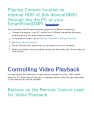48
Update Now
You can use Update Now to update the software through your network connection
or by using a USB flash drive. The network instructions are below. The USB flash
drive instructions are on the next page.
1.
Select Update Now, and then press the
E
button. The Update now pop-up
appears.
2.
The product searches on line for the latest software version.
3.
If it does not find an update, the "No new updates" pop-up appears. Press the
E
button to exit.
4.
If it finds a new version, the Update Request pop-up appears.
5.
Select OK. The product upgrades the software, turns off, and then turns on
automatically.
6.
If you do not select OK or Cancel in one minute, the product stores the new
upgrade software. You can upgrade the software later using Auto Update.
7.
If you select Cancel, the product cancels the upgrade.
"
When the system upgrade is done, check the software details in the Product
Information section of the Contact Samsung screen.
" Do not turn off the player during the Software Update. It may cause the player to
malfunction.
Auto Update
You can set the Auto Update function so that the player downloads new upgrade
software when it is in Auto Update mode. In Auto Update mode, the player is off,
but its Internet connection is active. This allows the player to download upgrade
software automatically, when you are not using it.
1.
Press the ▲▼ buttons to select Auto Update, and then press the
E
button.
2.
Select the desired time. The product will be updated automatically at the time
you have set or after power off. If it downloads new upgrade software, the
player will ask you if you want to install it when you turn the player on.
"
To use the Auto Update Mode Upgrade function, your player must be connected to the
Internet.