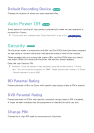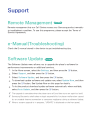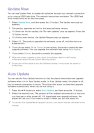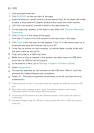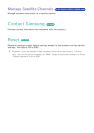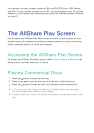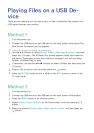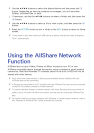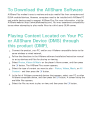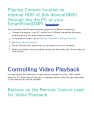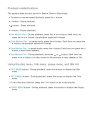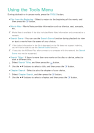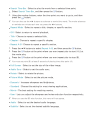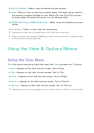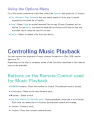52 53
6.
Use the ▲▼◀▶ buttons to select the desired device and then press the
E
button. Depending on how the contents are arranged, you will see either
folders, individual files, or both.
7.
If necessary, use the the ▲▼◀▶ buttons to select a folder, and then press the
E
button.
8.
Use the ▲▼◀▶ buttons to select a file to view or play, and then press the
E
button.
9.
Press the RETURN button to exit a folder or the EXIT button to return to Home
screen.
"
If you insert a disc when playing a USB device or phone, the device mode changes to
"Disc" automatically.
Using the AllShare Network
Function
AllShare lets you play Videos, Photos, or Music located on your PC or your
AllShare compatible device through the product using a wireless or wired network
connection. Note that Recorded TV contents stored in the built-in HDD will not be
shared with other devices.
"
Only within the same network, a Samsung smartphone device installed with the
AllShare app can be connected.
" A Samsung smartphone or a PC installed with the AllShare Play app can be connected
to the Blu-ray product through a remote network.
" To connect devices through a remote network, the same Samsung Account should be
used to log in for both this Blue-ray product and the device running the AllShare Play
app.
" For further details on sharing contents with AllShare in remote access network, refer to
the “Register to AllShare Play” guide to enable the function.