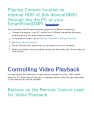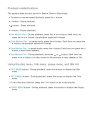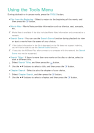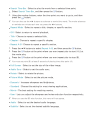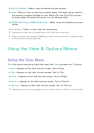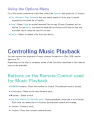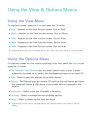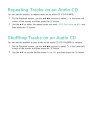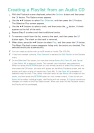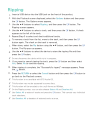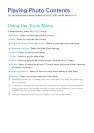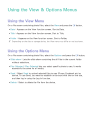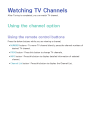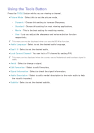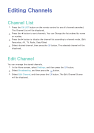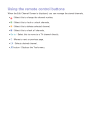62 63
Creating a Playlist from an Audio CD
1.
With the Playback screen displayed, select the Options button and then press
the
E
button. The Options menu appears.
2.
Use the ▲▼ buttons to select Play Selected, and then press the
E
button.
The Selection Play screen appears.
3.
Use the ▲▼ buttons to select a track, and then press the
E
button. A check
appears to the left of the track.
4.
Repeat Step 3 to select and check additional tracks.
5.
To remove a track from the list, move to the track, and then press the
E
button again. The check on the track is removed.
6.
When done, press the ▲▼ button to select Play, and then press the
E
button.
The Music Playback screen reappears listing only the tracks you checked. The
selected tracks play automatically.
"
You can create a playlist with up to 99 tracks on Audio CDs (CD-DA).
" If you have created a playlist, Play Selected is replaced by Edit Playlist on the Options
menu.
" On the Selection Play screen, you can also choose Select All, Clear All, and Cancel.
1) Use Select All to select all tracks. This cancels your individual track selections.
When you press the RETURN button on your remote control or select Play button, and
then press the E button, all tracks will appear on the Music Playback screen, and the
product will begin to play all tracks from Track 001. 2) Use Clear All to deselect all
selected tracks at once. Then, select individual tracks or use Select All to select all the
tracks, and then press the RETURN button on your remote control. If you do not use
Select All or select individual tracks, the Playlist will not change. 3) Cancel cancels any
changes you made on the Play Select screen. When you return to the Playback screen,
the Playlist will be unchanged.