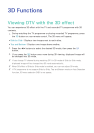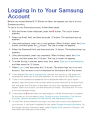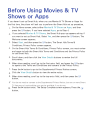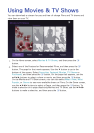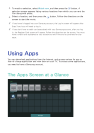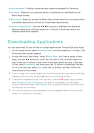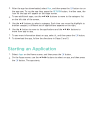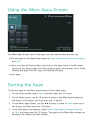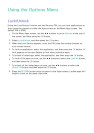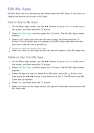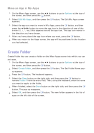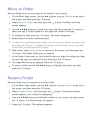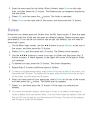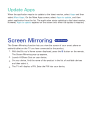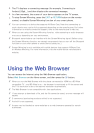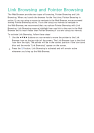92
Using the Options Menu
Lock/Unlock
Using the Lock/Unlock function and the Security PIN, you can lock applications so
they cannot be started on either the Apps screen or the More Apps screen. The
default PIN is 0000.
1.
On the More Apps screen, use the ▲▶ buttons to go to Options at the top of
the screen, and then press the
E
button.
2.
Select Lock/Unlock, and then press the
E
button.
3.
When the Lock Service appears, enter the PIN using the number buttons on
your remote control.
4.
To lock an application, select the application, and then press the
E
button. A
lock appears on the app. Repeat to lock other, individual apps.
5.
To unlock a locked app, select the application, and then press the
E
button.
6.
To lock all the apps at once, use the ▲▶ buttons to select the Lock All button,
and then press the
E
button.
7.
To unlock all the locked apps at once, use the ▲▶ buttons to select the
Unlock All button and then press the
E
button.
8.
Press the RETURN button twice to return to the Apps screen. Locked apps will
display a lock on the upper right side.