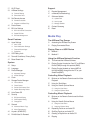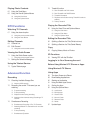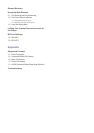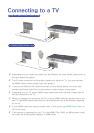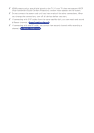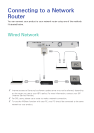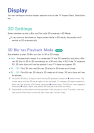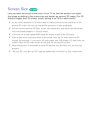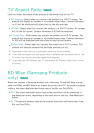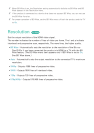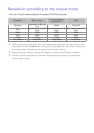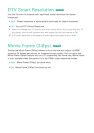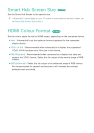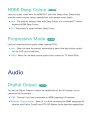11
Display
You can configure various display options such as the TV Aspect Ratio, Resolution,
etc.
3D Settings
Select whether to play a Blu-ray Disc with 3D contents in 3D Mode.
●
If you move to the Home or Apps screen while in 3D mode, the product will
switch to 2D automatically.
3D Blu-ray Playback Mode
Try Now
Set whether to play 3D Blu-ray disc in 3D or 2D image.
●
Auto : Automatically detect if a connected TV has 3D capability and play a Blu-
ray 3D disc in 3D or 2D accordingly or a 3D only disc in 3D if the TV supports
3D. 3D only discs will not be played if your TV does not support 3D.
●
3D → 3D : Play 3D only and Blu-ray 3D discs in 3D mode at all times.
●
3D → 2D : Play Blu-ray 3D discs in 2D mode at all times. 3D only discs will not
be played.
"
For some 3D discs, to stop a movie during 3D playback, press the ' button once. The
movie stops and the 3D mode option is de-activated. To change a 3D option selection
when you are playing a 3D movie, press the ' button once. The Blu-ray menu appears.
Press the ' button again, then select 3D Settings in the Blu-ray menu.
" Depending on the content and the position of the picture on your TV screen, you may
see vertical black bars on the left side, right side, or both sides.
Settings