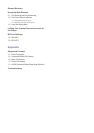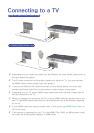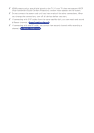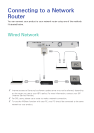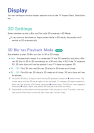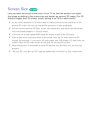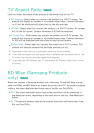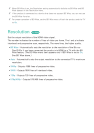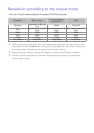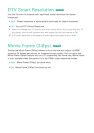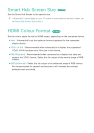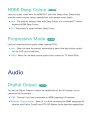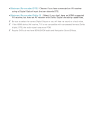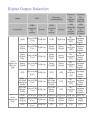12 13
TV Aspect Ratio
Try Now
Lets you adjust the output of the product to the screen size of your TV.
●
16:9 Original : Select when you connect the product to a 16:9 TV screen. The
product will display all content in its original aspect ratio. Content formatted
in 4:3 will be displayed with black bars on the left and right.
●
16:9 Full : Select when you connect the product to a 16:9 TV screen. All content
will fill the full screen. Content formatted in 4:3 will be stretched.
●
4:3 Letter Box : Select when you connect the product to a 4:3 TV screen. The
product will display all content in its original aspect ratio. Content formatted
in 16:9 will be displayed with black bars on the top and bottom.
●
4:3 Pan-Scan : Select when you connect the product to a 4:3 TV screen. 16:9
content will have the extreme left and right portions cut off.
"
Depending on the disc type, some aspect ratios may not be available.
" If you select an aspect ratio and option which is different than the aspect ratio of your
TV screen, then the picture might appear to be distorted.
" If you select the 16:9 Original, your TV may display 4:3 Pillarbox (black bars on sides
of picture).
BD Wise (Samsung Products
only)
Try Now
When you connect a Samsung product and a Samsung TV with BD Wise to each
other via HDMI, and BD Wise is on in both the product and TV, the product outputs
video at the video resolution and frame rate of the Blu-ray Disc/DVDs.
●
Off : The output resolution stays fixed at the resolution you set previously in
the Resolution menu, regardless of the resolution of the disc. See Resolution
below.
●
On : The product outputs video at the original resolution and frame rate of the
Blu-ray Disc/DVDs.