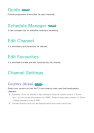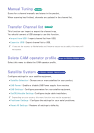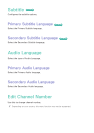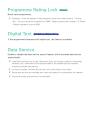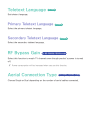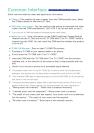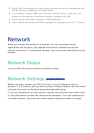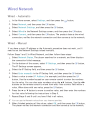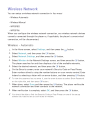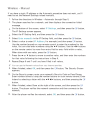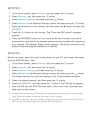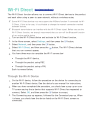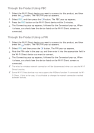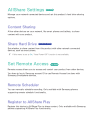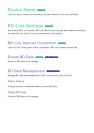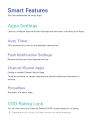34
Wireless Network
You can setup a wireless network connection in four ways:
–
Wireless Automatic
–
Wireless Manual
–
WPS(PBC)
–
WPS(PIN)
When you configure the wireless network connection, any wireless network devices
currently connected through the player or, if applicable, the player's current wired
connection, will be disconnected.
Wireless - Automatic
1.
In the Home screen, select Settings, and then press the
E
button.
2.
Select Network, and then press the
E
button.
3.
Select Network Settings, and then press the
E
button.
4.
Select Wireless in the Network Settings screen, and then press the
E
button.
The player searches for and then displays a list of the available networks.
5.
Select the desired network, and then press the
E
button.
6.
On the Security screen, enter your network's Security Code or Pass Phrase.
Enter numbers directly using the number buttons on your remote control. Enter
letters by selecting a letter with an arrow button, and then pressing
E
button.
"
To view the password as you enter it, use the arrow buttons to select Show Password
on the right side, and then press E button.
7.
When done, select Done and then press the
E
button. The player verifies the
network connection and then connects to the network.
8.
When verification is complete, select OK, and then press the
E
button.
"
You should be able to find the Security Code or Pass Phrase on one of the set up
screens you used to set up your router or modem.