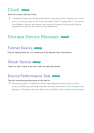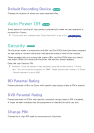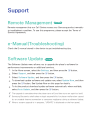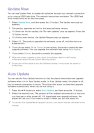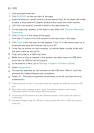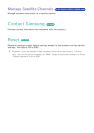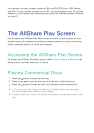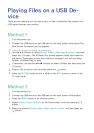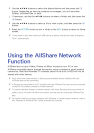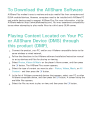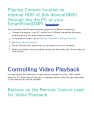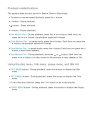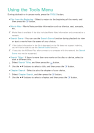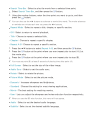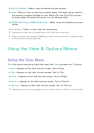52
Playing Files on a USB De-
vice
There are two methods you can use to play or view multimedia files located on a
USB device through your product.
Method 1
1.
Turn the product on.
2.
Connect the USB device to the USB port on the front panel of the player. The
New Device Connected pop-up appears.
"
If the pop-up does not appear, go to Method 2.
3.
Use the ▲▼ buttons to select Photos, Videos, Music or All Content, and then
press the
E
button. The AllShare Play screen appears listing the content of
the device. Depending on how the contents is arranged, you will see either
folders, individual files, or both.
4.
If necessary, use the the ▲▼◀▶ buttons to select a folder, and then press the
E
button.
5.
Select a file to view or play, and then press the
E
button.
6.
Press the RETURN button to exit a folder or the EXIT button to return to the
TV view mode.
Method 2
1.
Turn the product on.
2.
Connect the USB device to the USB port on the front panel of the product.
3.
Press the MENU button to go to home screen.
4.
Select Photos, Videos & Music on the Home screen, and then press the
E
button.
5.
Select the desired Photos, Videos, Music or All Content, and then press the
E
button.