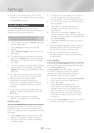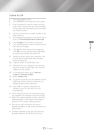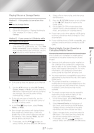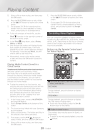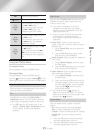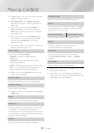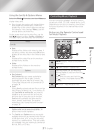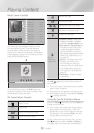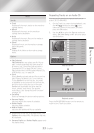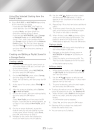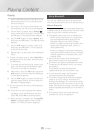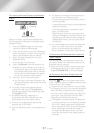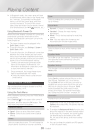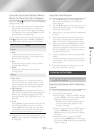- English
Playing Content
00:00/00:00
TRACK 001 00:43
TRACK 002 03:56
TRACK 003 04:41
TRACK 004 04:02
TRACK 005 03:43
TRACK 006 03:40
TRACK 007 04:06
TRACK 008 03:52
TRACK 009 03:04
TRACK 010 04:02
TRACK 001
The Track List screen appears initially, and the
first track begins to play. If you are playing a
commercially recorded disk and don't press a
button on the remote momentarily, the Playback
screen appears. To return to the Track List screen,
press the
'
() button.
00:00:40 00:03:35
TRACK 001
On the Track List screen, use
,.
buttons to
move the highlight to the track you want. Press
the button to play the track.
1
Pause a track.
1
Play a track.
1
Move to the previous track.
1
Move to the next track.
1
Rewind the track.
1
Advance the track.
1
,
1
Repeat one track or all tracks.
1
Play tracks in random order.
Display the Equalizer.
On the
Music List
screen only.
: Adjust the
equalizer manually. (Available
only when is on)
:
lets
you select specific files to play.
It works essentially the same
way for all media. See "Using
Play Selected with Self-Recorded
Media (CDs, USB Devices, etc.)"
on page
34
.
:
The Ripping function
converts CD audio to the
mp3 format and saves the
converted files on a USB device
or a mobile device connected
to the product. See Ripping on
page 36.
:
Shows the track
information.
To access the controls, play a track, and then use
the
,.
buttons to move to the control of
your choice.
✎
The music screen controls are only accessible
when a track is playing.
✎
All controls do not appear at the same time.
✎
For file-based contents, the available
options will differ.
Select the function, and then to
display music files only.
✎
Even though the product will display folders
that contain all content types, it will only
display files of the content type you selected
For example, if you selected , you will
only be able to see music files.
On the screen that lists the music files, use the
,.
buttons to select or in
the upper right, and then press the button.