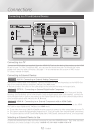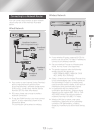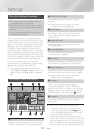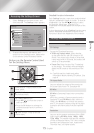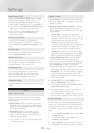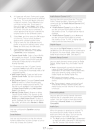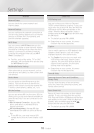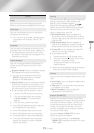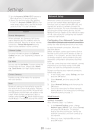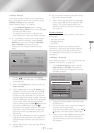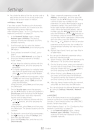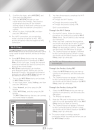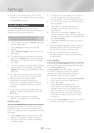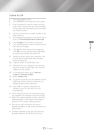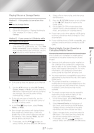- English
Settings
2) Set the feature to
in both the TV and the product.
3) Search for and then select the product
in the TV's list. For
more exact instructions, see the Anynet+
section of the TV's user's manual.
When activated, lets Samsung Call Center
agents diagnose and fix problems with the
product remotely. Requires an active Internet
connection. service
might not be available in some countries.
For more information about the
function, see "Upgrading Software" on
page 24.
Lets you set the . If you are using the
home theater at home, always select
. is for retail display settings
only.
Provides contact information for assistance
with your product.
Reverts all settings to their defaults except for
the network and Smart Hub settings. Requires
that you enter your security PIN.
Press and hold
the button until the Num pad appears on the
screen. When the Num pad appears, select a
number using the
,.
button and then press
the
button.
The default security PIN is 0000.
Network Setup
When you connect this product to a network,
you can use network based applications and
functions such as Smart Hub and BD-LIVE, and
upgrade the product's software through the
network connection. For more information about
accessing and using Internet services, see the
Network Services chapter of this manual on pages
41~48. Instructions for configuring the network
connection start below.
If you didn't configure your network connection
during the initial settings procedure or you need
to reset the network connection, follow the
directions below.
Before you begin, contact your Internet Service
Provider to find out if your IP address is static or
dynamic. If it is dynamic, and you have a wired
or wireless network, we recommend using the
Automatic configuration procedures described
below.
If you are connecting to a wired network, connect
the product to your router using a LAN cable
before you start the configuration procedure.
To begin configuring your network connection,
follow these steps:
In the Home screen, select , and then
press the button.
Select , and then press the
button.
Select , and then press the
button.
Go to the instructions for Wired networks
starting below or the instructions for Wireless
networks starting on page 21.
Ğ
After following Steps 1 to 3 above:
In the screen, change
to . Then, select
and press the button. The product
detects the wired connection, verifies the
network connection, and then connects to
the network.
When it is done, highlight , and then
press button.