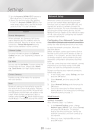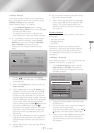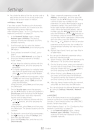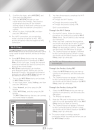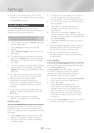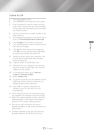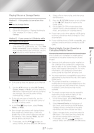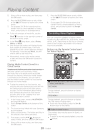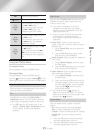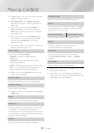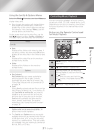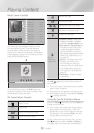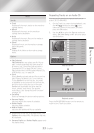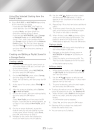- English
Playing Content
Select a file to view or play, and then press
the button.
Press the
'
() button to exit a folder
or the
e
() button to return to the Home
screen.
Go to pages 28~39 for instructions that
explain how to control playback of videos,
music, and pictures on a storage device.
✎
To list only one type of media file, use the
function in the top-right corner of
the item or device screen.
✎
In the
drop down, select ,
, or .
✎
Even though the product will display folders
that contain all content types, it will only
display files of the content type you selected
For example, if you selected , you will
only be able to see music files.
✎
Alternatively, move to the media content
to play and press the button to play the
content.
Dropbox and SkyDrive and other cloud services
save user content such as photos, videos,
and music files on a remote server accessible
through the Internet. When your home theater
is connected to the Internet, you can view or
play the media content saved in a cloud service
through the home theater.
✎
To play the content in a cloud service, you
must log into your Samsung account and link
the Samsung account to the cloud service
account. For the information about linking
your Samsung account to a cloud service
account, refer to the "Logging In to Your
Samsung Account" section.
In the Home screen, move to
and press button.
Select at the bottom of the
screen.
The cloud services linked with your Samsung
account appear.
Select a cloud service. The folders and files in
the selected cloud service are listed.
If necessary, use the
,.
buttons to
select a folder, and then press the button.
Select a file to view or play, and then press
the button.
Press the
'
() button to exit a folder
or the
e
() button to return to the Home
screen.
Go to pages 28~39 for instructions that
explain how to control playback of videos,
music, and pictures located in a
.
Controlling Video Playback
You can control the playback of video content
located on a Blu-ray/DVD disc, USB device, mobile
device, or PC. Depending on the disc or contents,
some of the functions described in this manual
may not be available.
1
2
1
During playback, press this button to display
the Disc menu.
During playback, press this button to display
the Title menu or Popup menu.
~
If your disc has a playlist, press the
button to go to the playlist.
2
The product does not play sound in Search, or
Slow mode.
~
To return to normal speed playback, press the
p
button.