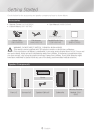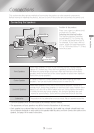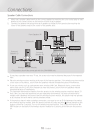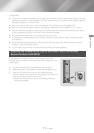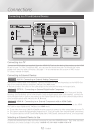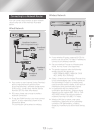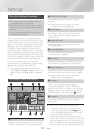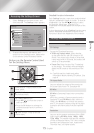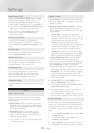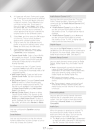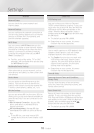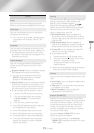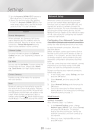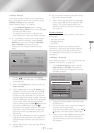- English
Settings
The Initial Settings Procedure
~
The Home menu will not appear if you do
not configure the initial settings.
~
The OSD (On Screen Display) may change in
this product after you upgrade the software
version.
~
The access steps may differ depending on
the menu you selected.
After you have finished connecting the home
theater to your TV, turn on the TV, and then turn
on the home theater. The first initial setup screen
appears. The setup screens appear in this order:
Language, Network Configuration, Terms and
Conditions, Screen Resolution (Aspect Ratio),
and Speaker Layout. Depending on the software
version installed on your home theater, you may
also see the Software Update screen. Follow the
instructions displayed on each screen, which will
guide you through the easy setup procedure.
If you are not ready to set up the network
configuration or it is problematic, you can select
and set it up later.
(See page 20)
✎
To edit your settings after the initial setup,
select > > in the Home
screen or select the option. (See page
20)
The Home Screen at a Glance
PLAY DISC
App 1 App 2 App 3 App 4 App 5 App 6
Screen Mirroring
Function Settings
MOVIES & TV SHOWS
MULTIMEDIA
SAMSUNG APPS
No Disc
1 2 3 4
5 6 8 97
RECOMMENDED MY APPS
1
Displays information about the disc currently in
the disc tray. Press to start playing the disc.
2
Download movies and TV Shows from the
Internet.
✎
Depending on your country, this menu
function may not be supported.
3
Play photos, videos, or music content from
Discs, USB devices, PCs, mobile devices, or
cloud services.
4
Download/Access various for pay or free-of-
charge applications.
5
A list of useful and popular apps we
recommend you download.
6
Displays downloaded and installed apps. You
can change the display order. (See page 43)
7
Set up the wireless mirroring function between
the home theater and a smart phone or tablet.
✎
Depending on your country, this menu
function may not be supported.
8
Use to switch between external devices
connected to Digital In, AUX, or HDMI IN, to
switch to the Tuner, or to switch to a connected
Bluetooth device. You can also use the remote's
button or the main unit's
button.
9
Set various functions to suit your personal
preferences.
`
Selecting an Option on the Home Screen
To select an option on the Home screen,
move the cursor using the
,.
buttons
until it highlights the option of your choice,
and then press the button.
✎
If you leave the product in the stop mode for
more than 5 minutes without using it, a screen
saver will appear on your TV. If the product is
left in the screen saver mode for more than 20
minutes, the power will automatically turn off.