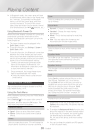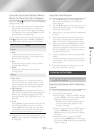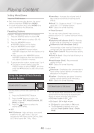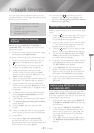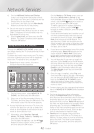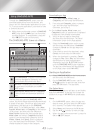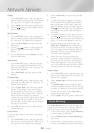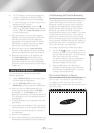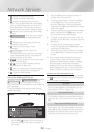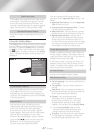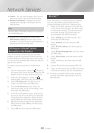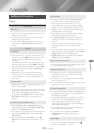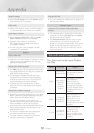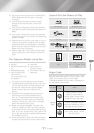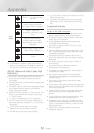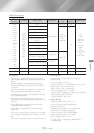- English
Network Services
~
http://www.samsung.com
100%
: Moves to the previous page.
~
http://www.samsung.com
100%
: Moves to the next web page.
~
http://www.samsung.com
100%
: Displays the Bookmarks and History
screen. You can bookmark the current page,
select an existing bookmark, and edit and
delete bookmarks. You can also view your
browsing history and select a page to revisit.
~
http://www.samsung.com
100%
: Moves to the Home screen of the Web
Browser.
~
http://www.samsung.com
100%
: Lets you enter a page
address manually using the keyboard pop-
up.
~
http://www.samsung.com
100%
: Reloads the current page so that it is
refreshed on the screen.
~
http://www.samsung.com
100%
: Adds the current page to your
bookmarks.
~
http://www.samsung.com
100%
: Lets you search for
information by entering words or characters
using the keyboard pop-up. See Using the
Keyboard Popup on this page.
~
http://www.samsung.com
100%
: Lets you enlarge or shrink the screen
by various percentages.
~
/ : Lets you switch between Pointer
Browsing and Link Browsing.
~
http://www.samsung.com
100%
: Lets you configure the Browser’s settings.
See Using the Setting Menu on page 47.
~
http://www.samsung.com
100%
: Closes the Web Browser.
When you click the
http://www.samsung.com
100%
, the
http://www.samsung.com
100%
or access a data or text entry
field, and then press the button, the keyboard
pop-up appears.
To use the keyboard pop-up with your remote,
follow these steps:
http://www.samsung.com
As you enter characters, recommended text will be shown.
Caps 1 2 3 4 5 6 7 8 9 0 : Clear
q w e r t y u i o p ^ *
123#& a s
d
f
g
h
j
k
l
~
@ !
Done
z x c v b n m , . ? -
Cancel
100%
ENG
www.
.com
/
Use the
,.
buttons on your remote to
move the highlight to a letter or number of
your choice.
Press the button to enter the letter or
number into the entry field.
To access capital letters, move the highlight
to the key on the top left, and then
press the button. Press the button
again with the key highlighted to access
small letters again.
To access symbols and additional punctuation
marks, highlight the button on the
left, and then press the button.
To delete a character you entered, move the
highlight to the
:
button, and then press the
button.
To delete all the characters you entered,
move the highlight to the button, and
then press the button.
When finished entering, move the highlight
to the button, and then press the
button.
✎
If you have a wireless keyboard connected
to your product, you can use the wireless
keyboard to enter letters, numbers, symbols,
and punctuation. Note that the wireless
keyboard will work only when the keyboard
popup appears and can only be used to enter
letters, numbers, symbols, and punctuation.
To access the keyboard pop-up options, highlight
the
http://www.samsung.com
100%
button on the bottom left of the keyboard,
and then press the button.
Select the language for the keyboard. You can
select English, French, Russian, etc.
The keyboard suggests recommended words as
you enter text. You can turn this function or
.
Reset erases the Samsung Keyboard's memory.
Select to erase everything that the Samsung
Keyboard has learned about your writing style,
including any new words you have used.