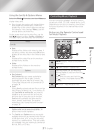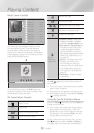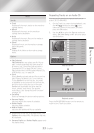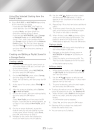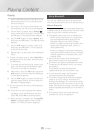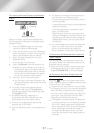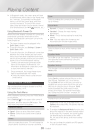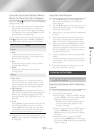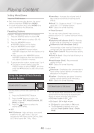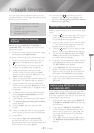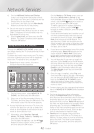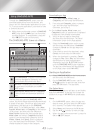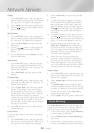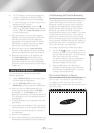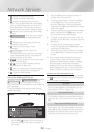- English
Select the function, and then to
display photos only.
✎
Even though the product will display folders
that contain all content types, it will only
display files of the content type you selected
For example, if you selected , you will
only be able to see photo files.
On the screen that lists the photo files, use the
,.
buttons to select or in
the upper right, and then press the button.
`
Groups all the photo files on the media or
storage device by date. Click a group to see
the photos in that group.
`
Displays all the photo files on the media or
storage device by title.
`
Displays all the folders on the media or
storage device.
`
Starts the slide show. Shows all the files in
the current folder, one after another. If you
want to create a slide show with a selected
group of photos, see Play Selected below.
`
lets you select specific files to
play. It works essentially the same way for all
media. See "Using Play Selected with Self-
Recorded Media (CDs, USB Devices, etc.)" on
page 34.
`
Select to upload selected files to on line
sites (Picasa, Facebook, etc.) or to devices.
To use with an on-line site, you need
to establish an account with the on-line site,
and then log in using the Log In function.
✎
Depending on the disc or storage device, the
menu may differ. All options may not
be displayed.
Use the
,.
buttons to select , and
then press the button. The Selection
screen appears.
Use the
,.
buttons to select a picture, and
then press the button. A check appears
to the left of the picture.
Repeat Step 2 to select and check additional
pictures.
To remove a picture from the list, move to
the picture, and then press the button
again. The check on the picture is removed.
When done, press the
,.
button to select
, and then press the button. The
Send pop-up appears listing the on-line sites
(Picasa, Facebook, etc.) or devices that you
can send the photos to.
Select a destination, and then press the
button.
If you are sending the photos to an on-line site,
the site starts. Log in and follow the directions
on the screen.
✎
To send photos to an on-line site, you must
have an account with that site.
Listening to the Radio
~
To listen to the radio, you must connect the
supplied FM antenna.
Press the button to select .
Tune to the desired station.
~
Preset Tuning 1 : Press the button
to select , and then press the
,.
buttons to select a preset station.
-
Before you can tune to preset stations,
you must add preset stations to the
product's memory.
~
Manual Tuning : Press the button
to select , and then press the
,.
buttons to tune to a lower or higher
frequency.
~
Automatic Tuning : Press the
button to select , and then press
and hold the
,.
buttons to automatically
search the band.