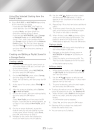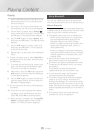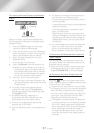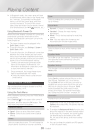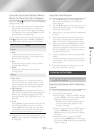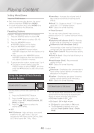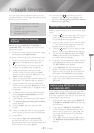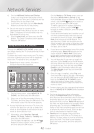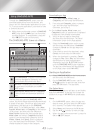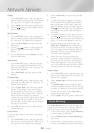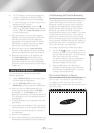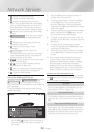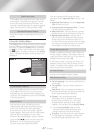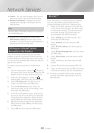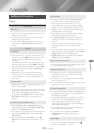- English
Network Services
On the
screen, you must review and agree to both
the Smart Hub Terms and Conditions and the
Privacy Policy to use Smart Hub.
Scroll down, and then click the
buttons to review the full documents.
✎
You do not need to consent to the
Supplemental Privacy Notice, but one or more
Smart TV features or functionalities may not
be available if you do not.
Select , and then press the
button. The Setup Complete screen appears.
Press the button.
Using MOVIES & TV SHOWS
Through the screen, you
can stream movies and TV shows and watch them
on your TV.
To stream and watch most movies and TV shows,
you need a Samsung account with a registered
credit card. To register a card, see page 41.
✎
Depending on your country, this menu
function may not be supported.
MOVIES & TV SHOWS
NEWLY ADDED
Featured Movies TV Shows Trailers TrendingFavorites
On the Home screen, select
, and then press the button.
Select one of the Recommended Movies or
TV Shows, and then press the button. The
Information screen for that movie appears.
✎
As you highlight each movie or TV show, the
icons for the apps you can use to stream the
movie or show appear at the bottom of each
movie or show selection icon.
. Alternately, select , ,
, or and
then press the button.
On the page that appears, use the
,.
buttons to select a show, movie, or trailer,
and then press the button.
On the or screen, you can
also select or to see
more available shows or films. On the
screen, use the
,.
buttons to select a
genre, and then press the button.
To make a selection on a page displaying
movies or TV shows, use the
,.
buttons to make a selection, and then press
the button.
If you have downloaded and installed one of
the video streaming apps that you can use
to stream the movie or show, select
, and then press the button. The
app launches. Follow the directions on the
screen to watch the movie or show you have
chosen. If you have not downloaded one of
the apps, go to Step 4.
If you have not downloaded one of the video
streaming apps, appears on the
screen instead of . Select one
of the video streaming apps to the right of
, and then press the Button.
You will be asked if you want to install the
app now. Select , press the button,
and then follow the directions on the screen
to install the app. You can also select
to view information about the app.
The screen lets you download
the app as well.
Once the app is installed, select , and
then press to launch the app. Alternately,
you can press the
'
() button to go
back to the screen,
select the show or movie again, and then
follow the directions in Step 3 to watch the
movie or show.
✎
Contents items and the corresponding bottom
menu in differ between
countries.
✎
On the each movie or show information
screen, the button is displayed
only after you have download one of the video
streaming apps you can use to stream that
particular movie or show. appears if
you have not downloaded the necessary video
streaming app. To the right of is a
listing of the video streaming apps you can use
to stream the movie or show. Select an app
icon to download and install the app.
✎
will not appear unless you have
tagged one or more films or TV shows as a
favorite. To tag a movie or show as a favorite,
select the show. The Detail screen appears.
Select the heart symbol, and then press the
button.