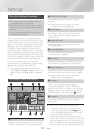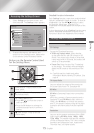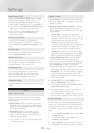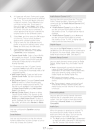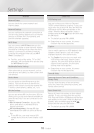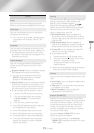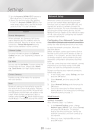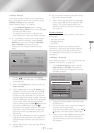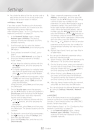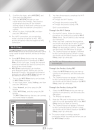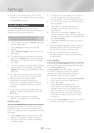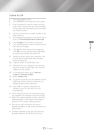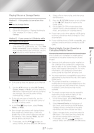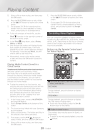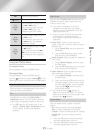- English
Settings
✎
You should be able to find the security code or
pass phrase on one of the set up screens you
used to set up your router or modem.
Ğ
If you have a static IP address or the Automatic
procedure does not work, you'll need to set the
Network Settings values manually.
After following Steps 1 to 3 in "Configuring Your
Network Connection" on page 20:
In the screen, change
to . The product
searches for and then displays a list of the
available networks.
Scroll through the list, select the desired
network or , and then press the
button.
If you selected a network in Step 2, go to
Step 6.
If you selected , go to Step 4.
Enter your wireless network or wireless
router's name.
~
Enter letters by selecting a letter with the
,.
buttons, and then pressing the
button.
~
To display capital letters (or redisplay lower
case letters if capital letters are displayed),
select
, and then press the button.
~
To display symbols and punctuation, select
, and then press the button. To
redisplay letters, select , and then
press the button.
When finished, select , and then press
the button.
On the screen that appears,
use the
,.
buttons to select the network's
, and then press the button.
On the next screen, enter your network's
security code or pass phrase.
~
Enter letters by selecting a letter with the
,.
buttons, and then pressing the
button.
When finished, select , and then press
the button. The product searches for the
network.
The Network connection fail screen appears.
Use
buttons to select , and
then press the button.
Select the field, and then set it to
.
Select a network parameter to enter (
, for example), and then press
button. Use the
,.
buttons on the remote
control to enter the numbers for the
parameter.
Or use the Num keypad to enter a
parameter number.
Press and hold the
button until the Num pad appears on the
screen. When the Num pad appears, select a
number using the
,.
button and then
press the
button.
Use the buttons on
the remote control to move from entry field
to entry field within a parameter. When done
with one value, press the button.
Press the
,
or
.
button to move to another
parameter, and then enter the numbers for
that parameter following the instructions in
Step 8.
Repeat Steps 8 and 9 until you have filled in
all parameters.
✎
You can get the Network parameter values
from your Internet provider.
When finished, select , and then press the
button. The Security screen appears.
On the Security screen, enter your network's
security code or pass phrase. Enter letters by
selecting a letter with the
,.
buttons,
and then pressing the button.
When finished, select at the right of
the screen, and then press the button.
The product verifies the network connection
and then connects to the network.
After the home theater verifies the network,
select , and then press the button.
✎
You can also begin the Manual Network setup
by going to
.
Ğ
One of the easiest ways to set up the wireless
network connection is using the
function. If your wireless router has a WPS(PBC)
button, follow these steps:
After following Steps 1 to 3 in "Configuring Your
Network Connection" on page 20:
In the screen, change
to . The product
searches for and then displays a list of the
available networks.