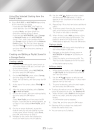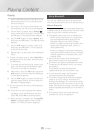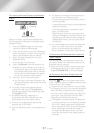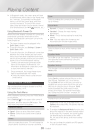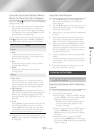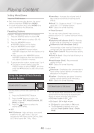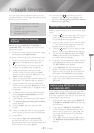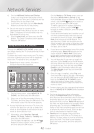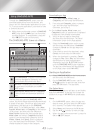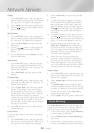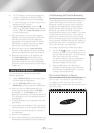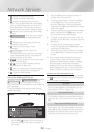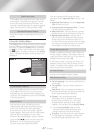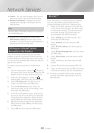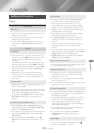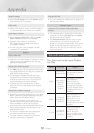- English
Using SAMSUNG APPS
Through the screen, you can
download applications from the Internet, and
launch and run downloaded applications on your
TV. To access some applications, you need to have
a Samsung account.
✎
While playing multimedia content in
, press and hold
5
button on the remote
to pause playback. To stop playback, press and
hold
e
() button on the remote.
2
2
3
3
4
4
5
5 6 7 98 10
1
WebBrowser
1 2
3
Most Popular What's new Categories
RECOMMENDED
MY APPS
SAMSUNG APPS
1
: Displays recommended
contents managed by Samsung. You
cannot delete Recommended Apps.
2
: Displays your personal gallery
of applications modifiable on the
screen.
3
and
: Select to view and download additional
apps.
The first time you open the
screen, the Home theater automatically downloads
a group of free apps. Once these apps have been
downloaded, they appear on the
screen. To see additional apps, select
, , or on the bottom
of the screen, and then press the button.
displays the most popular apps,
the newest. displays a
series of icons representing categories such as
, , and . Select a category
icon, and then press the button. The Home
theater displays the apps in that category.
Select , , or
, and then press the button.
If you selected , select a category
icon, and then press the
button.
Otherwise, go to Step 3.
✎
On the , , and
screens, a green arrow is displayed
on apps you have already downloaded.
Select an app you want to download,
and then press the
button. The Detail
Information screen for the App appears.
Select the button on the screen,
and then press the button.
changes to and the app begins to
download.
If you want to cancel the download, select
, and then press the button.
When the download is complete,
changes to . Select , and then press
the button to start the application.
Alternately, press the
'
() button
until the screen reappears.
The app you downloaded will be displayed
on the App screen under .
Select on the Home screen,
and then press the button.
On the screen, use the
,.
buttons to select an app, and then
press the button. The app starts.
The Option menu lets you add apps to and delete
apps from . It also lets you change the
position of an app in and update apps.
On the screen, select the app you
want to move, and then press the button
for 3 seconds. The Option menu appears.
Select , and then press the
button.
Use the
,.
buttons to move the app.
When the app is where you want it, press the
or
e
() button.