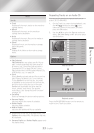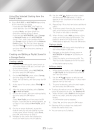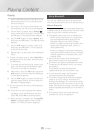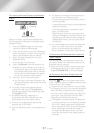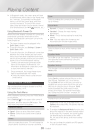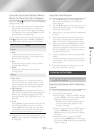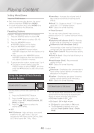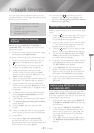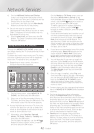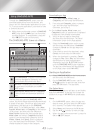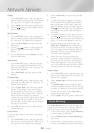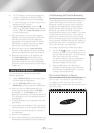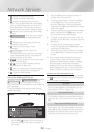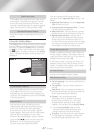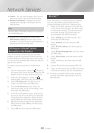- English
You can enjoy various network services such as
streaming video or on-line apps by connecting the
product to your network.
To use network services, you must first:
Connect the product to a network.
(See page 13)
Configure the network settings.
(See pages 20~23)
Logging In to Your Samsung
Account
Before you access or
, we suggest you log in to your
Samsung account.
✎
If you do not have a Samsung account, create
one by selecting .
To create a Samsung account, follow these steps:
With the Home screen displayed, press the
button. The screen appears.
Select the ID field, and then press the
button. The keyboard pop-up appears.
Using the keyboard, enter your e-mail
address. When finished, select the
button, and then press the button. The
screen re-appears.
Select the Password field, and then press the
button. The keyboard pop-up appears.
Using the keyboard, enter your password.
When finished, select the button, and
then press the button. The screen
re-appears.
To make the log in process easier next time,
select , and then
press the button.
Select , and then press the
button.
The
screen appears.
Select , and then press the
button.
Select an image you want to use to identify
your account, and then press the button.
Select .
✎
If you selected ,
the next time you log in, the product will
automatically enter your e-mail and password.
All you need to do is select .
✎
If you press the button after you have
logged in, the screen appears. You
can select , ,
, and .
Adding a Credit Card
To add a credit card to your account, follow these
steps:
Select the
in the upper right of the Home
Screen, and then press the button. The
Account screen appears.
Sign in to your account if you are not signed
in. The Home Screen reappears. If you are
already signed in, go to Step 4.
Select the
again, and then press the
button. The Account screen appears.
On the Account screen, select
, and then press the button. The
on-screen keyboard appears.
Enter your account password. When finished,
select , and then press the button.
The screen appears.
Select , and then press the
button. The Add Card pop-up appears.
Read the Add Card text, and then press the
button. The screen appears.
Enter the requested credit card information.
When done, select , and then press the
button.
Before Using MOVIES & TV SHOWS
or SAMSUNG APPS
If you haven’t set up Smart Hub, when you use
or for the
first time, the product will ask you to perform the
Smart Hub set up procedure.
On the Home screen, select either
or , and then press
the
button.
If you selected , the
Smart Hub pop-up appears asking if you
want to set up Smart Hub. Select , and
then press the button. The Welcome
screen appears.
Select , and then press the button.
The screen
appears.
Network Services